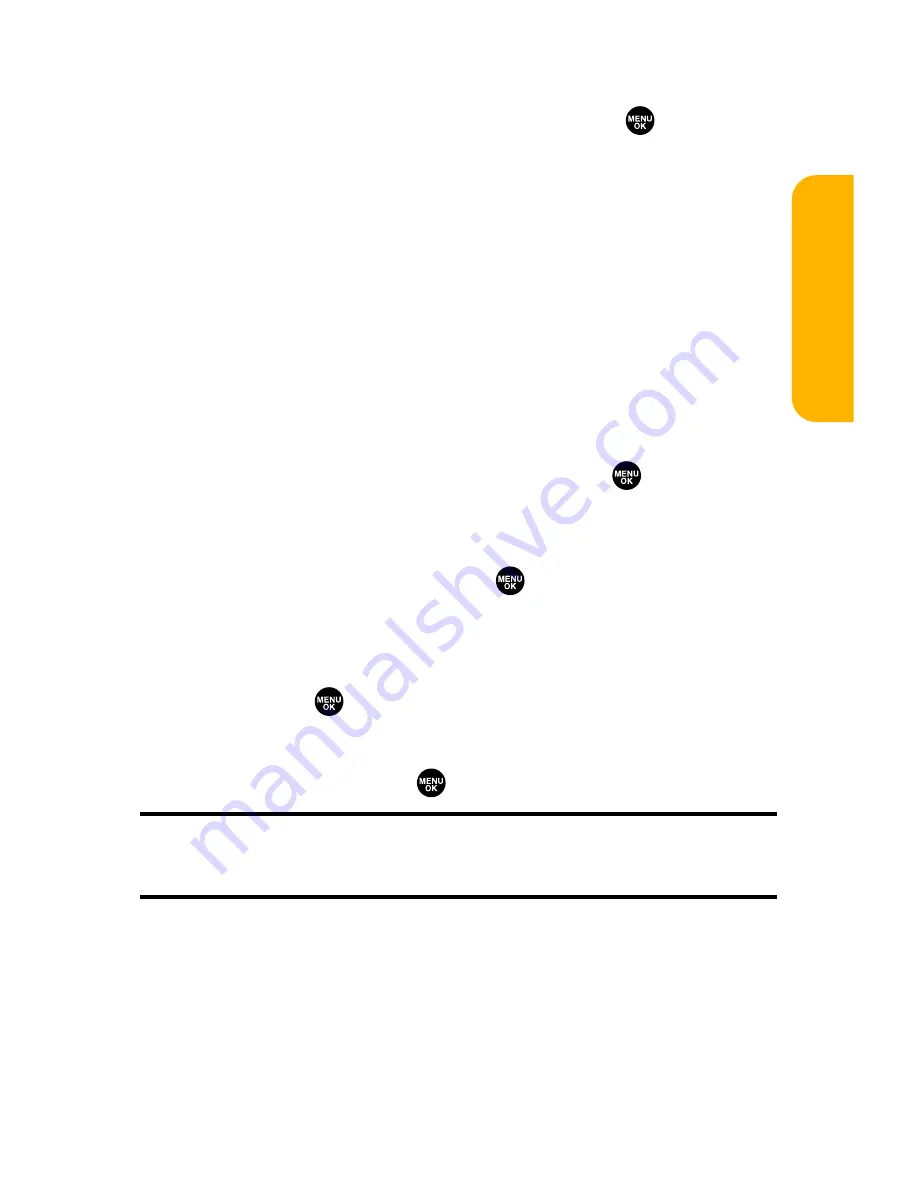
Section 2H: Using the Phone’s Scheduler and Tools
133
3.
Enter the description, time/date, alarm, and other
information using your keypad and press
. (See
“Adding an Event to the Scheduler”on page 125 for
entering.)
4.
Press
Save
(left softkey).
Deleting Items From the To Do List
To delete To Do List items:
1.
From the To Do List display (see the previous page),
highlight the item you want to erase and press
Options
(right softkey).
2.
Highlight your desired option and press
.
䡲
Erase Item
to erase an item from the To Do List.
䡲
Erase Selection
to erase multiple selected To Do List
items at one time. Press
to check the box(es)
next to the To Do List item(s) you want to delete and
press
Erase
(left softkey) to erase. To check all boxes,
press
Options
(right softkey), highlight
Check All
, and
press .
䡲
Erase All
to erase all To Do List items.
3.
Select
Yes
and press
.
Note:
If you have saved a To Do List item to the scheduler, deleting it from
the To Do List will not delete it from the scheduler. To remove an item saved
to the scheduler, see “Erasing an Event or Call Alarm”on page 131.
Scheduler &
Tools
Содержание VI 2300 - Sprint PCS Vision Phone
Страница 2: ......
Страница 4: ......
Страница 10: ......
Страница 13: ...Getting Started Section 1 ...
Страница 14: ...2 ...
Страница 22: ...10 ...
Страница 23: ...Your Sprint PCS Phone Section 2 ...
Страница 24: ...12 ...
Страница 62: ...50 ...
Страница 122: ...110 ...
Страница 195: ...Sprint PCS Service Features Section 3 ...
Страница 196: ...184 ...
Страница 264: ...252 ...
Страница 265: ...Safety and Warranty Information Section 4 ...
Страница 266: ...254 ...
Страница 282: ......






























