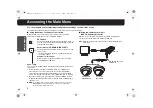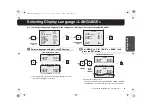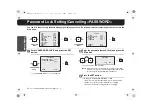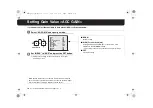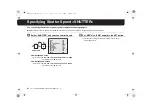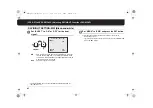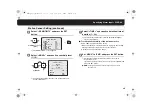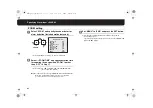17
Adjusting White Balance <WHITE BALANCE>
1
Select “AWC LOCK” – “SET”.
2
Point a camera to a white paper or wall to project
an image on the whole screen, and press the SET
button.
R
The cursor “
q
” lights off, and white balance adjustment will
start. The adjustment will end after about 2 seconds when “
q
”
lights again.
• If the adjustment does not yield a satisfactory result, press the
SET button again.
■
To perform fine adjustment of color
In the “AWC SETTING” screen, select “GO TO MWB” – “SET”, and
press the SET button.
R
The “MWB SETTING” screen appears. Specify values manually.
(See next page)
3
Set “MENU” to “END” and press the SET button.
R
Finishes the settings screen and returns to the normal
monitoring screen.
• If you want to return to the previous screen, select “BACK” and
press the SET button.
AWC SETTING (One-Push Adjustment)
AWC SETTING
·AWC LOCK
GO TO MWB
SET
SET y
·AWC LOCK
(SET)
SET
White paper or wall
MEMO:
Transferring to the “MWB SETTING” through “GO TO MWB”,
white balance mode (see page 16) will be changed to
“MWB”.
L5BH2_BK2_US_XE(GB).book 17 ページ 2006年3月2日 木曜日 午後8時41分