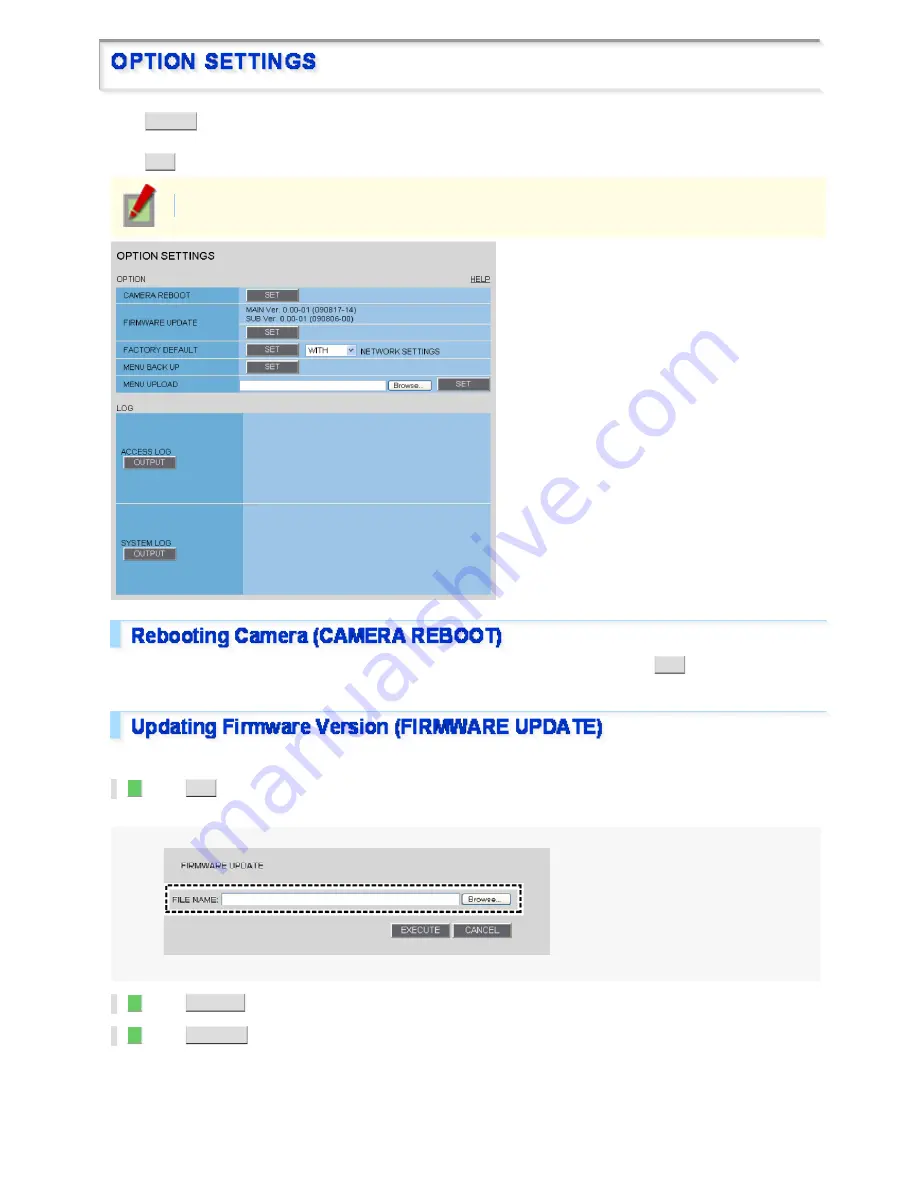
Click
OPTION
in the configuration menu to display the OPTION SETTINGS screen.
On this screen, you can perform system-related operations and log checks.
Click
SET
to execute or start the intended operation.
Required operation privilege: admin, operator1
If the camera stops functioning for some reason or other, in [CAMERA REBOOT], click
SET
to reboot the camera
system.
You can update the camera's firmware to the latest version.
1
Click
SET
.
The FIRMWARE UPDATE screen appears.
2
Click
BROWSE
and select the firmware updater file.
3
Click
EXECUTE
.
The firmware update process starts. When the update process is completed, the camera system reboots and you
reconnect to the camera automatically.
Once you reconnect to the camera, redisplay the OPTION SETTINGS screen and confirm that the firmware
version has been updated.
Working with Administrator Configuration Screens 48/50
















































