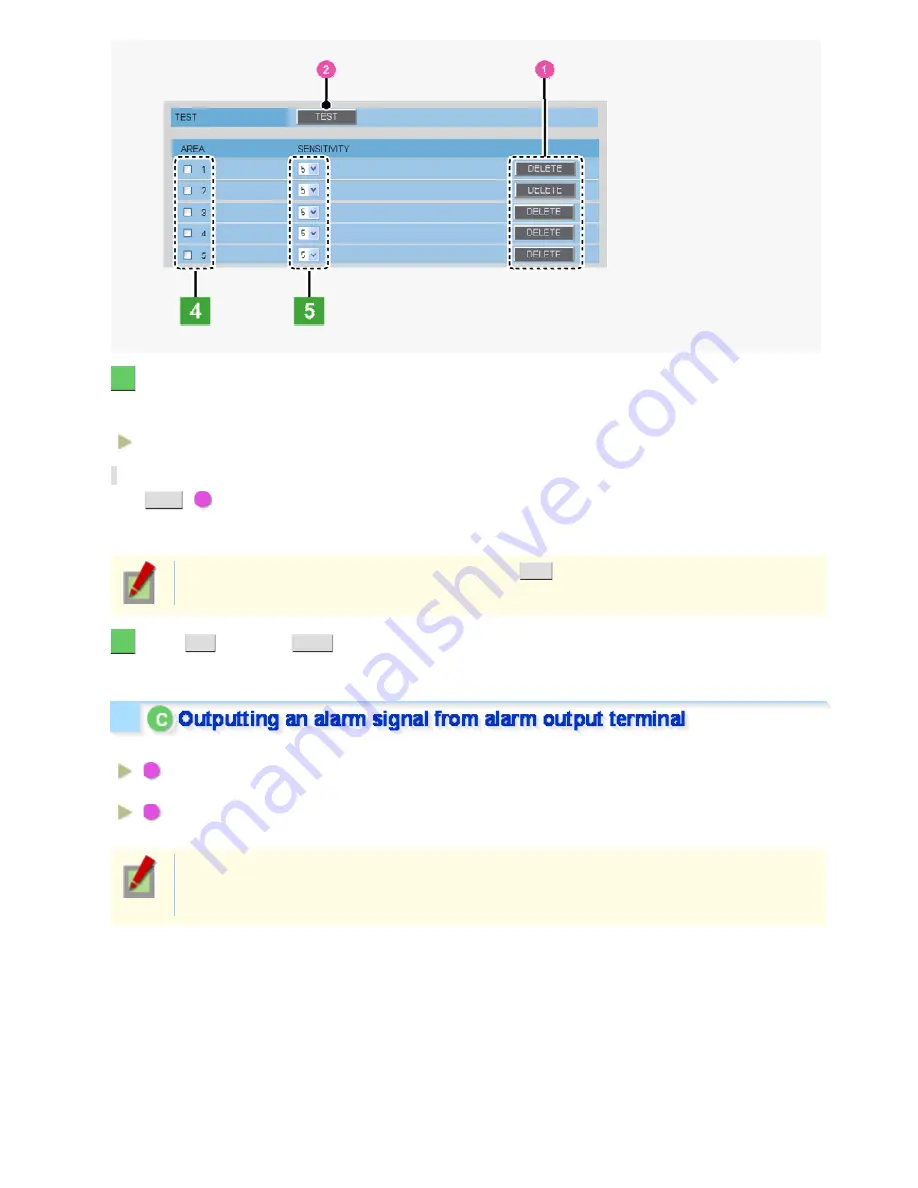
5
In [SENSITIVITY], select the detection sensitivity.
You can adjust the detection sensitivity to prevent unwanted detection.
The higher the value, the lower the sensitivity.
1 to 9
Checking how the motion sensor works
Click
TEST
(
2
).
If any motion is detected in a grid cell in the detection area, that cell will be shown in red.
Correct the detection conditions as required.
While the sensor is working, this button is labeled as
END
. To finish checking the motion sensor,
click the button.
6
Click
SET
and then
BACK
.
The settings are saved and you return to the ALARM SETTINGS screen.
Configure the output conditions for each alarm output terminal.
A
Configuring automatic
alarm output:
Configure the terminal so that it outputs an alarm signal automatically when
an alarm condition is detected.
B
Configuring remote alarm
output:
Configure the terminal so that it outputs an alarm signal when the
corresponding Remote Alarm button is clicked.
Before you start the following procedure, connect an external alarm device to one of the alarm output
terminals (“ALARM OUT1” in this example).
For details, refer to the “Alarm Input/Output Terminal Connections” section.
Working with Administrator Configuration Screens 36/50






























