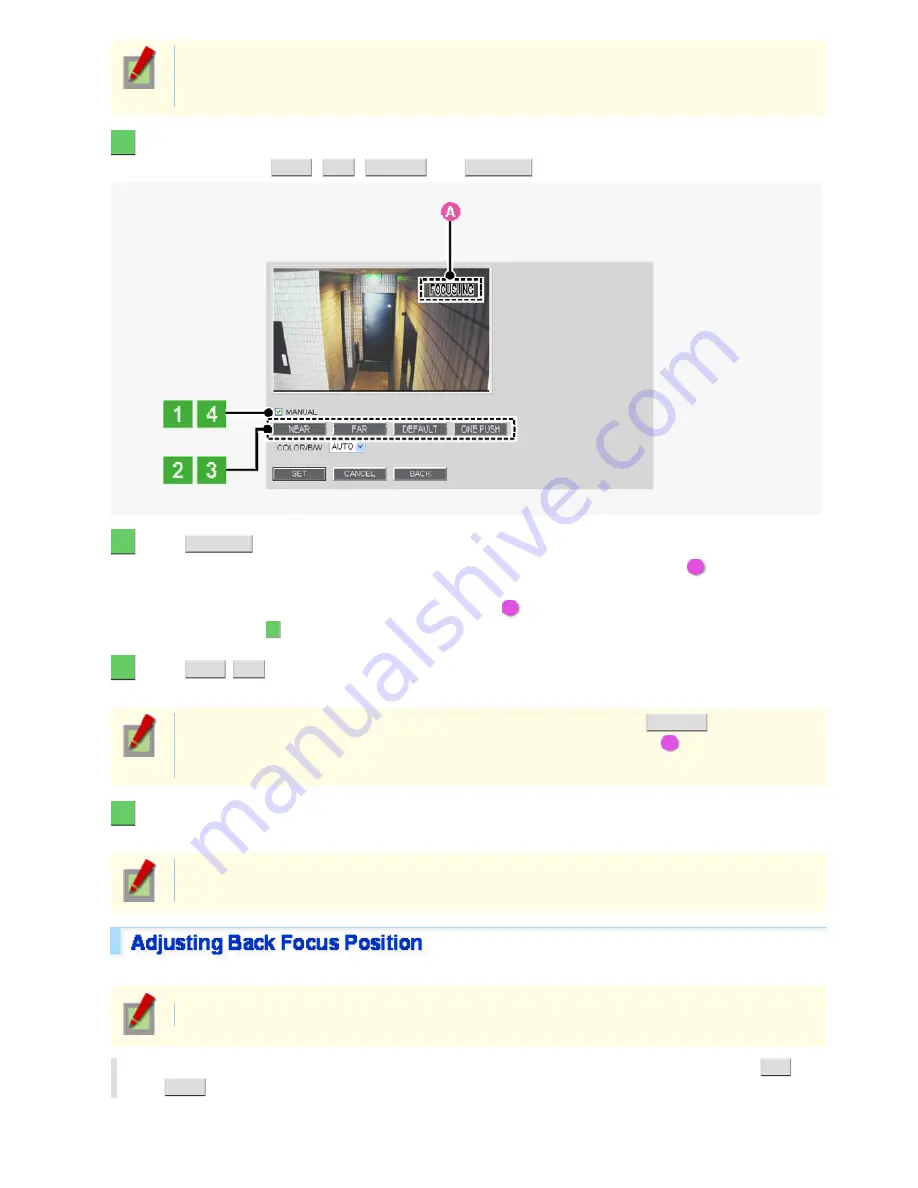
The focus must be readjusted if the camera has lost focus due to difference in the subject distance or
ambient temperature, the deterioration of the lens and installation environment, and the like that have
been caused over the years.
1
Select the [MANUAL] check box.
You can now operate the
NEAR
,
FAR
,
DEFAULT
, and
ONE PUSH
buttons.
2
Click
ONE PUSH
to focus on the subject.
The camera automatically focuses on the subject. Note that the color of the status indicator (
A
) “FOCUSING”
turns from black to orange.
If the camera fails to focus on the subject, the status indicator (
A
) will show “ERROR”. In this case, manually
adjust the focus (in Step
3
).
3
Click
NEAR
/
FAR
to focus on the subject.
The back focus position has been changed.
To restore the default back focus position during re-adjustment etc., click
DEFAULT
.
While the camera is initializing the back focus position, the status indicator (
A
) shows
“INITIALIZING”.
4
Deselect the [MANUAL] check box.
Be sure to deselect the check box to prevent the loss of focus due to wrong operation.
The check box is automatically deselected if you switch from the focus adjustment screen to another
screen.
Follow the steps below to reduce the loss of camera focus that may occur when the Day/Night function is enabled.
This procedure is only for VCC-HD2300P/VCC-HD2300
In [COLOR/B/W], select the back focus position switching mode. When finished, click
SET
and
then
BACK
.
Select the mode suitable for your lens.
Working with Administrator Configuration Screens 29/50






























