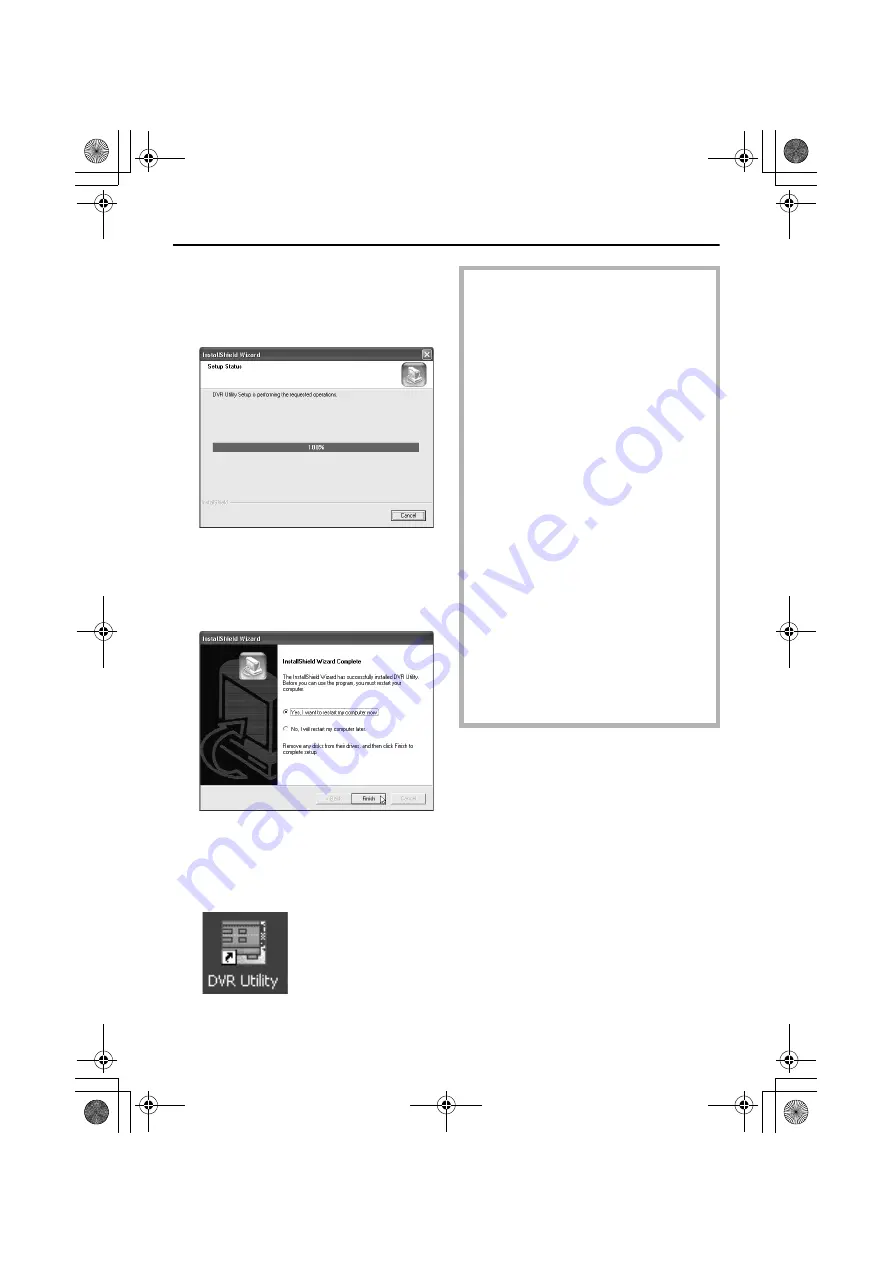
8
English
INSTALLING THE SOFTWARE
6
Installation will begin.
Installation of the software will begin, and a
progress bar showing the installation
progress will appear in the “Setup Status”
window.
7
Restart the computer.
Click [Finish] in the “InstallShield Wizard
Complete” window to restart the computer
automatically. Once the computer has
restarted, installation is then complete.
8
Shortcut icon display
After restarting the computer, a shortcut
icon for the software will appear on the
desktop. Double-click the icon to start the
software.
●
Version Updates
When updating the DVR Utility Software
from version VA-SW800/804 to
VA-SW814, you can follow the procedure
given below to reuse the DVR registration
list that was created by the VA-SW800/
804 version.
1
Uninstall version VA-SW800/804.
2
Install version VA-SW814.
3
Display the “SETUP” window, and
open the “REGISTER DVR” tab.
4
With the computer connected to the
LAN, select “MANUAL” for “TCP/IP
ADDR.”.
5
Click [CREATE LIST].
After a brief period, the DVR
registration list that was created by the
VA-SW800/804 version will be
regenerated and displayed.
6
Click [OK].
The list details will be stored on the
computer and applied to the DVRs.
Refer to “INITIAL SETUP (SETUP
WINDOW)” (P.20 – 25) for further details
on these operations.
" #$%&'
























