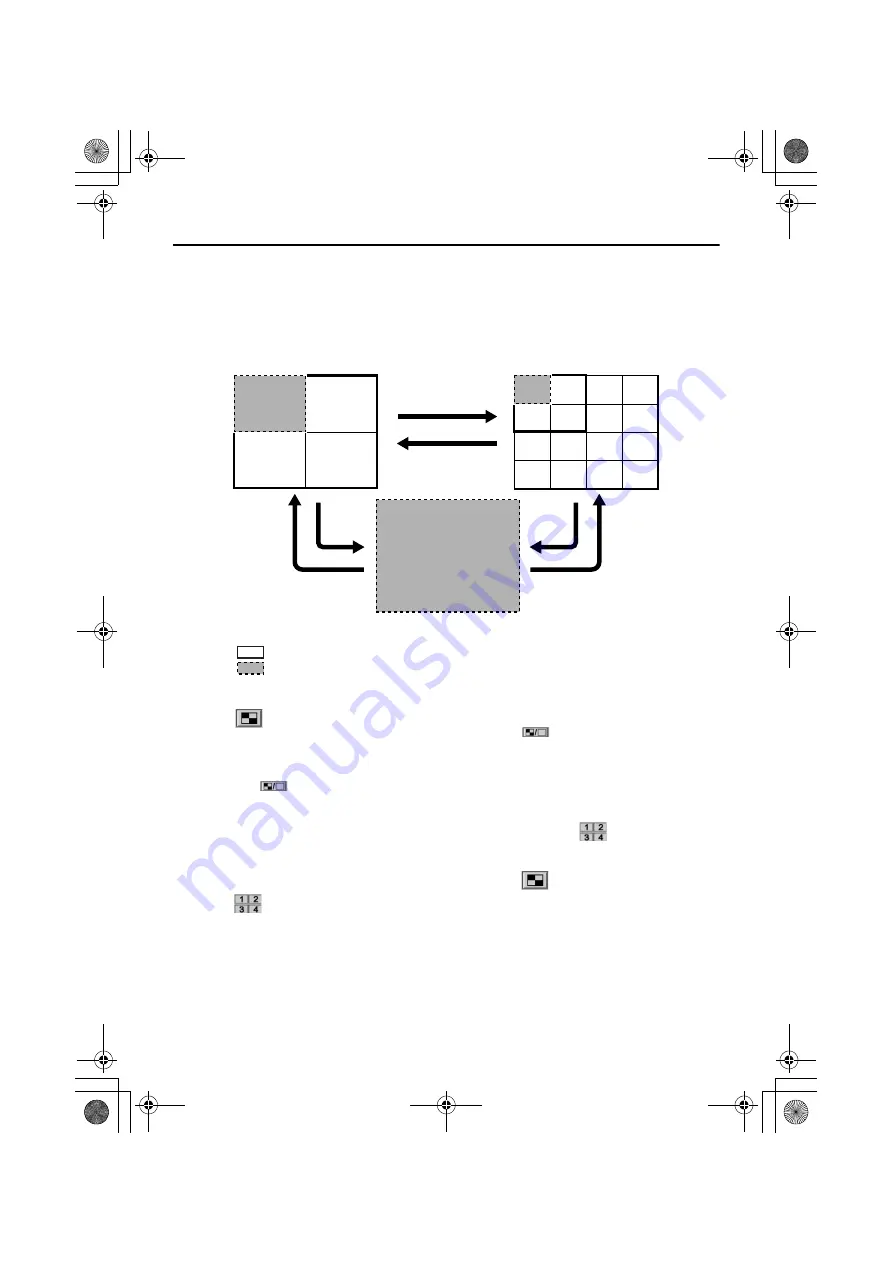
English
55
IMAGE DISPLAY WINDOWS
■
Switching Display Windows
To switch the display window, click the window select button on the toolbar or use the switching
operation described below.
●
DSR-M804/M814 screen switching
1
QUAD screen
→
→
→
→
MULTI screen
•
Click
on the toolbar.
•
Or double-click the quad screen.
2
MULTI screen
→
→
→
→
QUAD screen
•
Click the title bar to specify a DVR, and
then click
on the toolbar.
•
Or, double-click the DVR images that you
would like to view in the multi screen.
3
QUAD screen
→
→
→
→
INDIVIDUAL CAMERA
screen
•
Click the channel number that you would
like to view in the individual camera screen
from
on the toolbar.
4
INDIVIDUAL CAMERA screen
→
→
→
→
QUAD
screen
•
Click
on the toolbar.
5
MULTI screen
→
→
→
→
INDIVIDUAL CAMERA
screen
•
Click the title bar to specify a DVR, and
then click the channel number that you
would like to view in the individual camera
screen from the
on the toolbar.
6
INDIVIDUAL CAMERA screen
→
→
→
→
MULTI
screen
•
Click
on the toolbar.
QUAD screen
INDIVIDUAL CAMERA screen
: Images from all cameras (channel 1 to channel 4) connected to the DVR
: Image from Camera 1 (channel 1) of the DVR
MULTI screen
1
2
3
4
5
6
CH1
CH1
CH2
CH3
CH4
CH1
CH2
CH3
CH4
** " #$%&'






























