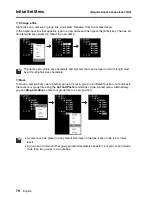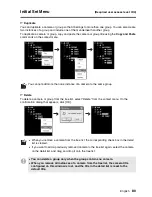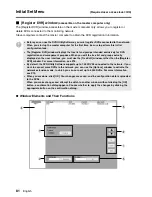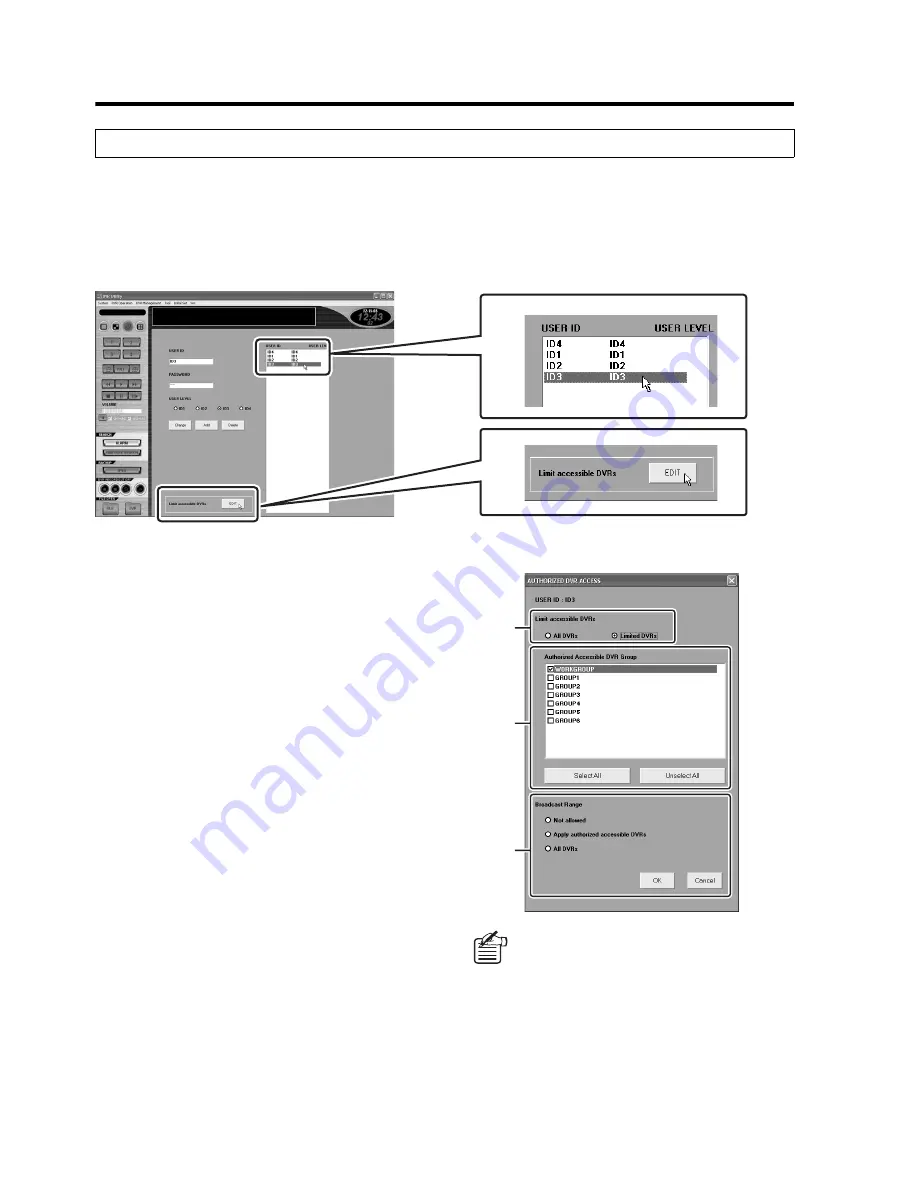
93
English
Initial Set Menu
(Required user access level: ID4)
The following settings can be configured per user.
•
Accessible DVR groups
•
Broadcasting permission or broadcasting range
To configure the DVR access limitation settings, follow these steps.
1
Specify the user.
Click the target user from the user
registration list. The user ID and the user
access level are highlighted in blue.
2
Click [EDIT] for [Limit accessible
DVRs].
The [AUTHORIZED DVR ACCESS]
dialog box is displayed.
3
Configure [Limit accessible DVRs].
Select whether to limit the accessible
DVRs or not.
Options:
•
All DVRs (default):
DVR access is not limited.
→
All DVRs are accessible.
•
Limited DVRs:
DVR access is limited.
→
Configure the limitations by setting
[Authorized Accessible DVR Group]
(step 4) and [Broadcast Range]
(step 5).
DVR Access Limitation
1
2
If you select a DVR not authorized for
access from the Tree List when
selecting “Limited DVRs”, a
confirmation dialog box with the
message “Not allowed to access this
camera.” appears.
3
4
5