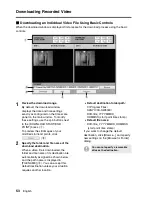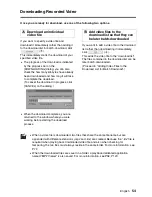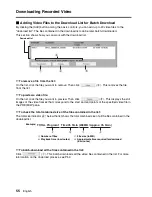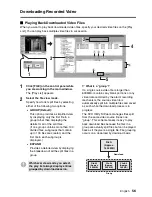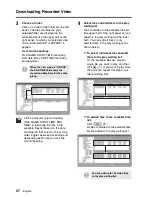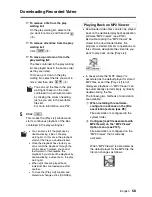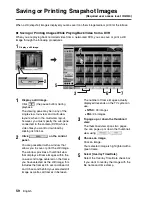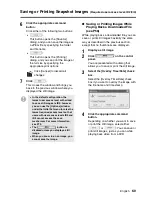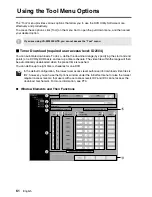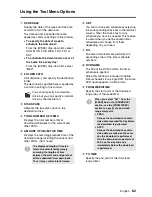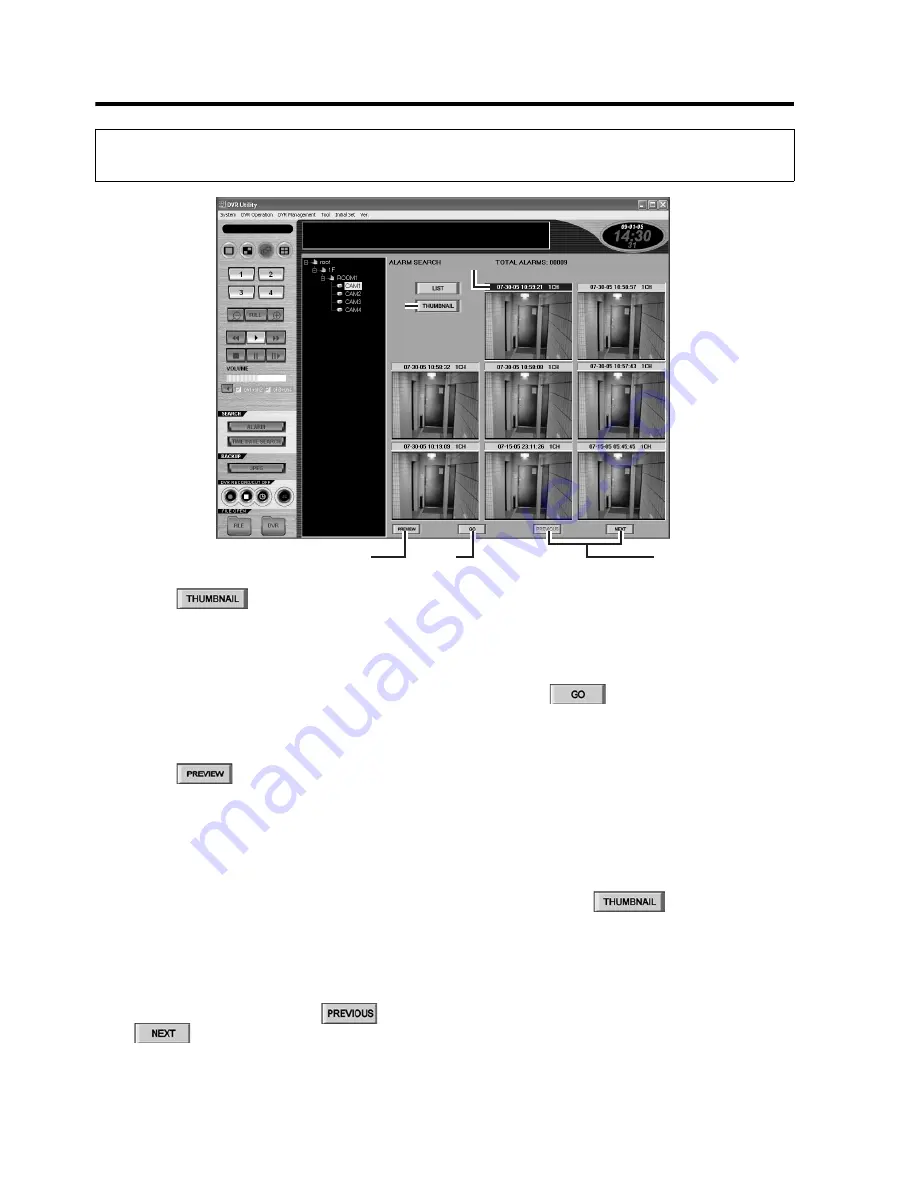
47
English
Searching for Recorded Video
(Required user access level: ID2/3/4)
1
Click .
The Alarm Search window automatically
switches to the layout for alarm
thumbnail search.
Initially, the thumbnails in the thumbnail
view are blank with their title bars
indicating the time/date and channel
number information only.
2
Click .
The software retrieves all alarm video
files from your specified DVR, and
displays their first-frame images in the
thumbnail view in the
reverse-chronological order.
3
To page up or down the thumbnail
view:
A single page of the thumbnail view
contains eight thumbnails. You can
display the previous or next page of the
thumbnail view by clicking
or
.
4
Click the thumbnail image whose
associated video you want to play
back.
The selected title bar is highlighted.
5
Click .
You are brought to the main window, and
your selected video is played back in a
single-view layout. In this mode, you can
use the same playback controls as in
playback mode.
☞
To change the camera:
To change the camera (DVR) you want to
search for alarms, select a new camera on the
tree list and click
; or double-click
the camera title of a new camera on the tree
list and respond to the confirmation dialog that
is displayed.
Using the Thumbnail View to Check and Play Back the Search Results
(ALARM THUMBNAIL SEARCH)
1
1
4
4
2
5
3