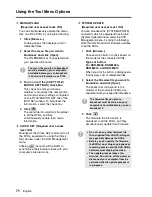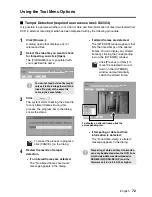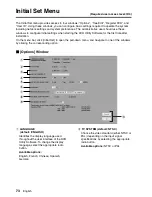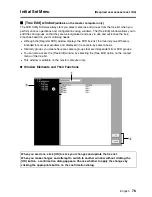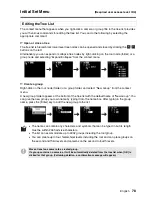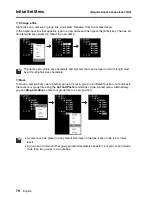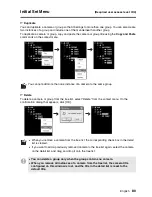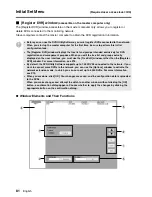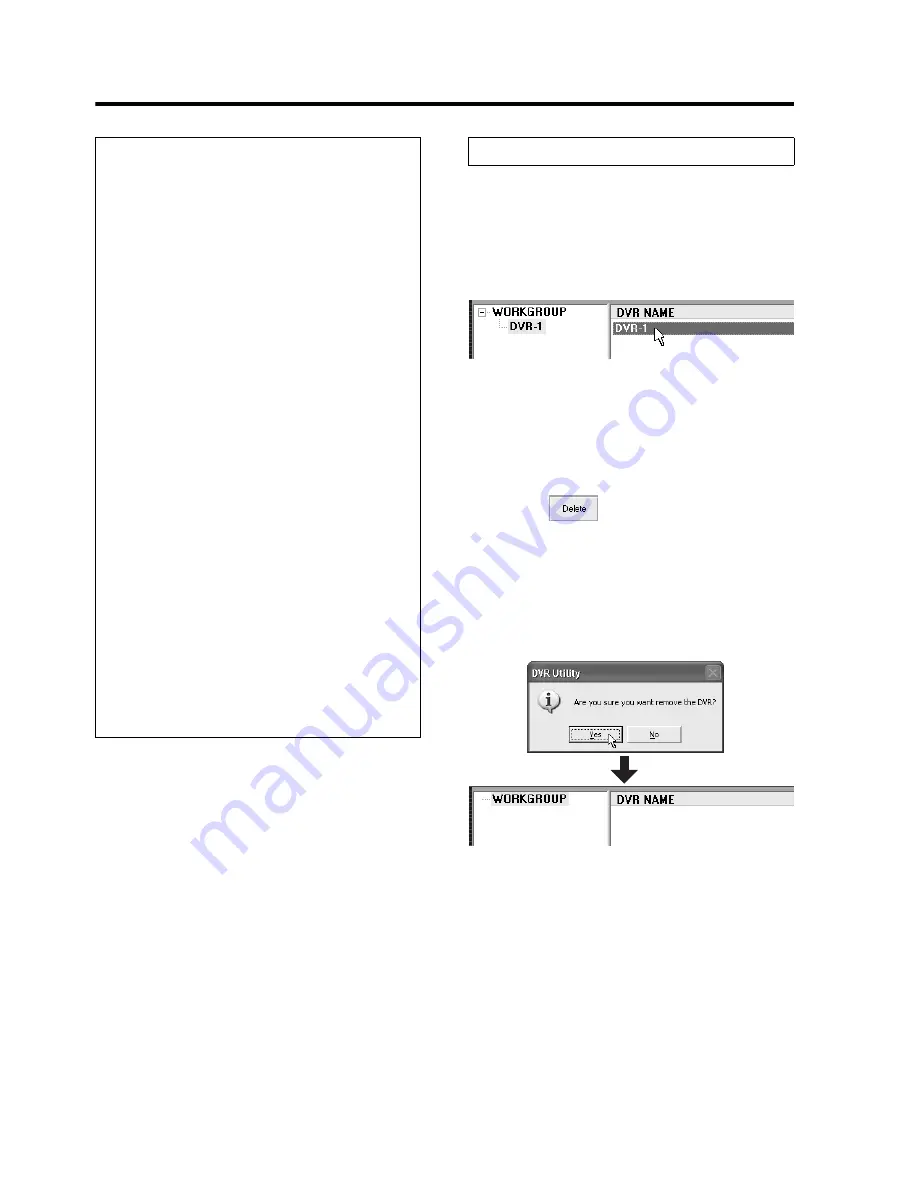
85
English
Initial Set Menu
(Required user access level: ID4)
To deregister a DVR, follow these steps:
1
Choose a DVR.
On the tree list or registration list, select
the DVR you want to deregister. The
selected DVR is highlighted in blue.
2
Remove the connecting cable.
Remove the connecting cable from the
DVR. When you attempt to deregister a
DVR while it is still connected to the
network, an error results.
3
Click .
You are prompted to choose whether to
proceed. Click [Yes] if you are sure to
deregister the DVR.
Your specified DVR is deregistered, and
removed from the tree list and
registration list.
☞
Using a Registration List in an
Updated Version
If you have updated the DVR Utility
Software from VA-SW800/804/814 to
VA-SW8000, you can configure the system
to use the registration list created in the
previous version. To do so, use the
[Register DVR] window and follow these
steps:
1
Install VA-SW8000.
During the installation process, you are
prompted to choose whether to remove
the old version’s software files; if you
click YES, the files are automatically
removed.
2
On the [Register DVR] window,
select “MANUAL” from [TCP/IP
ADDR].
3
Click the [Create List] button.
After a while, the DVR Utility Software
retrieves currently registered
information from the DVR and displays
it.
4
Click [OK].
The list is registered, and the
registration information is uploaded to
the DVR.
Deregistering a DVR