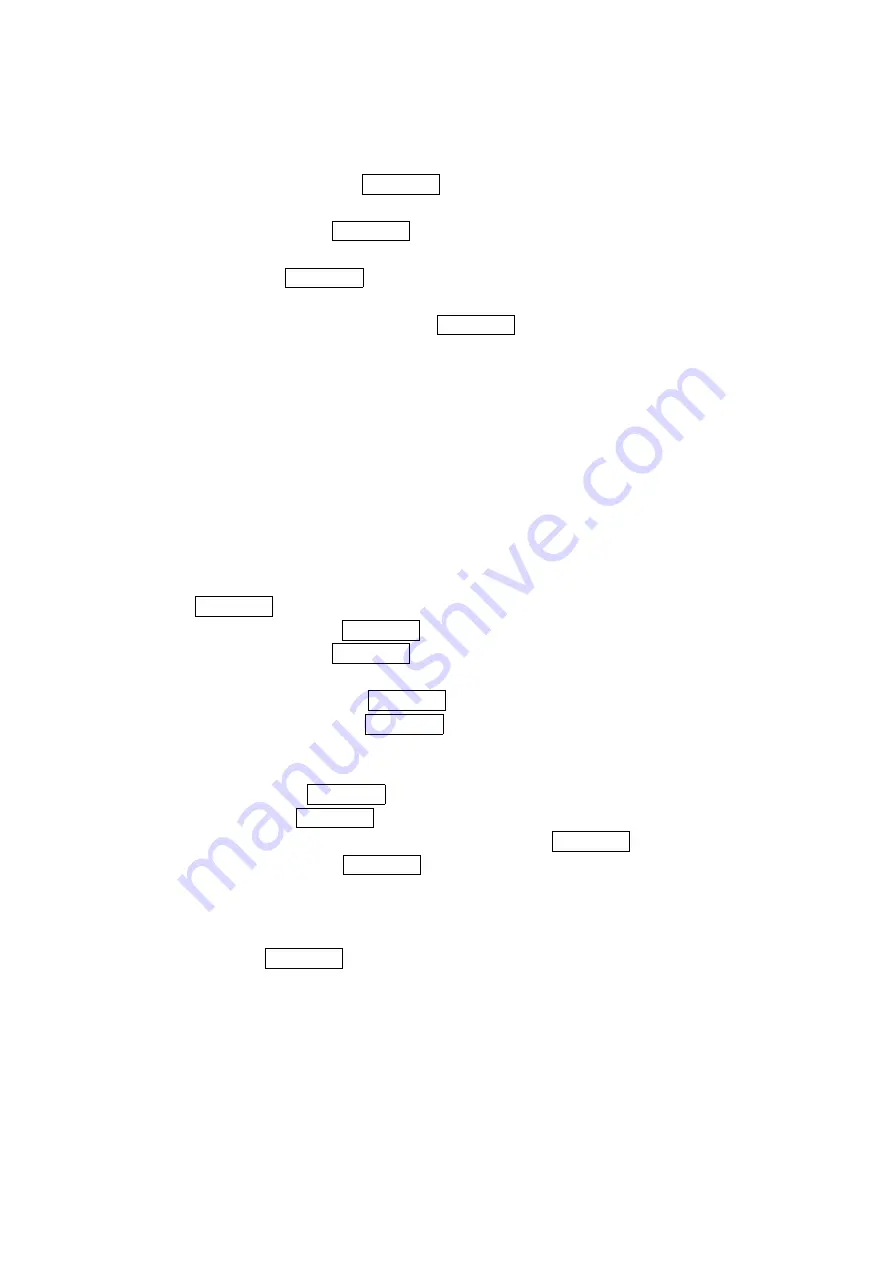
70
Prepending a Phone Number From a Message
Prepending a Phone Number From a Message
Prepending a Phone Number From a Message
Prepending a Phone Number From a Message
After you display a Message, press MENU/OK to display message options.
If you happen to be outside your local area code and need to add a prefix to a phone number:
1. Select
Prepend
Prepend
Prepend
Prepend and press MENU/OK.
2. Enter the digits or pauses (see below) you want to add to the number. If you want to save
the number, press MENU/OK and select the Save Phone#
Save Phone#
Save Phone#
Save Phone# option. If not, the changes only
apply to the current call.
3. To select an option, highlight it and press MENU/OK.
Call
Call
Call
Call to dial the phone number.
Call: Speaker On
Call: Speaker On
Call: Speaker On
Call: Speaker On to dial the scheduled phone number with speakerphone mode.
Save Phone#
Save Phone#
Save Phone#
Save Phone# to store the phone number in your Contacts Directory.
Hard Pause
Hard Pause
Hard Pause
Hard Pause to insert a hard pause. (See “Dialing and Saving Phone Numbers With
Pauses” on page 17).
2222----Sec
Sec
Sec
Sec.... Pause
Pause
Pause
Pause to insert a 2-second pause. (See “Dialing and Saving Phone Numbers With
Pauses” on page 17).
Hyphen
Hyphen
Hyphen
Hyphen to insert a hyphen.
Creating
Creating
Creating
Creating F
F
F
Folders for Messages
olders for Messages
olders for Messages
olders for Messages
You can create up to ten folders to store your Messages.
1. Press MENU/OK to display the main menu.
2. Select Messaging
Messaging
Messaging
Messaging and press MENU/OK.
3. Select Text Msg
Text Msg
Text Msg
Text Msg and press MENU/OK.
4. Press
Options
Options
Options
Options (right softkey).
5. Select
Create
Folder
Create Folder
Create Folder
Create Folder and press MENU/OK.
6. Enter a folder name and press MENU/OK or OK
OK
OK
OK (left softkey).
Pressing Save
Save
Save
Save (left softkey) allows you to save the folder name.
7. If you want the message to be filed into the folder automatically, select the menu under
Auto Filing
Auto Filing
Auto Filing
Auto Filing and press MENU/OK.
8. Select
On
On
On
On and press MENU/OK.
9. Select the box under Keyword
Keyword
Keyword
Keyword by scrolling down and press MENU/OK.
10. Enter a keyword and press MENU/OK or OK
OK
OK
OK (left softkey).
11. Press Save
Save
Save
Save (left softkey).
If you want to set an optional feature to the added folder:
1. During step 9 above, scroll down to select other menu options. Highlight the menu under
each item and press MENU/OK.
Notify
Notify
Notify
Notify to set the display notification to on or off when you have a message matching the
defined folder.
Envelop
Envelop
Envelop
Envelopeeee Icon
Icon
Icon
Icon to set the envelope icon display to on or off when you have a message
matching the defined folder.
2. After selecting each setting, press Save
Save
Save
Save (left softkey).





















