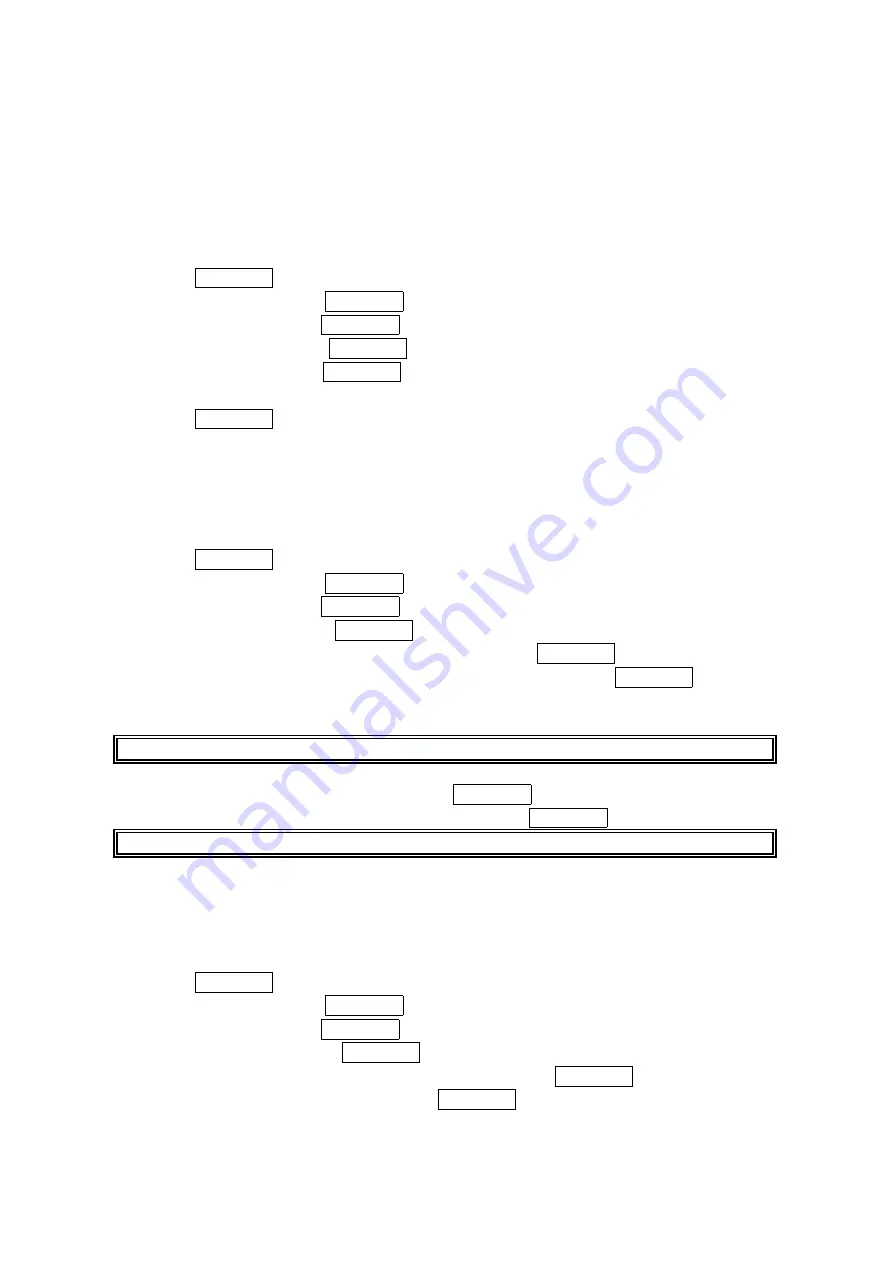
22
Display Settings
Display Settings
Display Settings
Display Settings
Changing the Text Greeting
Changing the Text Greeting
Changing the Text Greeting
Changing the Text Greeting
The text greeting can be up to 15 characters and is displayed on your phone’s screen in standby
mode. You may choose to display a custom greeting or default greeting.
To display or change your custom greeting:
1. Press MENU/OK to access the main menu.
2. Select Settings
Settings
Settings
Settings and press MENU/OK.
3. Select Display
Display
Display
Display and press MENU/OK.
4. Select Greeting
Greeting
Greeting
Greeting and press MENU/OK.
5. Select Custom
Custom
Custom
Custom and press MENU/OK.
You can customize the greeting by entering a personalized greeting.
6. Press MENU/OK.
Changing the Backlight Time Length
Changing the Backlight Time Length
Changing the Backlight Time Length
Changing the Backlight Time Length
The backlight setting lets you select how long the display screen and keypad are backlit after
any key press is made.
To change the Main LCD or Sub LCD backlight setting:
1. Press MENU/OK to access the main menu.
2. Select Settings
Settings
Settings
Settings and press MENU/OK.
3. Select Display
Display
Display
Display and press MENU/OK.
4. Select Backlight
Backlight
Backlight
Backlight and press MENU/OK.
5. Select the menu under Main
Main
Main
Main LCD
LCD
LCD
LCD or Sub LCD
Sub LCD
Sub LCD
Sub LCD and press MENU/OK.
6. Select Always On
Always On
Always On
Always On, Always
Always
Always
Always Off
Off
Off
Off or your defined time length, and press MENU/OK.
Always Off
Always Off
Always Off
Always Off always turns the Backlight off.
Always On
Always On
Always On
Always On keeps the backlight on indefinitely.
Note
Note
Note
Note: The Always On
Always On
Always On
Always On setting returns to previous value on next time you turn on the phone.
To change the Keypad backlight setting:
1. Select Key
Key
Key
Key during previous step 5, and press MENU/OK.
2. Select Always Off
Always Off
Always Off
Always Off or your defined time length and press MENU/OK.
Note
Note
Note
Note: Long backlight setting affects the battery’s talk and standby times.
Changing the Display Screen
Changing the Display Screen
Changing the Display Screen
Changing the Display Screen
Your new PCS Phone offers animation for what you see on the display screen during standby
mode, Outgoing Calls, or Service Search.
To assign the animation:
1. Press MENU/OK to access the main menu.
2. Select Settings
Settings
Settings
Settings and press MENU/OK.
3. Select Display
Display
Display
Display and press MENU/OK.
4. Select Animation
Animation
Animation
Animation and press MENU/OK.
5. Select Standby
Standby
Standby
Standby, Outgoing Calls
Outgoing Calls
Outgoing Calls
Outgoing Calls or Service Search
Service Search
Service Search
Service Search and press MENU/OK.
6. Select the menu under the item and press MENU/OK.






























