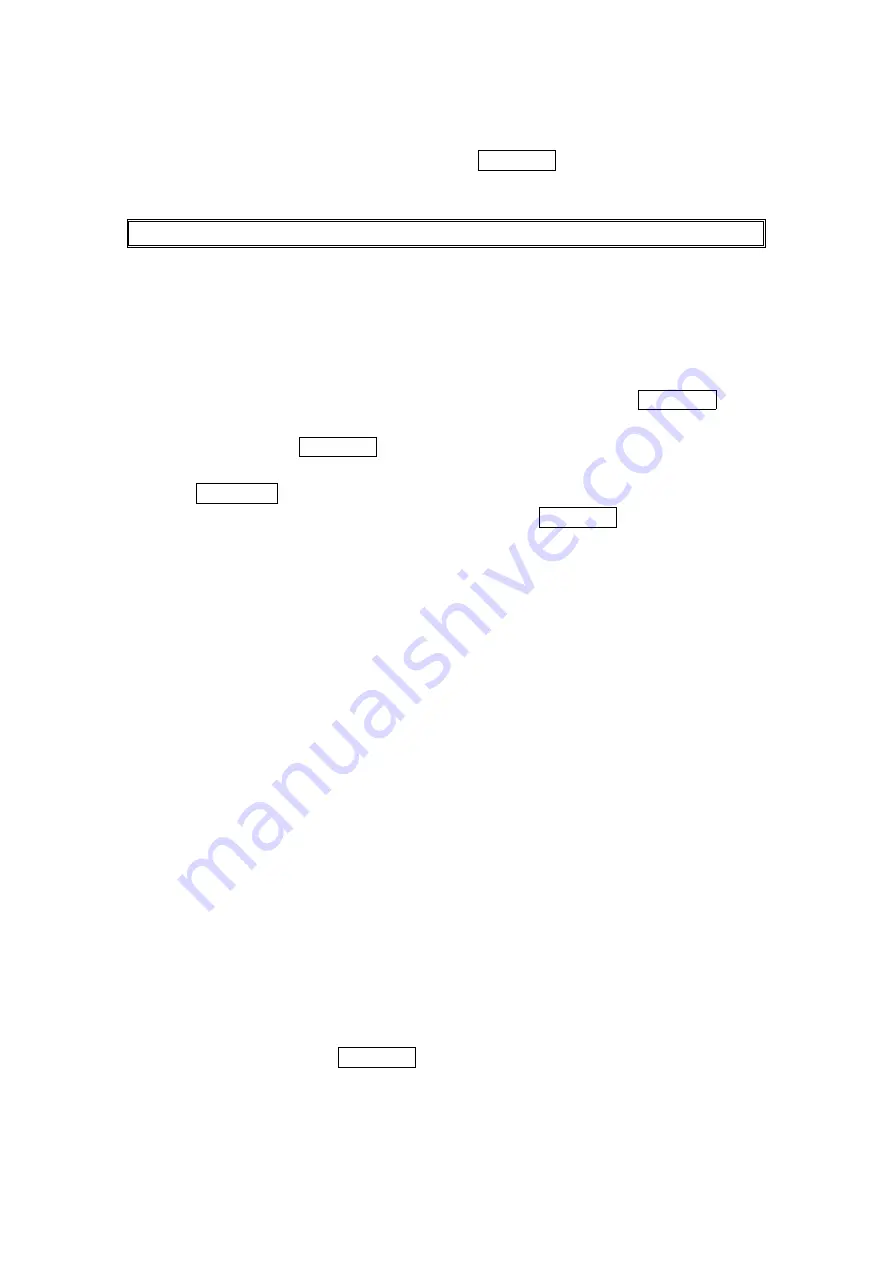
47
5. Select the entry by using your keypad and press MENU/OK.
6. Press
Save
Save
Save
Save (left softkey) to save your changes.
Tip: You can also store the phone number in the pager, Data, and Fax Category.
Selecting a Ringer/
Selecting a Ringer/
Selecting a Ringer/
Selecting a Ringer/Image
Image
Image
Image Type for an Entry
Type for an Entry
Type for an Entry
Type for an Entry
You can assign a ringer/image type to a Contacts entry so you can identify the caller by the
ringer or image type.
To select a ringer type for an entry:
1. Press right on the Navigation key.
2. . . . Select the entry you want to set the incoming ringer or image, and press MENU/OK.
3. Press Options
Options
Options
Options (right softkey).
4. Select Edit
Edit
Edit
Edit and press MENU/OK.
5. Select the menu under Ringer
Ringer
Ringer
Ringer or Image
Image
Image
Image by scrolling up or down and
press MENU/OK.
6. Select your desired ringer type or images and then press MENU/OK.
Ringer & Voice
Ringer & Voice
Ringer & Voice
Ringer & Voice to notify you with Ringer and Voice. (Ringer only.)
Vibrate
Vibrate
Vibrate
Vibrate to notift you by vibrating. (Ringer only.)
Get New
Get New
Get New
Get New to start up a Browser and you can select an item to download.
Normal
Normal
Normal
Normal to set Ringer
Ringer
Ringer
Ringer to the With Caller ID or Roaming setting or to set Image
Image
Image
Image to the
Incoming Calls setting.
None
None
None
None to turn the ringer or image type off.
7. Press
Save
Save
Save
Save (left softkey).
To confirm the ringer, select Ringer
Ringer
Ringer
Ringer and press Play
Play
Play
Play (right softkey).
To see a display preview, press Preview
Preview
Preview
Preview (right softkey) during step 7 above. Then press Sub
Sub
Sub
Sub
LCD
LCD
LCD
LCD(right softkey) to see the Sub LCD preview.(You may also check the Image through the
external display.)
If you set an Animation Ringer and an Image, your PCS Phone plays the ringer of
Animation Ringer and displays the selected Image.
Secret Contacts Entries
Secret Contacts Entries
Secret Contacts Entries
Secret Contacts Entries
You can hide an entry’s phone number(s) and require your lock code to edit the entry by making
it secret. The entry name is still displayed, but the entry’s phone number is replaced by
“(Secret).”
To make an entry secret:
1. Press right on the Navigation key.
2. Scroll to the Contacts entry you want to tag secret.
3.
Press Options
Options
Options
Options (right softkey) to display the menu options.
4. Select Set Secre
Set Secre
Set Secre
Set Secretttt and press MENU/OK.
5. Enter 4 digits lock code.






























