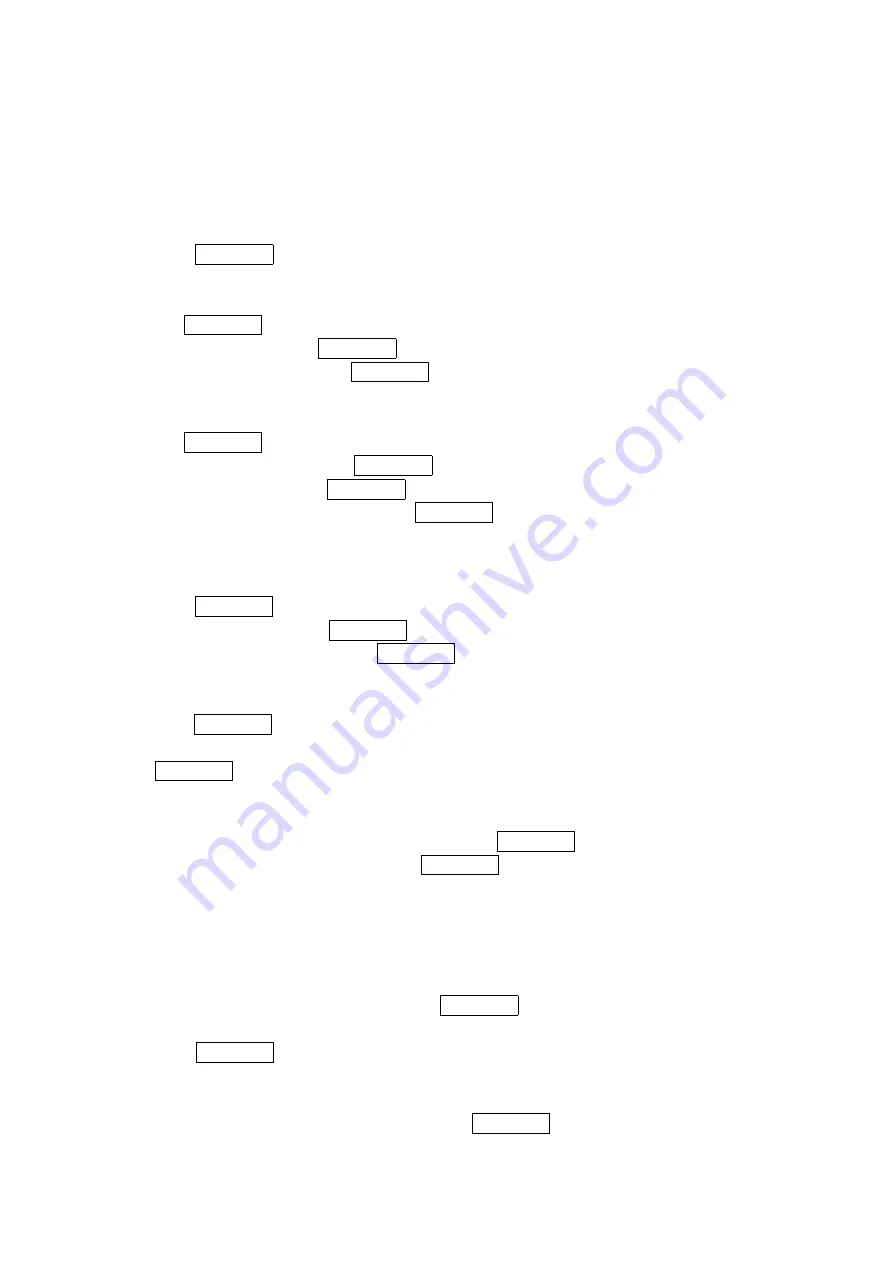
46
4. Use your Navigation key to scroll through the Contacts list.
- or -
Enter the first letter of the name or part of the name. (The display shows the entry
beginning with the letter entered.)
5. Press MENU/OK to display the entry’s details.
Fi
Fi
Fi
Finding Speed Dial Numbers
nding Speed Dial Numbers
nding Speed Dial Numbers
nding Speed Dial Numbers
To find phone numbers you have stored in speed dial locations:
1. Press MENU/OK to access the main menu.
2. Select Contacts
Contacts
Contacts
Contacts and press MENU/OK.
3. Select Speed Dial #s
Speed Dial #s
Speed Dial #s
Speed Dial #s and press MENU/OK. (The Speed Dial numbers list appears.)
Findin
Findin
Findin
Finding Voice Dial Numbers
g Voice Dial Numbers
g Voice Dial Numbers
g Voice Dial Numbers
To find phone numbers you have stored in Voice Dial:
1. Press MENU/OK to access the main menu.
2. Select Voice Service
Voice Service
Voice Service
Voice Servicessss and press MENU/OK.
3. Select Voice Dial
Voice Dial
Voice Dial
Voice Dial and press MENU/OK.
4. Select Review
Review
Review
Review or Rev:Speaker
Rev:Speaker
Rev:Speaker
Rev:Speaker and press MENU/OK. (The Voice Dial numbers list appears.)
Adding a Phone Number or Address to a Contacts Entry
Adding a Phone Number or Address to a Contacts Entry
Adding a Phone Number or Address to a Contacts Entry
Adding a Phone Number or Address to a Contacts Entry
To add a phone number or address to an entry:
1. Press MENU/OK to access the main menu.
2. Select Contacts
Contacts
Contacts
Contacts and press MENU/OK.
3. Select
Find
Find
Find
Find/Add
/Add
/Add
/Add Entry
Entry
Entry
Entry and press MENU/OK.
●
Press the right on the Navigation key for the shortcut (steps 1 through 3).
4. Highlight the entry to which you wish to add phone numbers or email/Web address and
press MENU/OK.
5. Highlight a phone number, press Options
Options
Options
Options (right softkey), highlight Edit
Edit
Edit
Edit, and press
MENU/OK.
- or -
Highlight an email address or Web address and press Edit
Edit
Edit
Edit (right softkey).
6. Highlight the label field you want to add and press MENU/OK.
7. Enter the number or address and press MENU/OK.
8. Press
Save
Save
Save
Save (left softkey).
Editing an Contacts Entry
Editing an Contacts Entry
Editing an Contacts Entry
Editing an Contacts Entry
To make changes to an entry:
1. Press right on the Navigation key.
2. Select the entry you wish to edit and press MENU/OK.
3. Select the Phone number and press Options
Options
Options
Options (right softkey) highlight Edit
Edit
Edit
Edit and
press MENU/OK.
-or-
Select an email address or Web address, then press Edit
Edit
Edit
Edit (right softkey).
4. Select the label filed you want to edit and press MENU/OK.






























