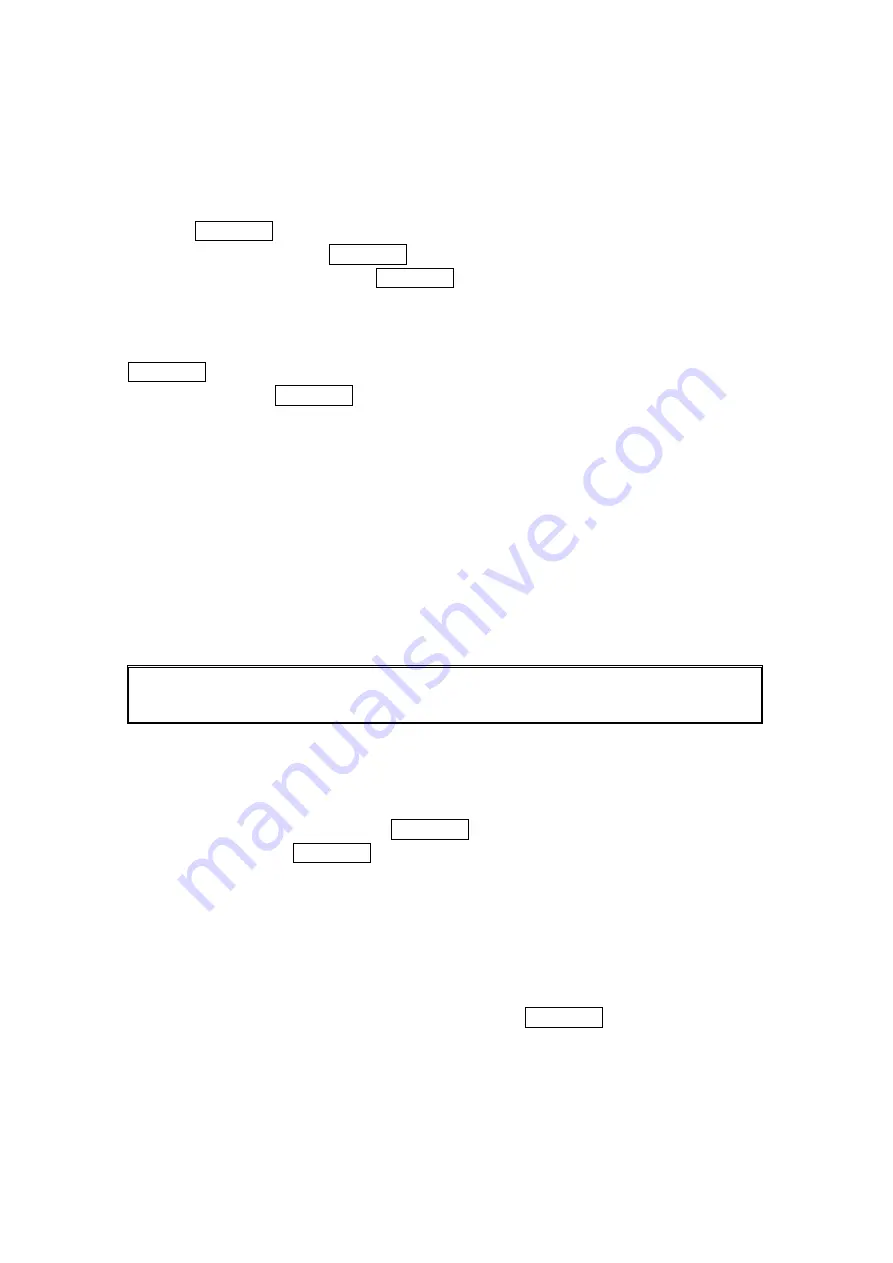
41
Using the Contacts Directory
Using the Contacts Directory
Using the Contacts Directory
Using the Contacts Directory
Displaying the Contacts List
Displaying the Contacts List
Displaying the Contacts List
Displaying the Contacts List
1. Press MENU/OK to access the main menu.
2. Select Contacts
Contacts
Contacts
Contacts and press MENU/OK.
3. Select Find/Add Entry
Find/Add Entry
Find/Add Entry
Find/Add Entry and press MENU/OK.
Contacts List Entry Options
Contacts List Entry Options
Contacts List Entry Options
Contacts List Entry Options
To access a Contacts entry’s options, display the Contacts list, highlight an entry and press
MENU/OK, then select a phone number and press Options
Options
Options
Options (right softkey). To select an option,
highlight it and press MENU/OK.
Edit
Edit
Edit
Edit to edit the selected entry.
Call
Call
Call
Call to dial the selected number.
Call:Speaker On
Call:Speaker On
Call:Speaker On
Call:Speaker On to dial the phone number in speakerphone mode.
Send Message
Send Message
Send Message
Send Message to send a text message.
Call Alarm
Call Alarm
Call Alarm
Call Alarm to set a call alarm for the entry.
Set Speed Dial
Set Speed Dial
Set Speed Dial
Set Speed Dial to assign speed dial numbers to your favorite entries.
Set Voice Dial
Set Voice Dial
Set Voice Dial
Set Voice Dial to assign speed dial numbers to your favorite entries.
Prepend
Prepend
Prepend
Prepend to alter a phone number by adding numbers to the beginning of the entry.
Copy t
Copy t
Copy t
Copy to Personal
o Personal
o Personal
o Personal to copy the phone number to your Ready Link Personal List. (Only
appears when PCS Ready Link mode is set to enable and the number does not match any
stored entry in your Personal List.)
Tip:
Tip:
Tip:
Tip: You can view the next entry by pressing the right on the Navigation key or view the
previous entry by pressing left on the Navigation key.
To erase the selected entry from the Contacts list.
1. From standby mode, press right on the Navigation key to display the Contacts list.
2. Highlight the entry you wish to delete using the Navigation key.
3. Press
Options
Options
Options
Options (right softkey).
4. Highlight
Erase
Contact
Erase Contact
Erase Contact
Erase Contact and press MENU/OK.
5. Select
Yes
Yes
Yes
Yes and press MENU/OK.
Selecting a Character Input Mode
Selecting a Character Input Mode
Selecting a Character Input Mode
Selecting a Character Input Mode
Your PCS Phone provides convenient ways to enter words, letters, punctuation, and numbers
whenever you are prompted to enter text (for example, when adding an Contacts List entry).
To change the character input mode:
1. When you display a screen where you can enter text, press right softkey button.
2. To select a character input mode, highlight it and press MENU/OK.






























