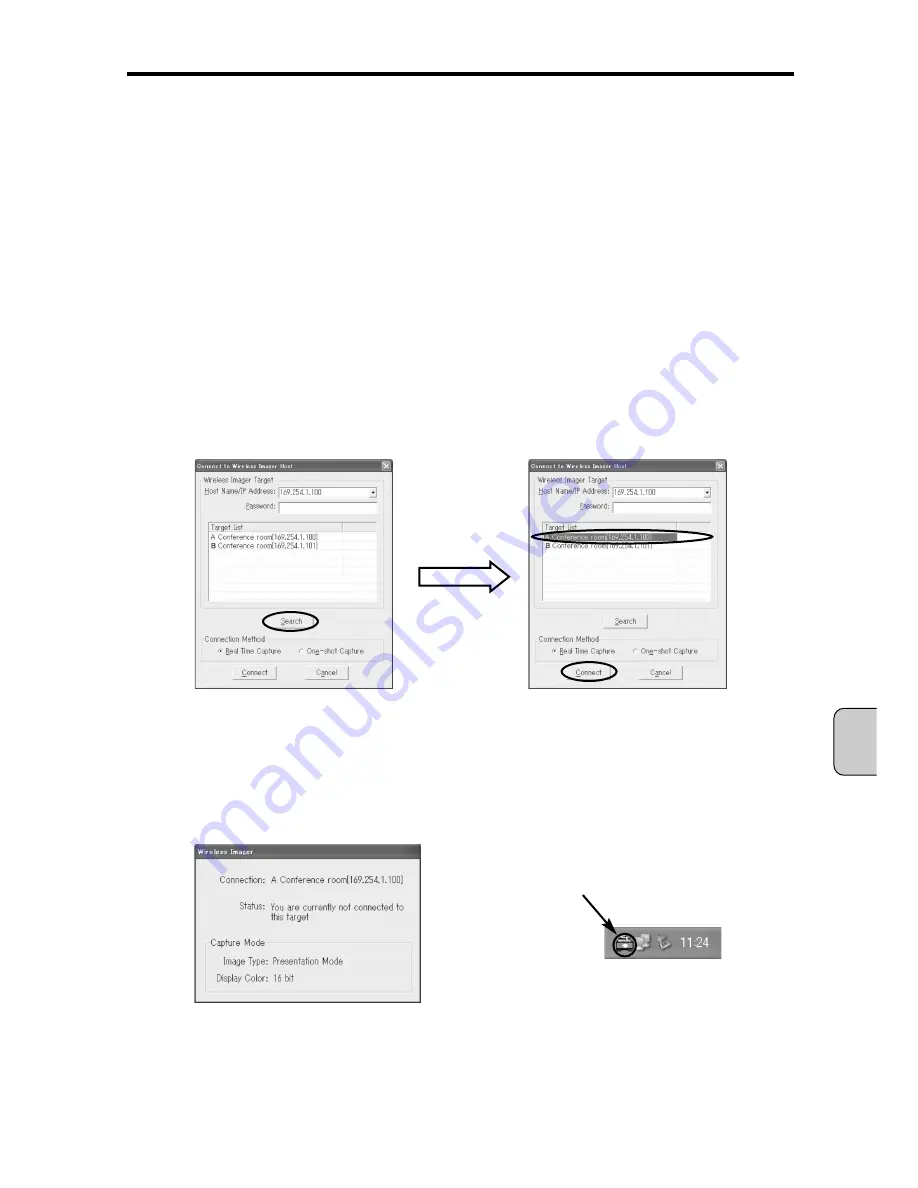
5.2. Starting up WI Client
1. Turn the projector power on and select WI input (Wireless Imager).
2. From the [Start] menu of Windows, select [Program] > [Wireless Imager] > [WI Client] in that order.
WI Client is then started up. When WI Client is started up for the first time, the “Connect to WI Host”
screen will appear.
If the Wireless Imager you wish to connect is not displayed in “Target List”, click the [Search] button.
When the Wireless Imager you wish to connect is displayed, select it from “Target List”, and then
click the [Connect] button.
When clicking the [Connect] button, WI Client is resident in the system tray and relevant icon is
shown. After that, you can run the WI Client.
[NOTE]
WI Set may not be able to detect Wireless Imager, if the firewall feature in some PC virus
detection program is running. When you use WI Set, disable the firewall feature temporarily.
[NOTE]
When WI Client is started up for the second or subsequent time, the “Connect to WI Host”
screen does not appear. Instead, the start-up conditions are displayed on the screen for
3 seconds, and then WI Client is resident in the system tray and relevant icon is shown.
If you wish to display “Connect to WI Host” window, click “Connect to WI Host” from the
menu (refer to [5.3. WI Client Menu]).
Chapter 5. Operating the WI Client
— 49 —
English
Icon in System Tray
Содержание POA-WL11
Страница 2: ... 2 ...
Страница 68: ... 2 ...
Страница 134: ... 2 ...
Страница 200: ... 2 ...
Страница 266: ... 2 ...
Страница 331: ... 67 ...
Страница 332: ...Printed in Japan 1AA6P1P3640 IDDDA SANYO Electric Co Ltd ...






























