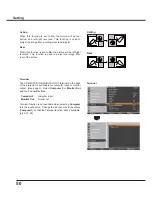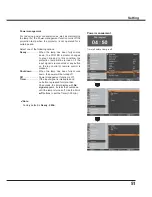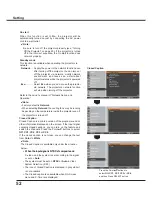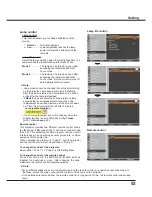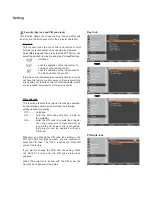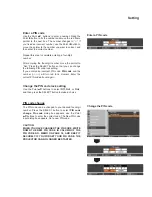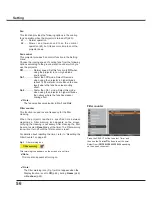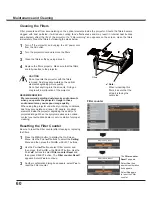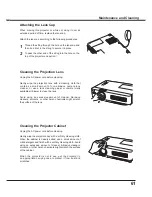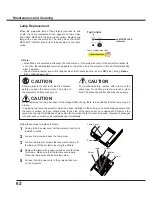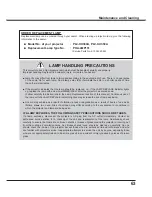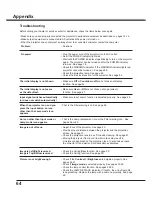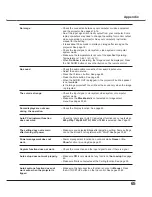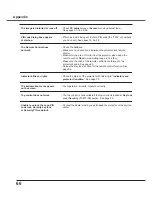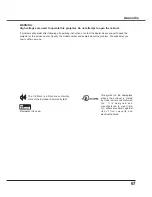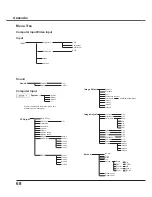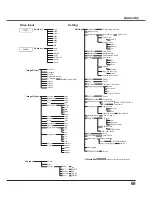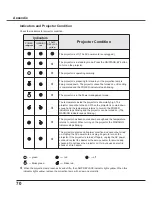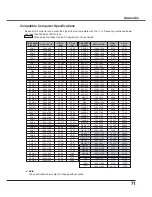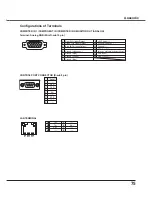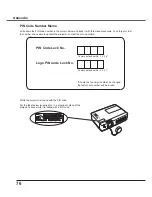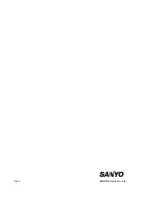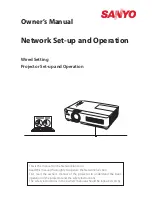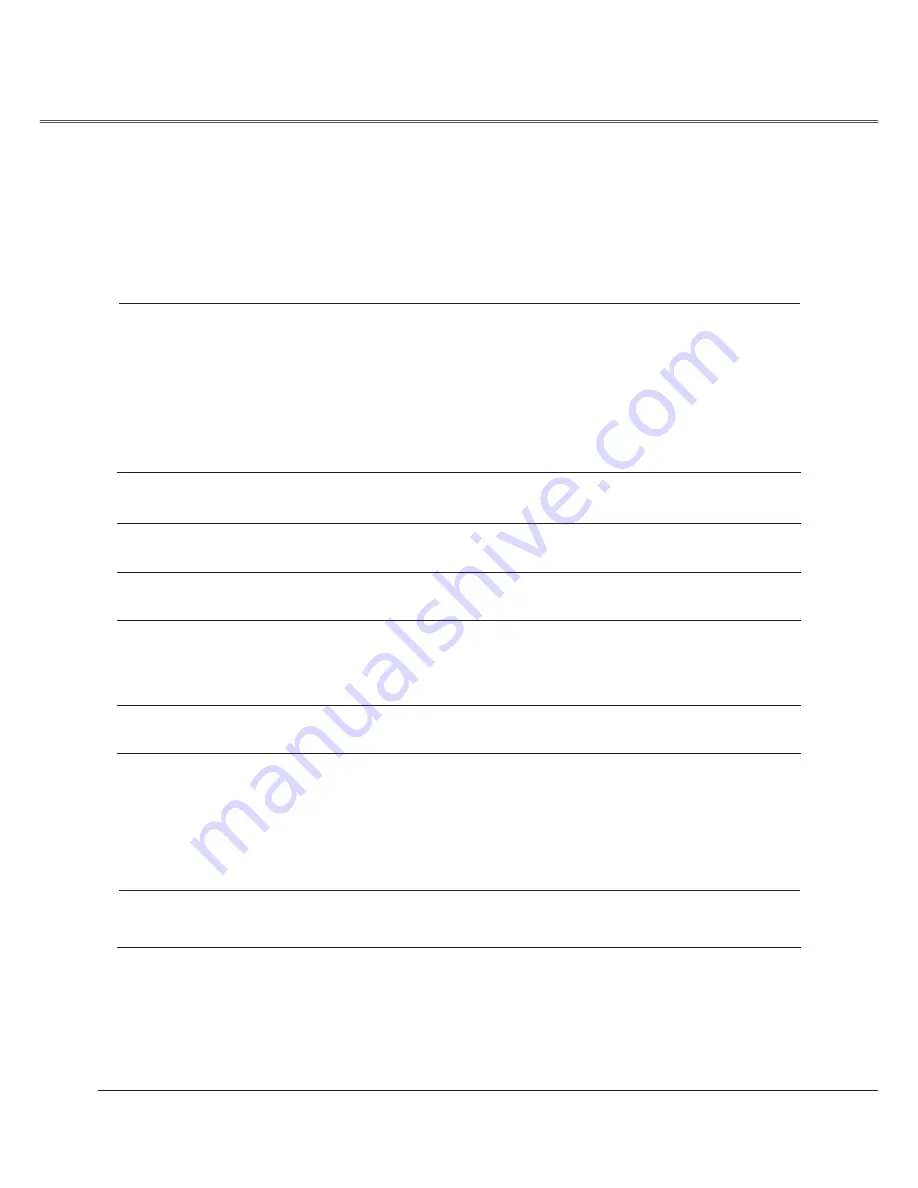
64
Problem:
– Solutions
No power
– Plug the power cord of the projector into the AC outlet.
– See if the POWER indicator lights red.
– Wait until the POWER indicator stops blinking to turn on the projector
again. The projector can be turned on after the POWER indicator
turns red. See page 18.
– Check the WARNING indicator. If the WARNING indicator lights red,
projector cannot be turned on. See page 59.
– Check the projection lamp. See page 62.
– Unlock the Key lock function for the projector. See page 54.
The initial display is not shown.
– Make sure
Off
or
Countdown off
are not chosen at display
function. See page 46.
The initial display is not same
– Make sure
User
or
Off
are not chosen at Logo (select)
as the default set.
function. See page 47.
Input signal switches automatically.
– Make sure Input search function is adjusted properly. See page 45.
(or does not switch automatically)
When the projector is on and you
– That is the Filter warning icon. See page 56.
press the input button, an icon
other than the Lamp mode icon
appears
.
An icon other than Input mode or
– That is the Lamp replacement icon or the Filter warning icon. See
Lamp mode icon appears.
pages 56 or 62.
Image is out of focus.
– Adjust focus of the projector. See page 23.
– Provide proper distance between the projector and the projection
screen. See page 13.
– Check the projection lens to see if it needs cleaning. See page 61.
– Moving the projector from a cool to warm place may result in
moisture condensation on the projection lens. In such cases, leave
the projector off and wait until condensation evaporates.
Image is Left/Right reversed.
–
Check the Ceiling/Rear function. See page 50.
Image is Top/Bottom reversed.
–
Check the Ceiling function. See page 50.
Picture is not bright enough.
– Check if the
Contrast
or
Brightness
are adjusted properly. See
pages 34,41.
– Check if
Image mode
is selected properly. See pages 33,40.
– Check the lamp control function. See pages 25,53.
– Check the LAMP REPLACE indicator. If it lights, the end of lamp life
is approaching. Replace the lamp with a new one promptly. See page
62.
Appendix
Troubleshooting
Before calling your dealer or service center for assistance, check the items below once again.
– Make sure you have properly connected the projector to peripheral equipment as described on pages 14-16.
– Make sure all equipment is connected to AC outlet and the power is turned on.
– When the projector does not project an image from the connected computer, restart the computer.
Содержание PLC-XU300A
Страница 78: ...KA5AE SANYO Electric Co Ltd ...
Страница 83: ...ENGLISH 5 ENGLISH 1 Chapter 1 Preparation Describes features and operating environment of this projector ...
Страница 88: ...10 Chapter 1 Preparation ...
Страница 89: ...ENGLISH 11 ENGLISH Chapter 2 Setup Procedures 2 Describes how to configure the network ...
Страница 120: ...42 Chapter 4 Controlling the Projector ...
Страница 121: ...ENGLISH 43 ENGLISH Chapter 5 Appendix 5 Connection examples Use of telnet Web browser setting Technical data Q A ...
Страница 136: ...NETWORK OWNER S MANUAL SO KF5AE SANYO Electric Co Ltd ...
Страница 141: ...5 PJ NETWORK MANAGER OWNER S MANUAL Chapter 2 Set up 2 ...
Страница 143: ...7 PJ NETWORK MANAGER OWNER S MANUAL Chapter 3 Basic Operation 3 ...
Страница 168: ...PM KF5AC PJ NETWORK MANAGER OWNER S MANUAL FOR WINDOWS SANYO Electric Co Ltd ...