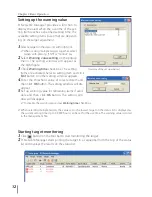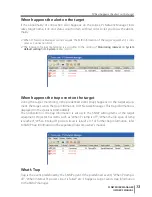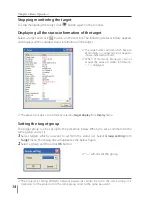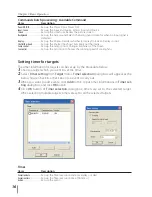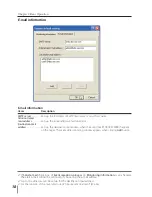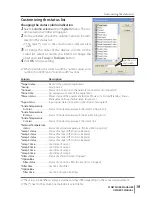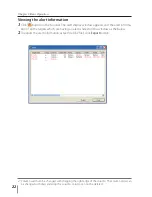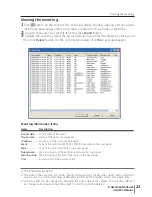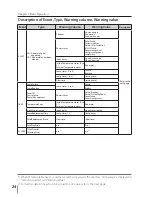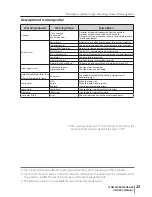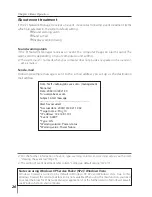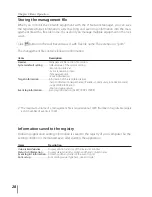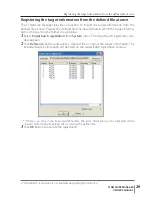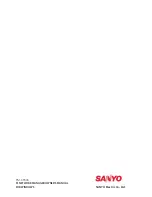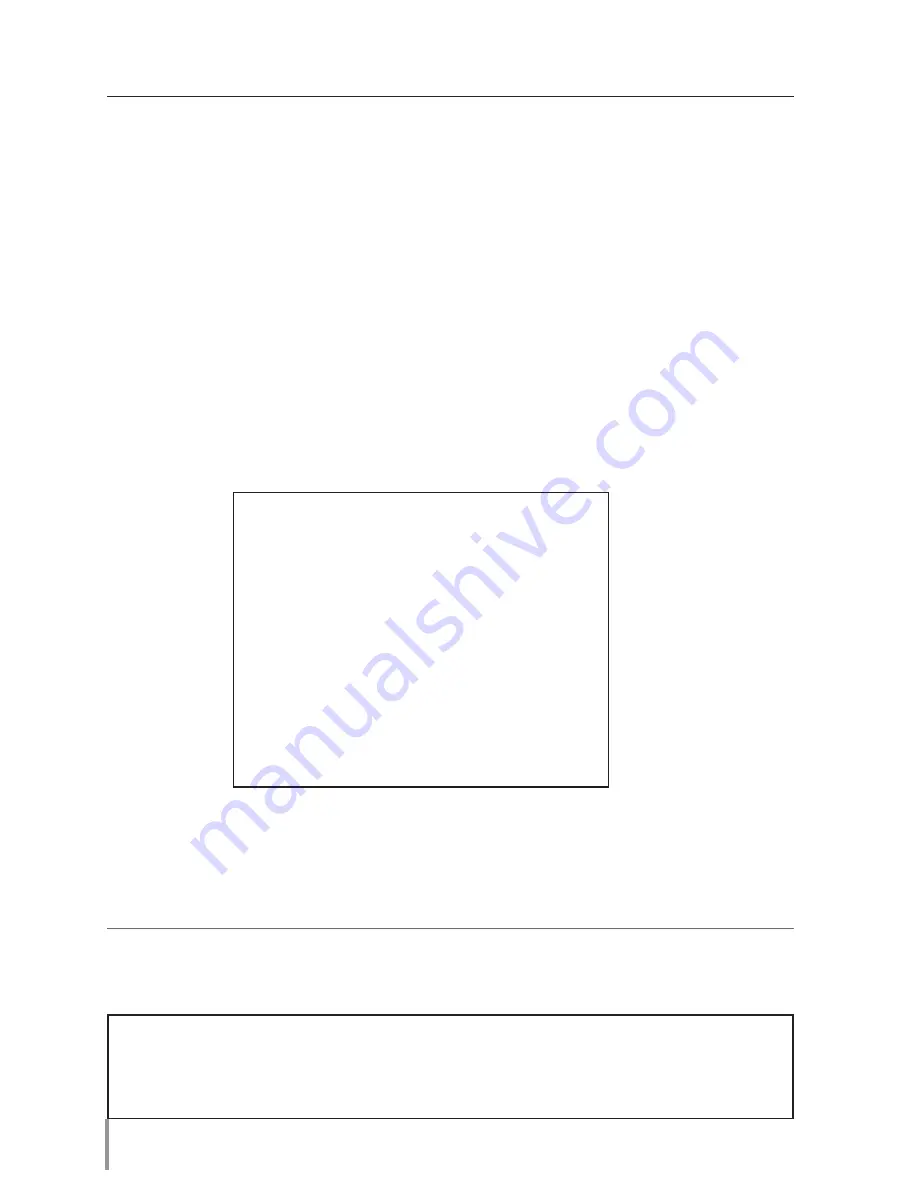
26
Chapter 3 Basic Operation
About event treatment
If the PJ Network Manager receives an event, it executes following event treatment items
which are selected in the system default setting.
P
Sound warning alarm
P
Send e-mail
P
Display warning dialog
For the further information of event, type, warning column and warning value, see the item
"Viewing the event log" (
p.23).
The setting of event treatment, refer to item "Setting up default setting" (
p.17).
From: Test1<[email protected]> (management
file name)
Date : 2004/10/29 21:30
To : [email protected]
Subject : Alert message
----------------------------------------------------------
Alert has occurred
* Accrual date : 2004/10/29 21:13:42
* Target name : Proj_10
* IP address : 192.168.1.101
* Event : ALERT
* Type : ON
* Warning column : Power status
* Warning value : Power failure
Notes on using Windows XP Service Pack 2 (SP2) / Windows Vista
Windows Firewall is turned on by default in Windows XP SP2 and Windows Vista. Due to this
Windows Firewall, the send e-mail function is not available. When using this mail function, you need
to cancel the block for PJ Network Manager application. For the further details of Windows Firewall,
see Windows help on your computer.
Sound warning alarm
If the PJ Network Manager receives an event, the computer beeps an alarm sound. The
alarm sound is depending on your computer sound setting.
The alarm sound is not made when your computer does not provide any speaker or the sound vol-
ume is muted.
Send e-mail
Following example message is sent to the e-mail address you set up as the destination
mail address.
Содержание PLC-XU300A
Страница 78: ...KA5AE SANYO Electric Co Ltd ...
Страница 83: ...ENGLISH 5 ENGLISH 1 Chapter 1 Preparation Describes features and operating environment of this projector ...
Страница 88: ...10 Chapter 1 Preparation ...
Страница 89: ...ENGLISH 11 ENGLISH Chapter 2 Setup Procedures 2 Describes how to configure the network ...
Страница 120: ...42 Chapter 4 Controlling the Projector ...
Страница 121: ...ENGLISH 43 ENGLISH Chapter 5 Appendix 5 Connection examples Use of telnet Web browser setting Technical data Q A ...
Страница 136: ...NETWORK OWNER S MANUAL SO KF5AE SANYO Electric Co Ltd ...
Страница 141: ...5 PJ NETWORK MANAGER OWNER S MANUAL Chapter 2 Set up 2 ...
Страница 143: ...7 PJ NETWORK MANAGER OWNER S MANUAL Chapter 3 Basic Operation 3 ...
Страница 168: ...PM KF5AC PJ NETWORK MANAGER OWNER S MANUAL FOR WINDOWS SANYO Electric Co Ltd ...