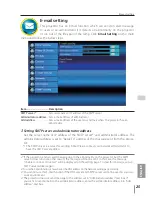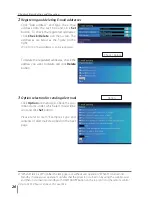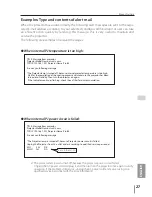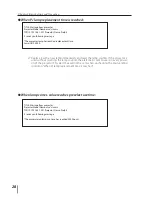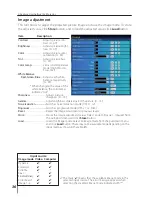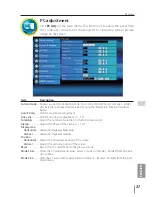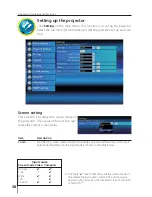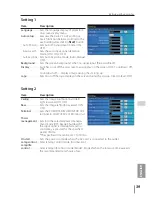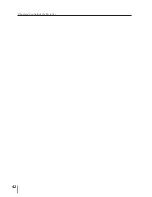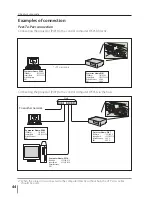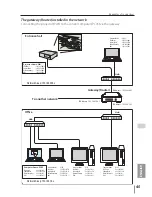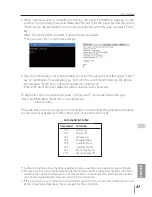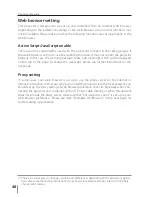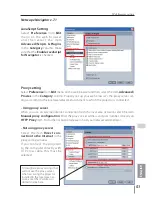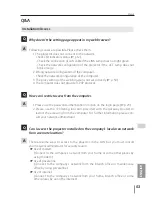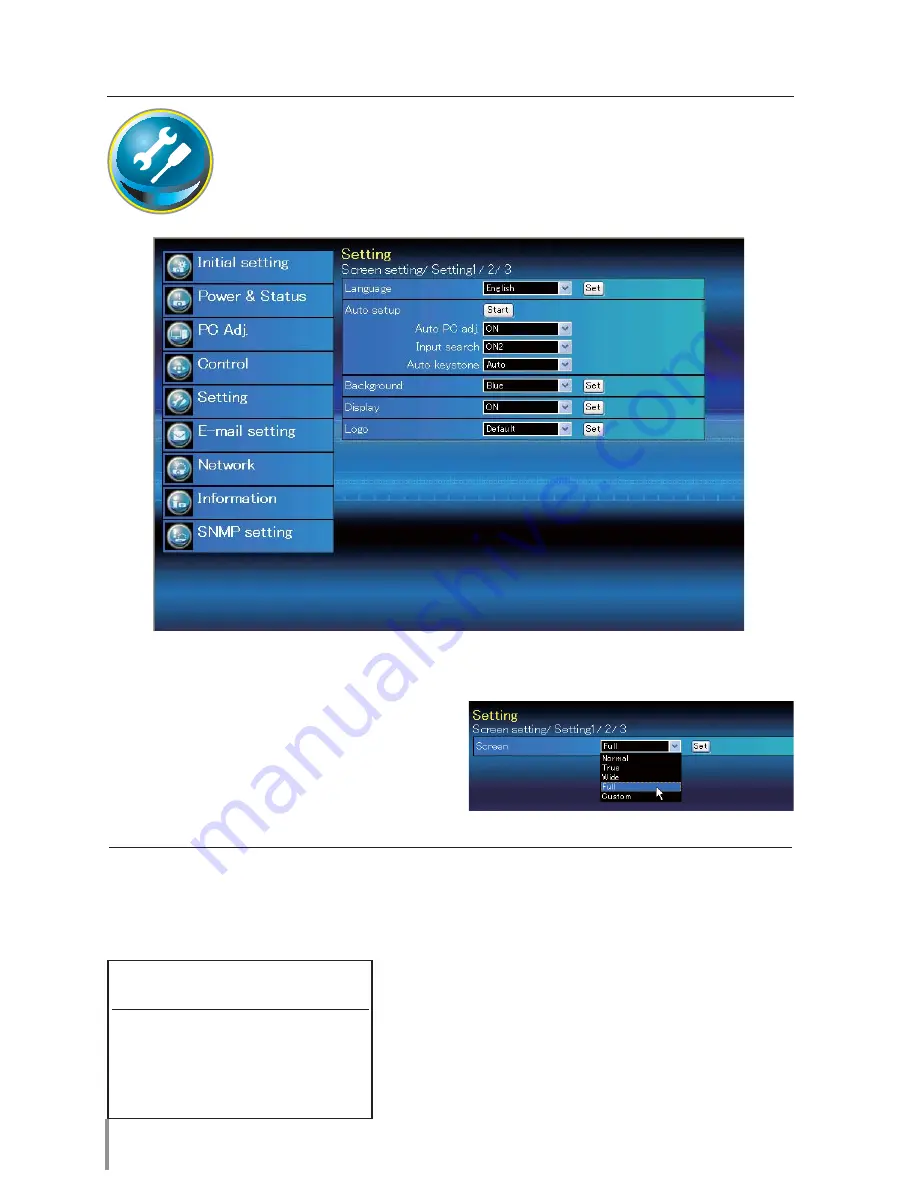
38
Chapter 4 Controlling the Projector
Setting up the projector
Click
Setting
on the main menu. This function is to set up the projector.
Select the sub menu [Screen setting] or [Setting] and then set up each set-
ting.
Item
Description
Screen
.....................Switches the screen mode. (Normal, True, Wide, Full, Custom) There may not be avail-
able mode depending on the input mode as shown in the table below.
Input source
Screen mode Video Computer
Normal
True
*
Wide
Full
*
Custom
The mark "
" means that the available screen mode in
the selected input source system. The error message
appears when selecting the disabled screen mode indi-
cated with "*".
Screen setting
This function is to adjust the screen mode of
the projector. The values in the text box rep-
resent the current screen status.
Содержание PLC-XU300A
Страница 78: ...KA5AE SANYO Electric Co Ltd ...
Страница 83: ...ENGLISH 5 ENGLISH 1 Chapter 1 Preparation Describes features and operating environment of this projector ...
Страница 88: ...10 Chapter 1 Preparation ...
Страница 89: ...ENGLISH 11 ENGLISH Chapter 2 Setup Procedures 2 Describes how to configure the network ...
Страница 120: ...42 Chapter 4 Controlling the Projector ...
Страница 121: ...ENGLISH 43 ENGLISH Chapter 5 Appendix 5 Connection examples Use of telnet Web browser setting Technical data Q A ...
Страница 136: ...NETWORK OWNER S MANUAL SO KF5AE SANYO Electric Co Ltd ...
Страница 141: ...5 PJ NETWORK MANAGER OWNER S MANUAL Chapter 2 Set up 2 ...
Страница 143: ...7 PJ NETWORK MANAGER OWNER S MANUAL Chapter 3 Basic Operation 3 ...
Страница 168: ...PM KF5AC PJ NETWORK MANAGER OWNER S MANUAL FOR WINDOWS SANYO Electric Co Ltd ...