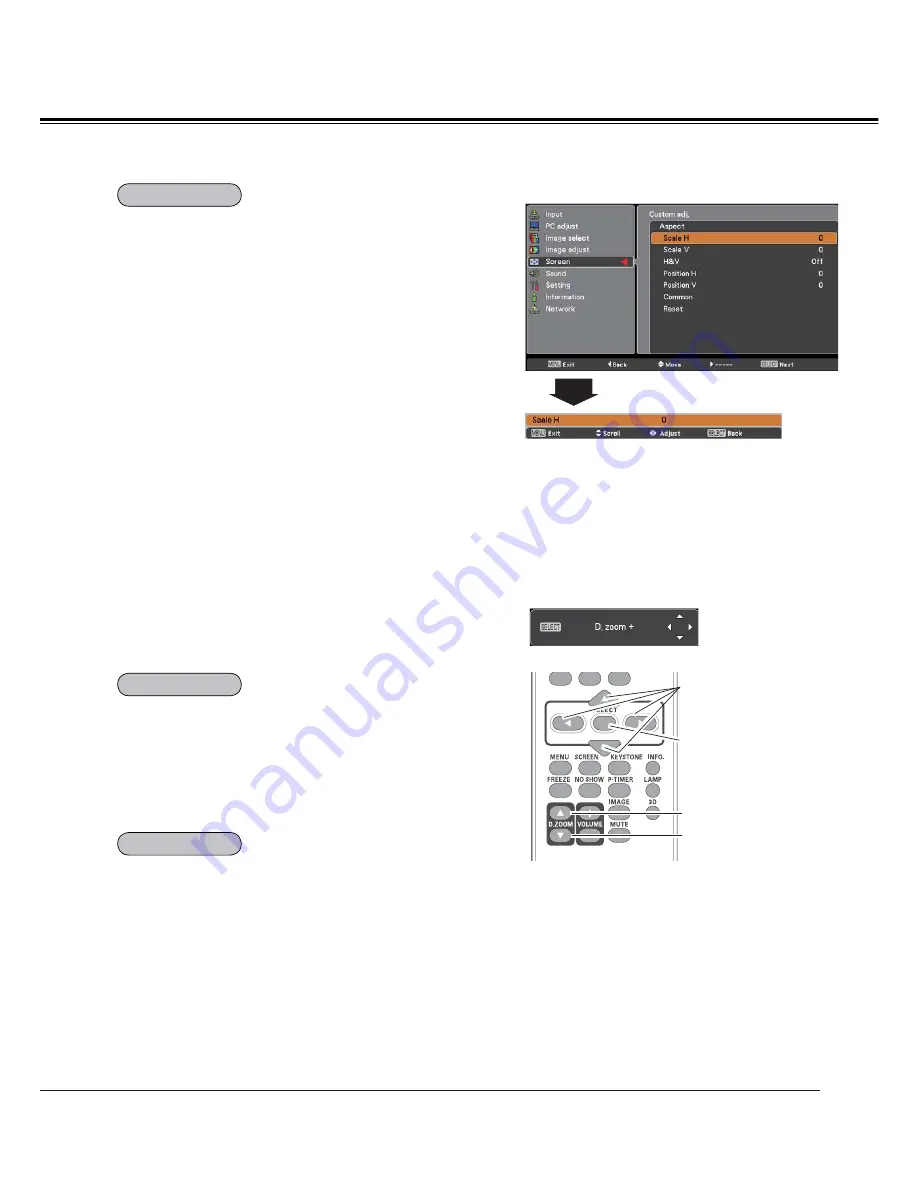
39
Select
Digital zoom +
. The On-Screen Menu disappears
and
D. zoom +
appears. Press the SELECT button to
expand the image size. Use the Point
54
buttons to
pan the image. The Panning function can work only when
the image is larger than the screen size.
A projected image can be also expanded by pressing the
D.ZOOM
5
or the SELECT button on the remote control.
To exit the Digital zoom +/– mode, press any button except
the D.ZOOM
54
and the SELECT buttons.
Select
Digital zoom -
. The On-Screen Menu disappears and
D. zoom -
appears. Press the SELECT button to compress
image size.
The projected image can be also compressed by pressing
the D.ZOOM
4
or the SELECT button on the remote control.
To return to the previous screen size, select a screen size
from the Screen Size Adjustment Menu or select an input
source from the Input Source Selection Menu (See pages
30-31) again, or adjust the screen size with the D.ZOOM
54
buttons.
Note:
• The panning function may not operate
properly if the stored Mode in the PC adjust
Menu is used (p.35).
• The minimum compression ratio is limited
depending on the input signal, when the
Keystone function is working or when
Custom is selected for the screen size.
•
True
and
Digital zoom +/-
can not be
selected when
480i
,
575i
,
480p
, or
575p
is
selected in the PC System Menu (p.32).
•
Digital zoom +/-
can not be selected when
True
is selected in the Screen menu. (p.38)
Remote Control
D.ZOOM
5
button
POINT
54
buttons
SELECT button
D.ZOOM
4
button
Adjust the screen scale and position manually with this
function.
Press the Point
button at
Custom adj.
and the Custom
adjustment menu is displayed on the screen, you can use
the Point
54
buttons to choose the item you want to adjust.
Scale H/V
.......... Adjust the Horizontal/Vertical screen
scale.
H&V
................... When set to
On
, the aspect ratio is fixed.
Scale V
appears dimmed and becomes
unavailable. Adjust
Scale H
, then the
screen scale is automatically modified
based on the aspect ratio.
Position H/V
..... Adjust the Horizontal/Vertical screen
position.
Common
........... Save the adjusted scale or position to all
the inputs. Press the SELECT button at
Common
to display a confirmation box.
To save the scale or position, press the
SELECT button at "Yes". When
Custom
is selected, the saved scale or position is
used.
Reset
................. Reset the all adjusted values. Press
the SELECT button at
Reset
to display
a confirmation box. To reset, press the
SELECT button at "Yes".
Note:
• When no signal is detected,
Normal
is set
automatically and
Custom adj.
cannot
be selected and the Aspect dialog box
disappears.
• The adjustable range for
Scale H/V
and
Position H/V
is limited depending on the
input signal.
Custom adj. Menu
Custom adj.
Computer Input
Digital zoom +
Digital zoom –
D.ZOOM +/–
Содержание PDG-DXL2000 - 2000 Lumens
Страница 82: ...KV8AC ...
Страница 87: ...ENGLISH 5 ENGLISH 1 Chapter 1 Preparation Describes features and operating environment of this projector ...
Страница 92: ...10 Chapter 1 Preparation ...
Страница 93: ...ENGLISH 11 ENGLISH Chapter 2 Setup Procedures 2 Describes how to configure the network ...
Страница 126: ...44 Chapter 4 Controlling the Projector ...
Страница 127: ...ENGLISH 45 ENGLISH Chapter 5 Appendix 5 Connection examples Use of telnet Web browser setting Q A ...
Страница 142: ...NETWORK OWNER S MANUAL SO KV8AC SANYO Electric Co Ltd ...
















































