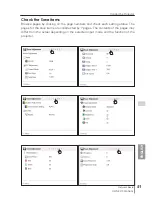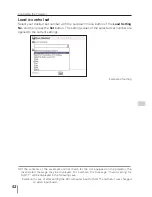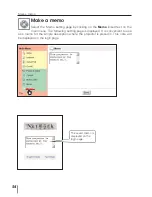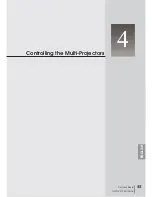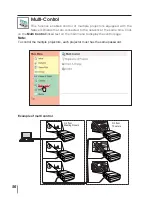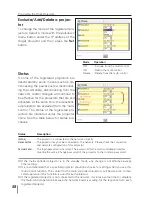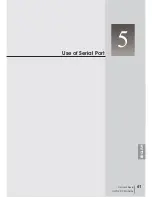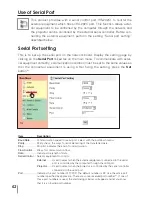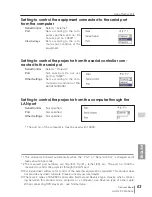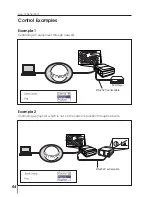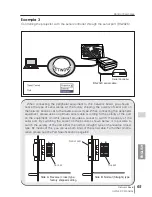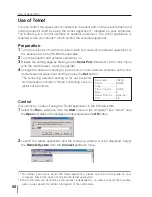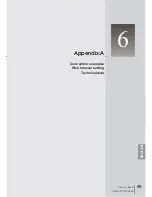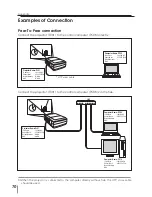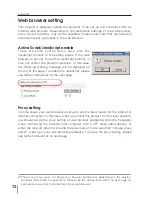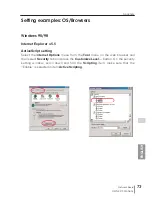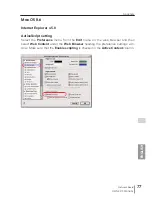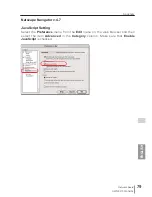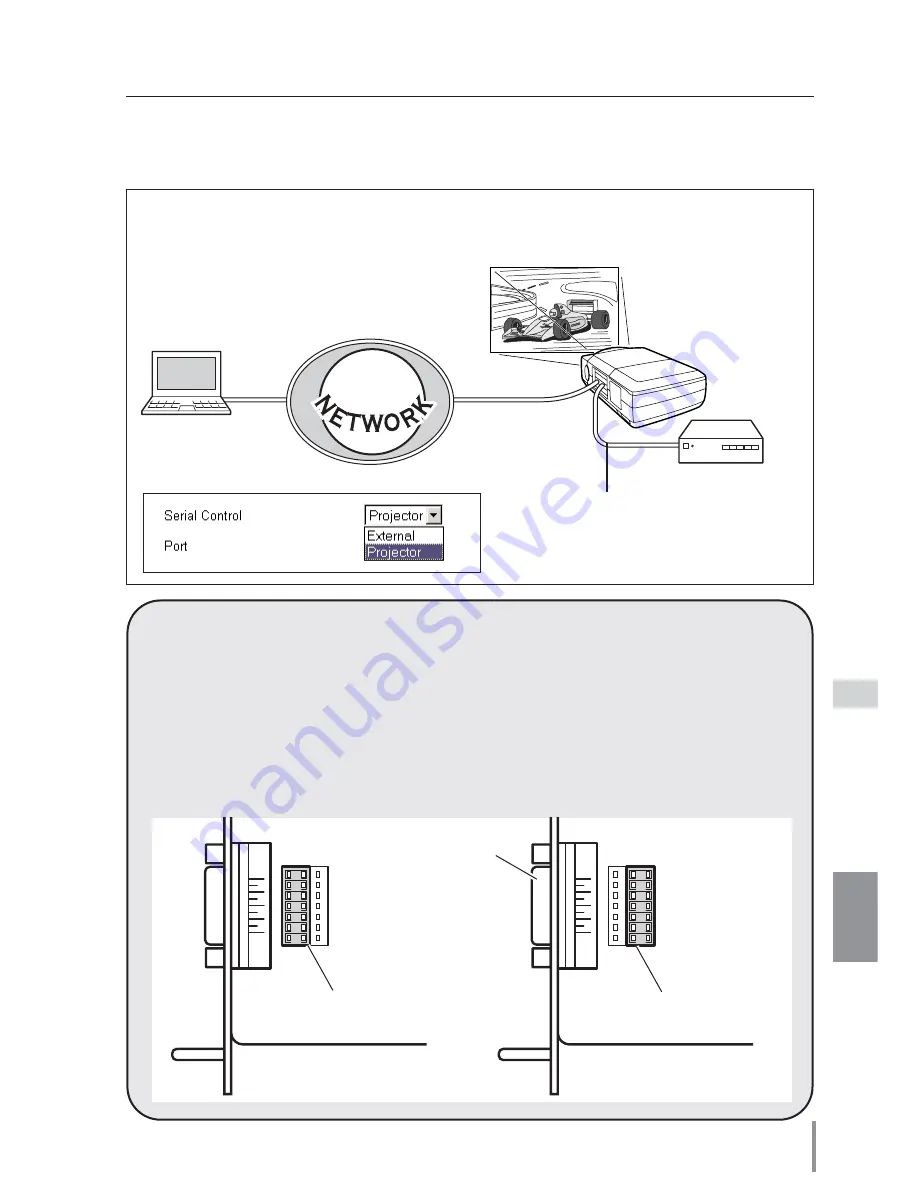
65
Network Board
OWNER’S MANUAL
Control Examples
ENGLISH
Example 3
Controlling the projector with the serial controller through the serial port (RS-232C).
Serial Controller
RS-232C serial cable
When connecting the peripheral equipment to this network board, you should
notice the type of serial cables. At the factory shipping, the polarity of serial port on
the network board is set to the reverse (cross) type. When connecting the peripheral
equipment, please use an optimum serial cable according to the polarity of the port
on the equipment. And this product provides a socket to switch the polarity of the
serial port. By switching the socket on the board as shown below, it is possible to
switch the polarity of the port either the normal (straight) type or the reverse (cross)
type. By means of this, you can use both kinds of the serial cable. For further pin allo-
cation please see the Port Specification on page 82.
A
B
A
B
Side A: Reverse (cross) type,
factory shipped setting
Side B: Normal (Straight) type
Socket
Socket
Serial port
Содержание Network Board MD13NET
Страница 9: ...Installation 1 9 Network Board OWNER S MANUAL ENGLISH ...
Страница 25: ...Basic Setting and Operation 25 Network Board OWNER S MANUAL ENGLISH 2 ...
Страница 35: ...35 Network Board OWNER S MANUAL ENGLISH Controlling the Projector 3 ...
Страница 55: ...Controlling the Multi Projectors 55 Network Board OWNER S MANUAL ENGLISH 4 ...
Страница 61: ...Use of Serial Port 61 Network Board OWNER S MANUAL ENGLISH 5 ...
Страница 69: ...69 Network Board OWNER S MANUAL ENGLISH Appendix A 6 Connection examples Web browser setting Technical data ...
Страница 83: ...83 Network Board OWNER S MANUAL ENGLISH Appendix B FAQ ...
Страница 91: ...91 Network Board OWNER S MANUAL Appendix ENGLISH ...
Страница 92: ...Network Board Owner s Manual IDFV ...