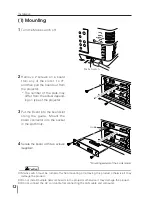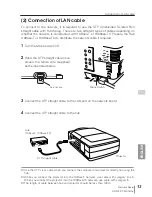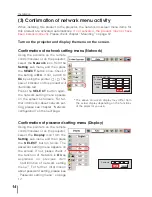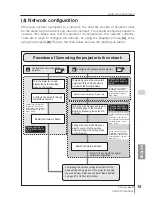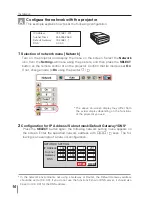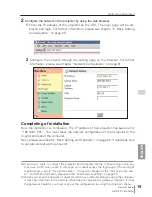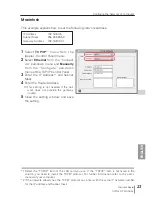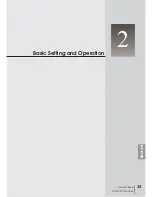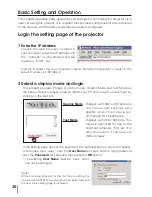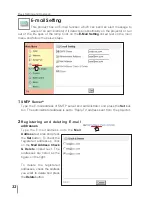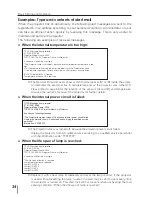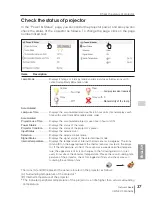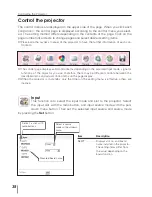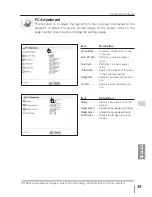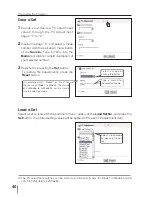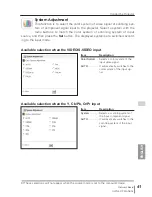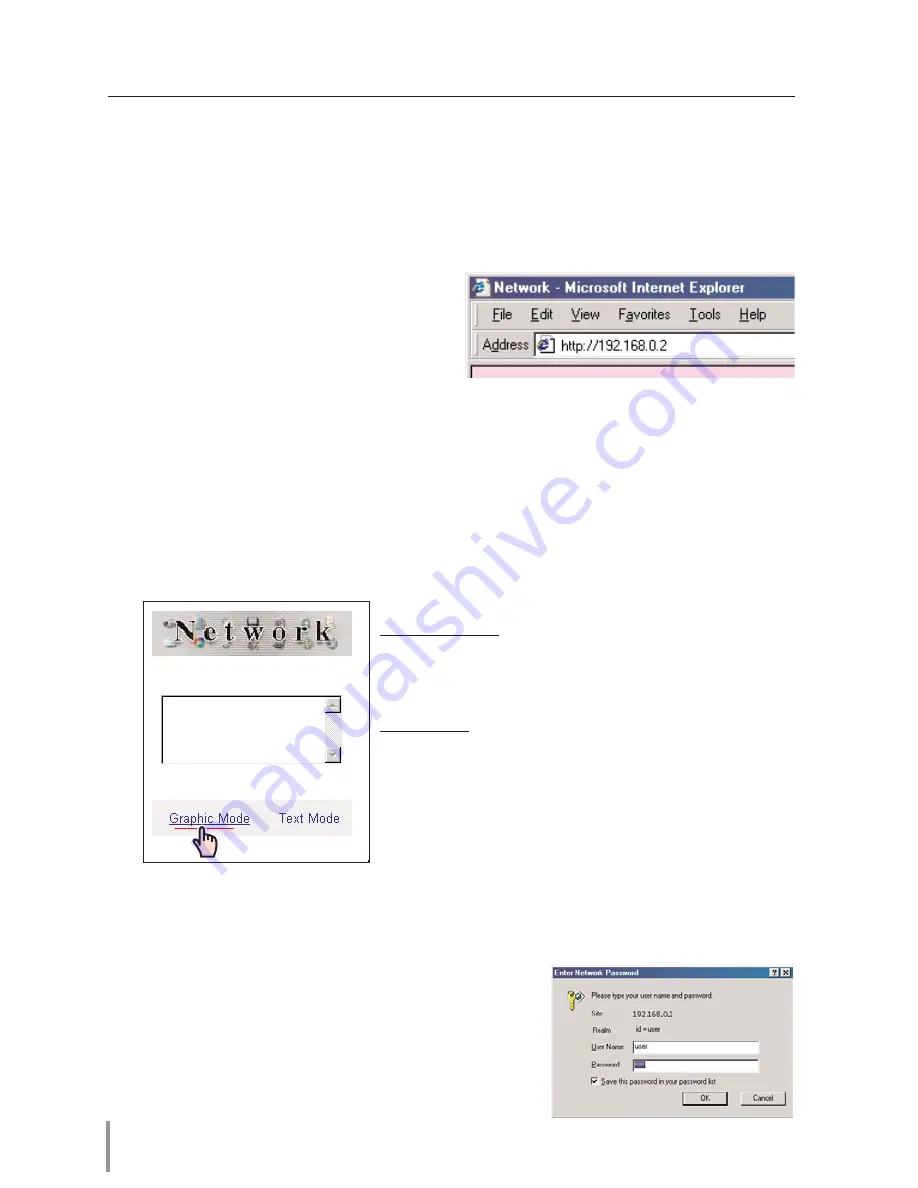
26
Basic Setting and Operation
This chapter describes basic operations and settings for controlling the projector via a
network using this product. It is required that computer and projector are connected
to the network and the network address be properly configured.
Login the setting page of the projector
1
Enter the IP address
Launch the web browser installed in
your computer, enter the IP address into
the “Address” on the browser and the
press the “Enter” key.
Enter the IP address that you configured in chapter “Network Configuration” on page 15. The
default IP address is [192.168.0.2].
2 Select a display mode and login
This product provides 2 types of control mode, Graphic Mode and Text Mode as
the below. Select a proper mode to match your PC and network environment by
clicking on the text link.
Graphic Mode
Displays with 600 x 400 dots and
the menus and settings with
graphic icons. This mode is rec-
ommended for standard use.
Text Mode
Displays with 200 x 300 dots. This
mode is optimized for use of the
handheld computer, PDA, etc. It is
also convenient if the network
traffic is heavy.
If the setting page has set the password, the authentication window will appear.
In this case type “user” onto the
User Name
text area and the login password
onto the
Password
text area and then press the
OK
button.
* The entering
User Name
must be “user” and it
can not be changed.
[Note]
When accessing projector for the first time or setting the
no password [0000], the auto-login will be performed and
the next main setting page is displayed.
Содержание Network Board MD13NET
Страница 9: ...Installation 1 9 Network Board OWNER S MANUAL ENGLISH ...
Страница 25: ...Basic Setting and Operation 25 Network Board OWNER S MANUAL ENGLISH 2 ...
Страница 35: ...35 Network Board OWNER S MANUAL ENGLISH Controlling the Projector 3 ...
Страница 55: ...Controlling the Multi Projectors 55 Network Board OWNER S MANUAL ENGLISH 4 ...
Страница 61: ...Use of Serial Port 61 Network Board OWNER S MANUAL ENGLISH 5 ...
Страница 69: ...69 Network Board OWNER S MANUAL ENGLISH Appendix A 6 Connection examples Web browser setting Technical data ...
Страница 83: ...83 Network Board OWNER S MANUAL ENGLISH Appendix B FAQ ...
Страница 91: ...91 Network Board OWNER S MANUAL Appendix ENGLISH ...
Страница 92: ...Network Board Owner s Manual IDFV ...