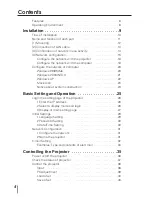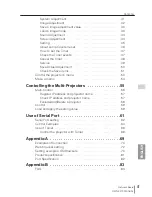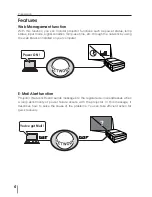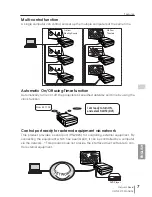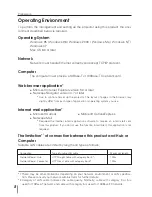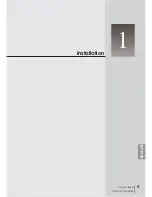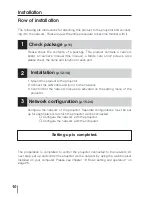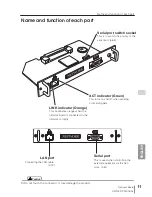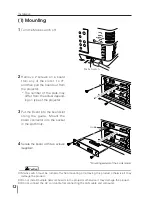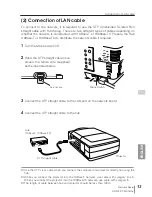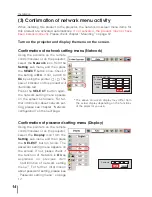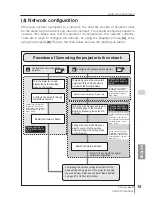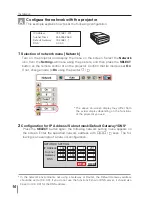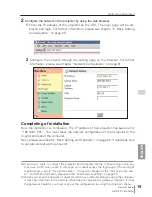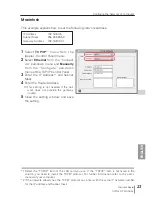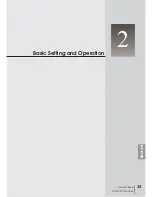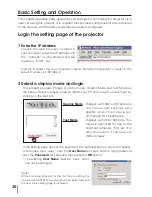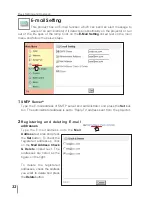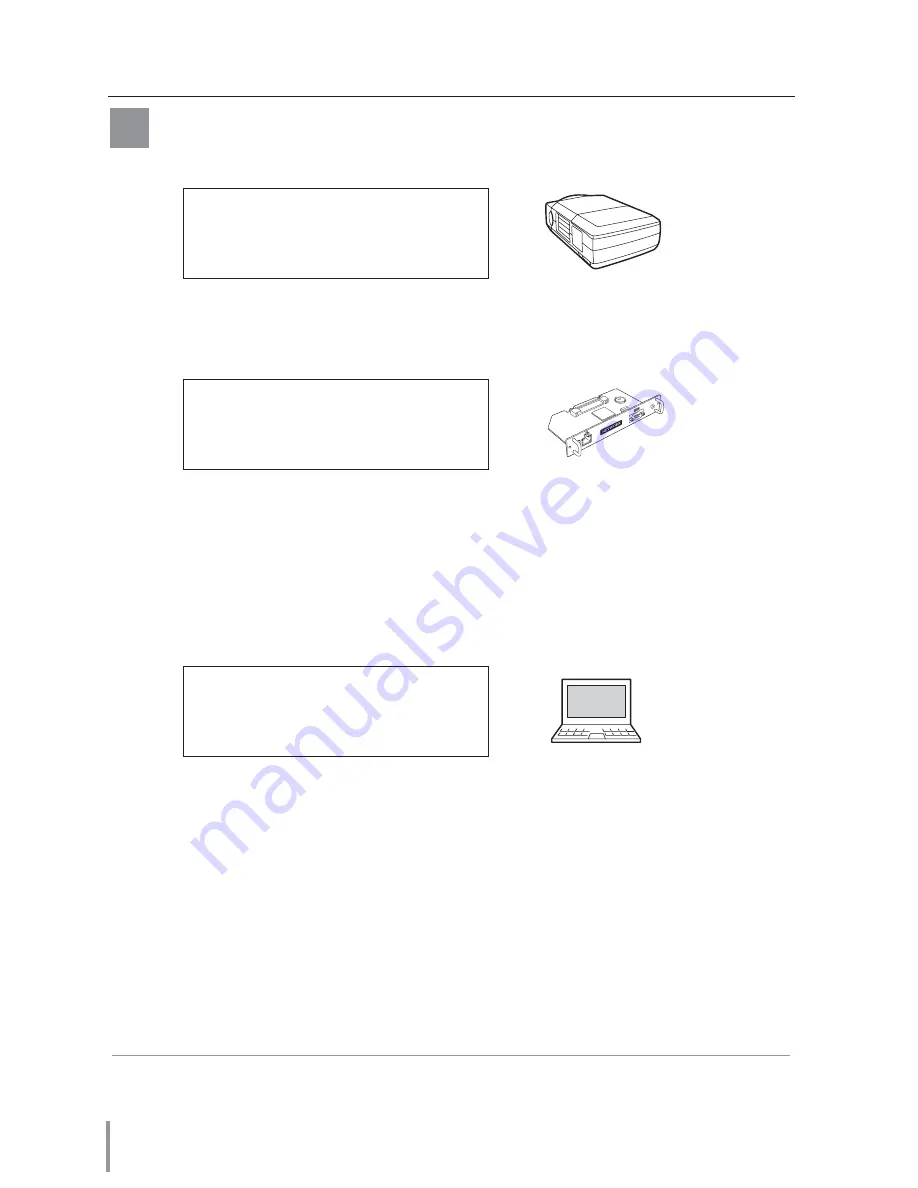
18
Installation
Configure the network with the computer
This example explains how to set the following configuration.
The default network configuration is set as follows.
Make sure that the projector is connected to the network and then turn the projector
on.
1
Temporarily*
1
set up your computer network configuration to the same IP network
number as the Network Board.
For example, change your computer network con-
figuration as follows and restart the computer.
The network configuration of computer differs depending on each network environ-
ment or your computer. For further information, please see the next chapter
“Configure the network of computer”.
IP Address
: 192.168.0.2
Subnet Mask
: 255.255.255.0
Default Gateway
: (blank)
DNS
: (blank)
IP Address
: 192.168.0.2
Subnet Mask
: 255.255.255.0
Default Gateway
: 0.0.0.0
DNS
: 0.0.0.0
IP Address
: 192.168.1.201
Subnet Mask
: 255.255.255.0
Default Gateway : 192.168.1.1
DNS
: 0.0.0.0
B
*1 Change your computer’s network configuration temporarily. After completing the set up for
the projector, you must set up again to the original network configuration for your computer.
It is recommended to make a note of those network settings.
Содержание Network Board MD13NET
Страница 9: ...Installation 1 9 Network Board OWNER S MANUAL ENGLISH ...
Страница 25: ...Basic Setting and Operation 25 Network Board OWNER S MANUAL ENGLISH 2 ...
Страница 35: ...35 Network Board OWNER S MANUAL ENGLISH Controlling the Projector 3 ...
Страница 55: ...Controlling the Multi Projectors 55 Network Board OWNER S MANUAL ENGLISH 4 ...
Страница 61: ...Use of Serial Port 61 Network Board OWNER S MANUAL ENGLISH 5 ...
Страница 69: ...69 Network Board OWNER S MANUAL ENGLISH Appendix A 6 Connection examples Web browser setting Technical data ...
Страница 83: ...83 Network Board OWNER S MANUAL ENGLISH Appendix B FAQ ...
Страница 91: ...91 Network Board OWNER S MANUAL Appendix ENGLISH ...
Страница 92: ...Network Board Owner s Manual IDFV ...