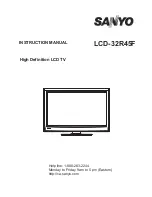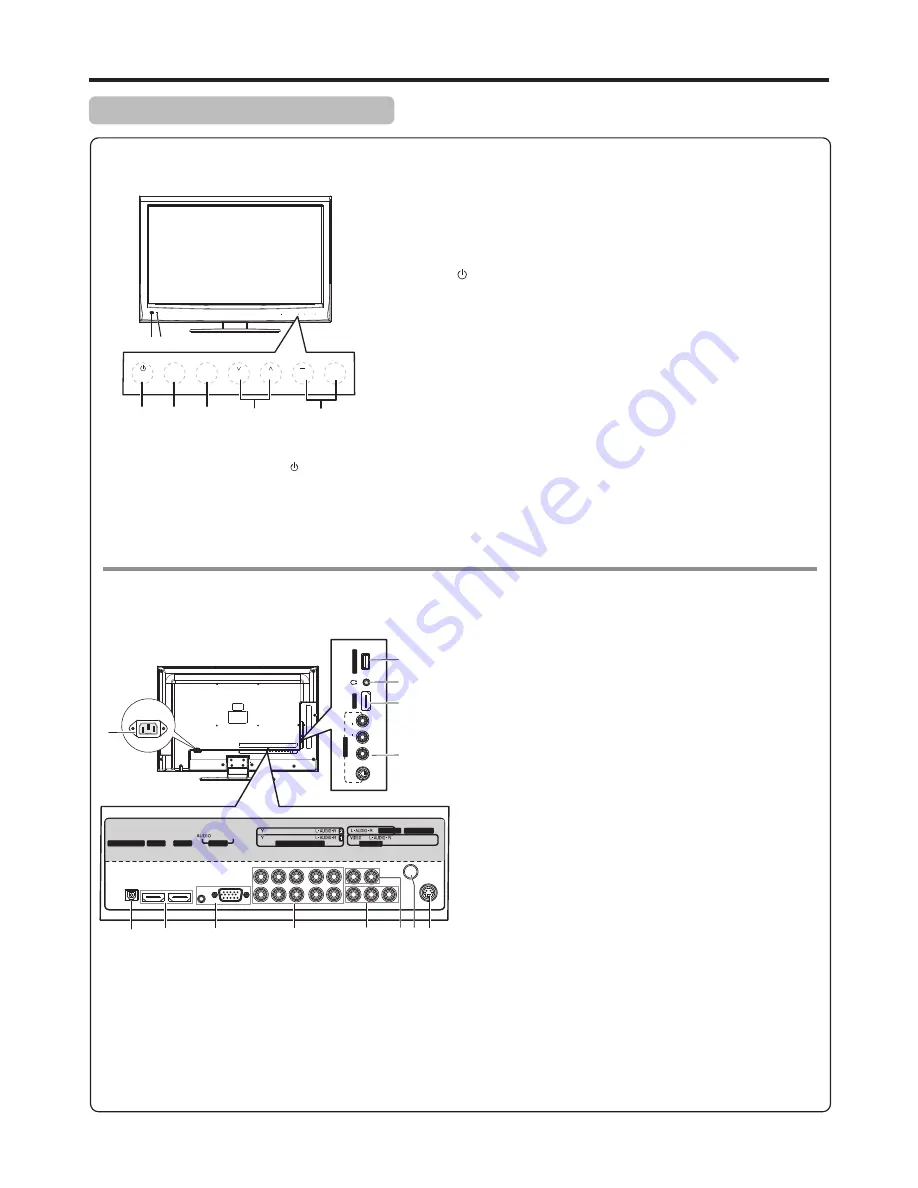
Main Unit (front view/back view)
Identification of Controls
9
1 2
INPUT
MENU
CH
VOL
1. Remote sensor
2. Power indicator
Lights blue when in operating mode.
Lights red when in standby mode.
3. POWER
4. INPUT
To access
INPUT SOURCE
menu
5. MENU
Touch this icon to access the main menu screen.
6. CH
Touch these two icons to directly change the TV channel;
In menu operations, these sensors serve as up/down buttons.
7. VOL+
Touch the
VOL+
or
VOL–
icon to directly increase or decrease the
sound volume level;
In menu operations, these sensors serve as right/left buttons.
Receives signals from the remote control. Do not block.
Touch this icon to turn the unit ON from STANDBY mode. Touch it
again to turn the set back to STANDBY.
^
/
^
/–
Main Unit (back view)
INPUT
MENU
CH
VOL
+
3
4
5
6
7
Note:
Icon
^
s on the TV control panel (CH
/
,
^
VOL+/-, MENU, INPUT, POWER ) are
touch
sensors. First touch of the icon will illuminate it.
Second touch will fulfill its function.
Touching
the icons needs to be quickly done before
the illumination disappears.
Main Unit (front view)
A
V
2
IN
L
R
V
ID
E
O
A
U
D
IO
S
-V
ID
E
O
2
H
D
M
I3
S
ER
V
IC
E
P
O
R
T
AC
IN
HDMI 1
HDMI 2
PC IN
COMPONENT IN
ANT/ CABLE IN
AUDIO OUT
S-VIDEO1
AV1 IN
P
B
P
R
P
B
P
R
DIGITAL OUTPUT
VGA
6
7
8
9
10
11 12 13
5
1. SERVICE PORT:
For software updates only. Do not use.
2. Headphone:
Connect headphones to this jack.
3. HDMI3:
Connect an HDMI device to this jack.
4. AV2/S-VIDEO2 IN:
Connect an AV device to these
jacks.
5. AC IN:
Plug the power cord into this jack and into a
power outlet.
6. DIGITAL OUTPUT:
Connect a digital sound system to
this jack.
7. HDMI1
and
HDMI2:
Connect an HDMI device to this
jack.
8. PC IN VGA/AUDIO:
Connect a computer to these
jacks.
9. COMPONENT1
and
COMPONENT2 IN:
Connect
component video devices to these jacks.
10. AV1 IN:
Connect an AV device to these jacks.
11. AUDIO OUT:
Connect an audio amplifier to these
jacks.
12. ANT/CABLE IN:
Connect an antenna or cable TV to
this jack.
13. S-VIDEO1 IN:
Connect an S-Video device to this jack,
then connect an audio cable to the AV1 IN audio jacks.
1
2
3
4
Содержание LCD-32R45F
Страница 36: ...5944037590 Ver 1 0 PRINTED ON RECYCLED PAPER ...