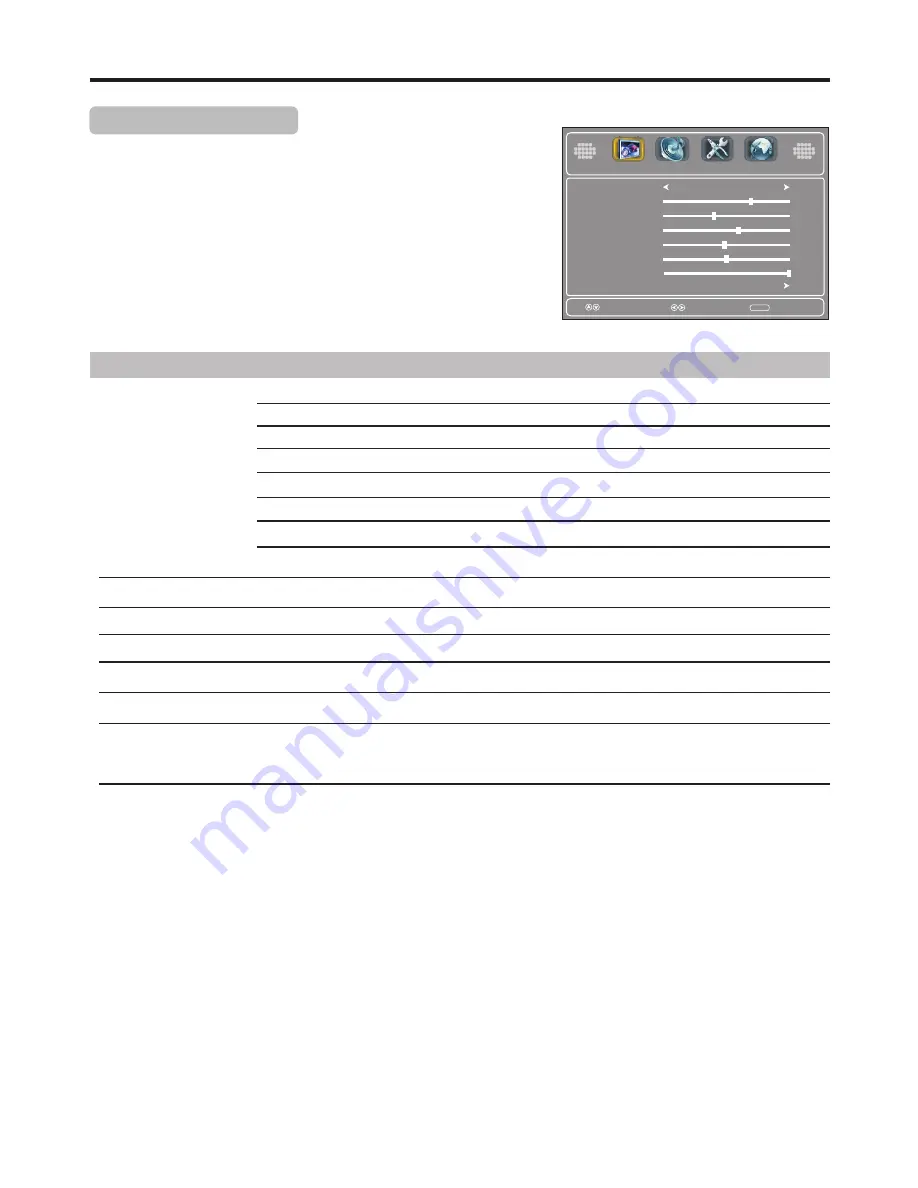
Adjusting the Picture
Adjusting PICTURE Menu Options
Press
MENU
and the
Picture
menu appears,
.
press
6
to access
Press
5
or
6
to select items, press
3
or
4
to adjust the selected items. If
the selected item has sub-menu, press
ENTER
to access.
Press
EXIT
to close the menu.
Option
Description
Selects a desired picture mode. You can select from
Vivid, Standard, Sports, Theater, Energy Saving
and
Custom.
Standard:
Select for a standard picture.
Custom:
The picture quality you set.
Note:
To quickly change the picture mode, press the
PICTURE
button on the remote control repeatedly.
Picture Mode
Contrast
Tint
Sharpness
Advanced Video
Adjusts color saturation.
Adjusts tint for image.
Adjusts image sharpness and displays a sharp image.
Allows you to adjust Color Temperature, Zoom Mode, to turn on/off Noise Reduction, Overscan,
Adaptive Contrast, DCR and Auto Zoom. See
[Advanced Video Adjustment]
section on the
following page
for more information.
Color
Adjusts image contrast.
1
2
3
Theater:
Select for a
finely detailed picture.
Brightness
Adjusts screen brightness for easier viewing of dark picture such as night scenes and black hair.
20
Vivid:
Select for a bright
and vivid picture.
Sports:
Select for a dynamic picture.
Select
Move
MENU
Exit
Picture Mode
Contrast
Brightness
Color
Tint
Advanced Video
Custom
70
40
60
0
Sharpness
50
Setup
Picture
Audio
Channel
Backlight
30
Energy Saving:
Select for energy saving, the backlight brightness is decreased.
Содержание LCD-32R45F
Страница 36: ...5944037590 Ver 1 0 PRINTED ON RECYCLED PAPER ...






























