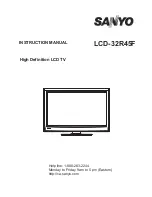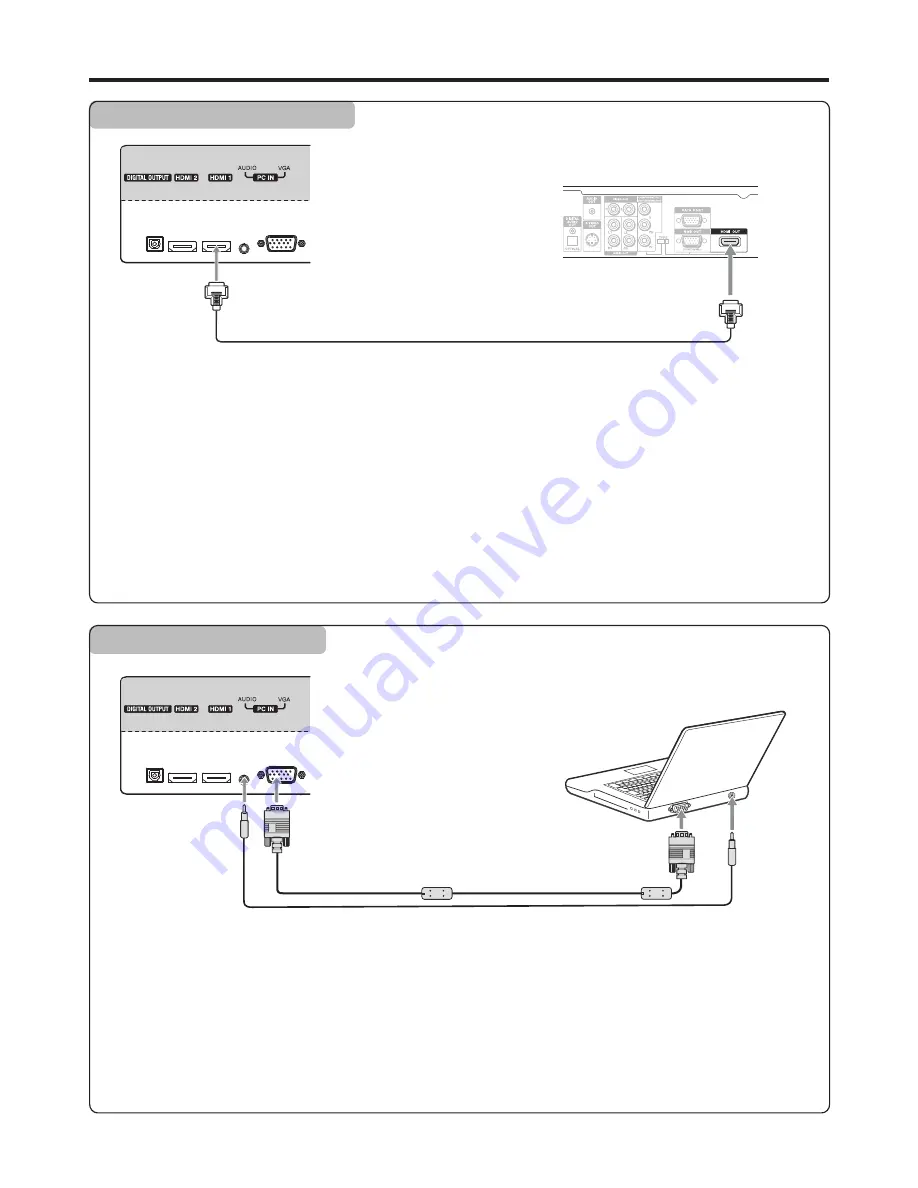
Connections
(Continued)
Connecting an HDMI device
Connect the HDMI cable between the HDMI interface on the unit and HDMI output on the device.
To play from the device using HDMI:
How to connect a device using HDMI Connection:
1. Turn on your TV, then press
INPUT
button. The
INPUT SOURCE
menu opens.
2. Press
5
or
6
to select
HDMI
1
, then press
ENTER
to confirm.
(Or you just press
HDMI
button to select directly.)
3. Turn on your device and set it to the correct mode. See the device’s user guide for more information.
!
If HDMI2 interface is used, please select
HDMI2
mode. If HDMI3 interface is used, then select
HDMI3
mode
correspondingly.
!
If the external device has DVI output only, use a DVI to HDMI adapter cable to connect to the HDMI terminal. Connect the audio
cable to the VGA AUDIO IN jack on the TV rear.
Note:
HDMI cable
Device with HDMI output
TV REAR
Connecting a Computer
How to connect:
1. Turn on your TV, then press
INPUT
button. The
INPUT SOURCE
menu opens
.
2. Press
5
or
6
to select
VGA
, then press
ENTER
to confirm.
(Or you just press
VGA
button to select directly.)
3. Turn on your computer, and adjust the display properties as required.
To play video from a computer
Connect a VGA cable between the VGA jack on the computer and the VGA input jack on the unit.
Connect an Audio cable between the AUDIO output on the computer and AUDIO input jack on the unit.
13
D-Sub cable
(analog RGB)
To monitor port
(15-pin D-Sub)
To audio output jack
Audio cable
(stereo mini plugs)
TV REAR
Содержание LCD-32R45F
Страница 36: ...5944037590 Ver 1 0 PRINTED ON RECYCLED PAPER ...