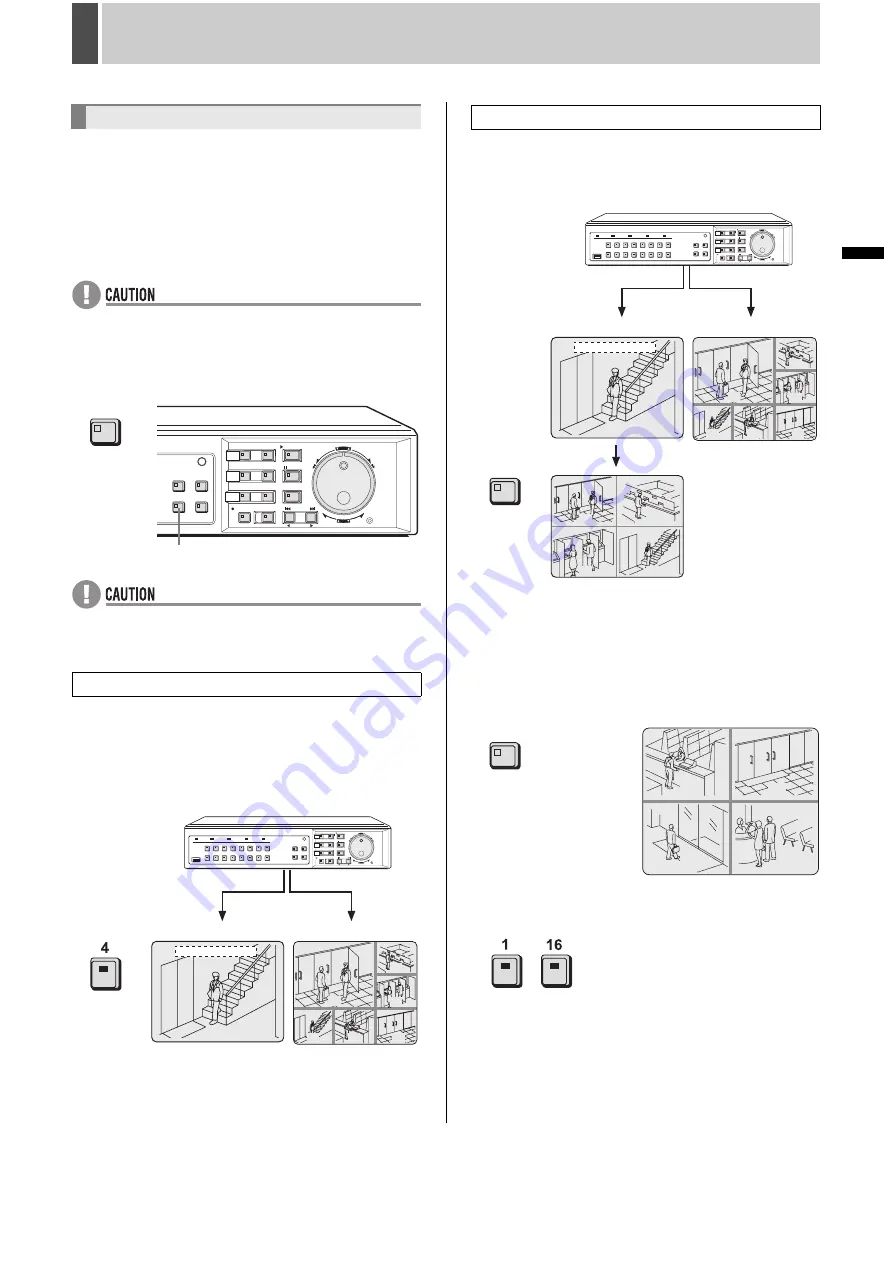
26
English
MONITORING VIDEO FROM A CAMERA
2
INTRODUCTION
SE
TTINGS
N
E
T
WO
R
K
CO
NT
RO
L
NETW
ORK
O
P
E
RATION
NE
T
W
ORK
S
E
TTINGS
OTHE
R
OPE
RATION
If you connect a monitor to the MON2 output terminal on the
rear panel of the digital video recorder, you can view video in
quad-screen and also allow screen to change automatically
regardless of the display status on the main monitor. In
addition, it is also possible to display video on monitor 2
automatically from any camera for which an alarm has
occurred. By default, automatic full screen selection is
performed.
Use the [MON2] button to change the monitor 2 setting.
z
The playback image cannot be viewed on Monitor 2.
1
Press the [MON2] button.
The MON2 indicator lights up.
z
Monitor 2 is not available while a menu screen is being
displayed, search menu is being operated or camera is
being controlled.
Example: Selecting Camera 4
2
Press the No. 4 [CAMERA SELECT]
button.
The video from Camera No. 4 is displayed in full screen on
monitor 2.
2
Press the [QUAD] button.
The video from cameras No. 1 through 4 is displayed in quad
screen on monitor 2.
3
To view video from another camera,
press the [QUAD] button again.
Each time this button is pressed, the four images on the quad
screen change, in order of cameras No. 1-4, 5-8, 9-12 and 13-
16.
On the DSR-5709P, the images change in order of cameras
No. 1-4, 5-8, 9-3, etc.
4
To return to full screen display, press a
[CAMERA SELECT] button.
-
On the DSR-5709P, press the [CAMERA SELECT] 1-9
button.
Viewing on monitor 2
Viewing on a full screen
[MON2] button
MON2
03
06
01
09
07
08
04
01-01-07 00:00:00
Monitor 2
Main monitor
Viewing on a quad screen
QUAD
03
06
01
09
07
08
04
01-01-07 00:00:00
01
03
02
04
Monitor 2
Main monitor
06
05
08
07
QUAD
Содержание DSR-5709P
Страница 158: ......
Страница 159: ...Manual for Remote Operation by Network Connection ...
Страница 235: ......
Страница 236: ...Printed on recycled paper 1AC6P1P3155 L8HBP XE L8HBQ XE 0207TR SY SANYO Electric Co Ltd Printed in Japan ...
















































