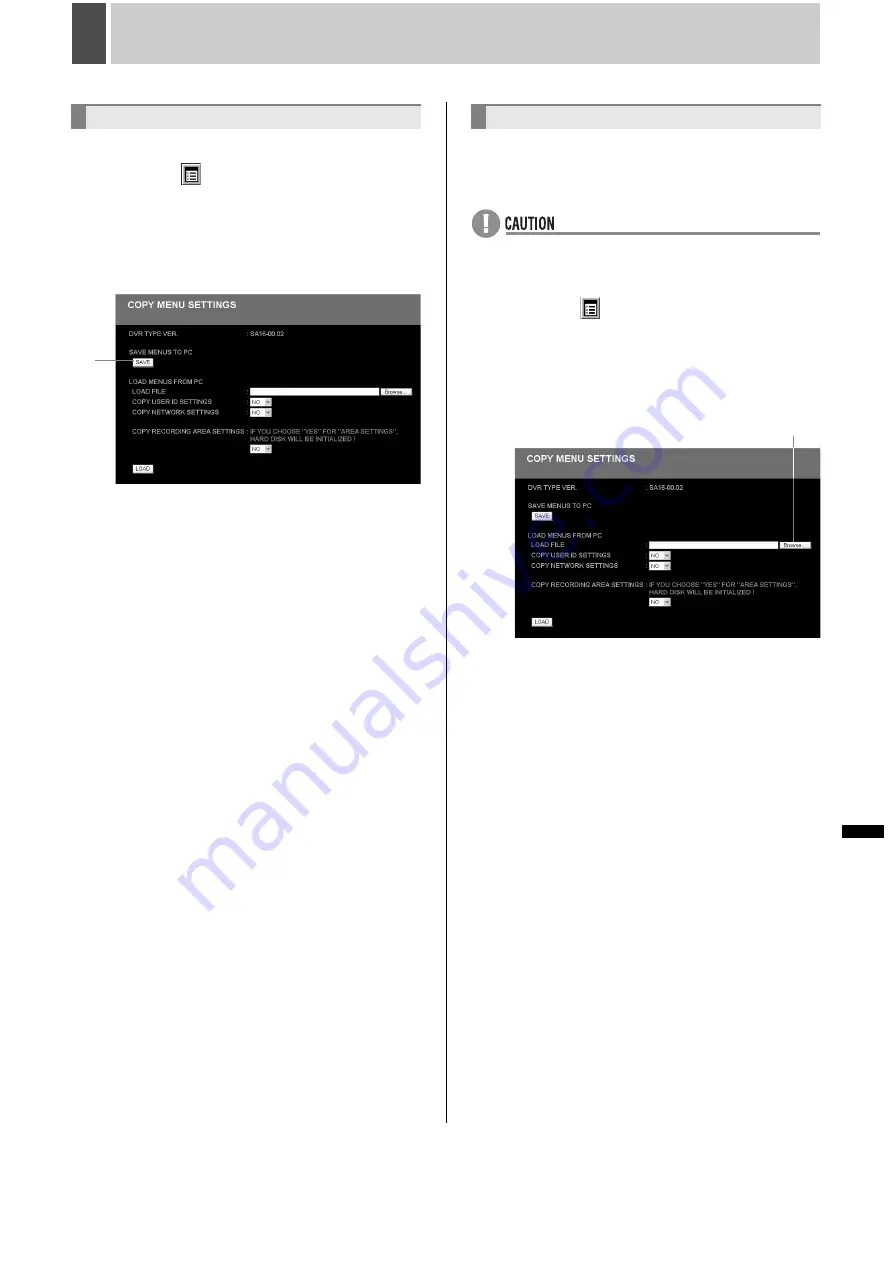
206
English
INTRODUCTION
S
ETTINGS
N
ETW
O
R
K
CO
NT
RO
L
NETW
ORK
O
P
E
RATION
NE
T
W
ORK
S
E
TTINGS
OTHE
R
OPE
RATION
8
COPY MENU SETTINGS
Use the following procedure to save menu settings to a PC.
1
Click the
button on the operation
panel.
The “MAIN MENU” is displayed.
2
Click “7. COPY MENU SETTINGS”.
The “COPY MENU SETTINGS” screen is displayed.
3
Click [SAVE].
The save confirmation dialog is displayed.
4
Specify the save destination folder and
save.
Load menu settings saved on a computer to the digital video
recorder.
Also set whether to load user ID settings (
J
P.197) or network
settings (
J
P.199).
z
Recording area settings (
J
P.83) can also be loaded but
hard disk initialization is required.
1
Click the
button on the operation
panel.
The “MAIN MENU” is displayed.
2
Click “7. COPY MENU SETTINGS”.
The “COPY MENU SETTINGS” screen is displayed.
3
Click the [BROWSE] button and specify
the file that the menu is saved in.
4
Select whether to load user ID settings
with “COPY USER ID SETTINGS”.
5
Select whether to load network settings
with “COPY NETWORK SETTINGS”.
6
Select whether to load recording area
settings with “COPY RECORDING
AREA SETTINGS”.
7
Click [LOAD].
The loading process begins.
The network is disconnected and the digital video recorder
restarts.
SAVING MENU SETTINGS
3
LOADING MENU SETTINGS
3
Содержание DSR-5709P
Страница 158: ......
Страница 159: ...Manual for Remote Operation by Network Connection ...
Страница 235: ......
Страница 236: ...Printed on recycled paper 1AC6P1P3155 L8HBP XE L8HBQ XE 0207TR SY SANYO Electric Co Ltd Printed in Japan ...
















































