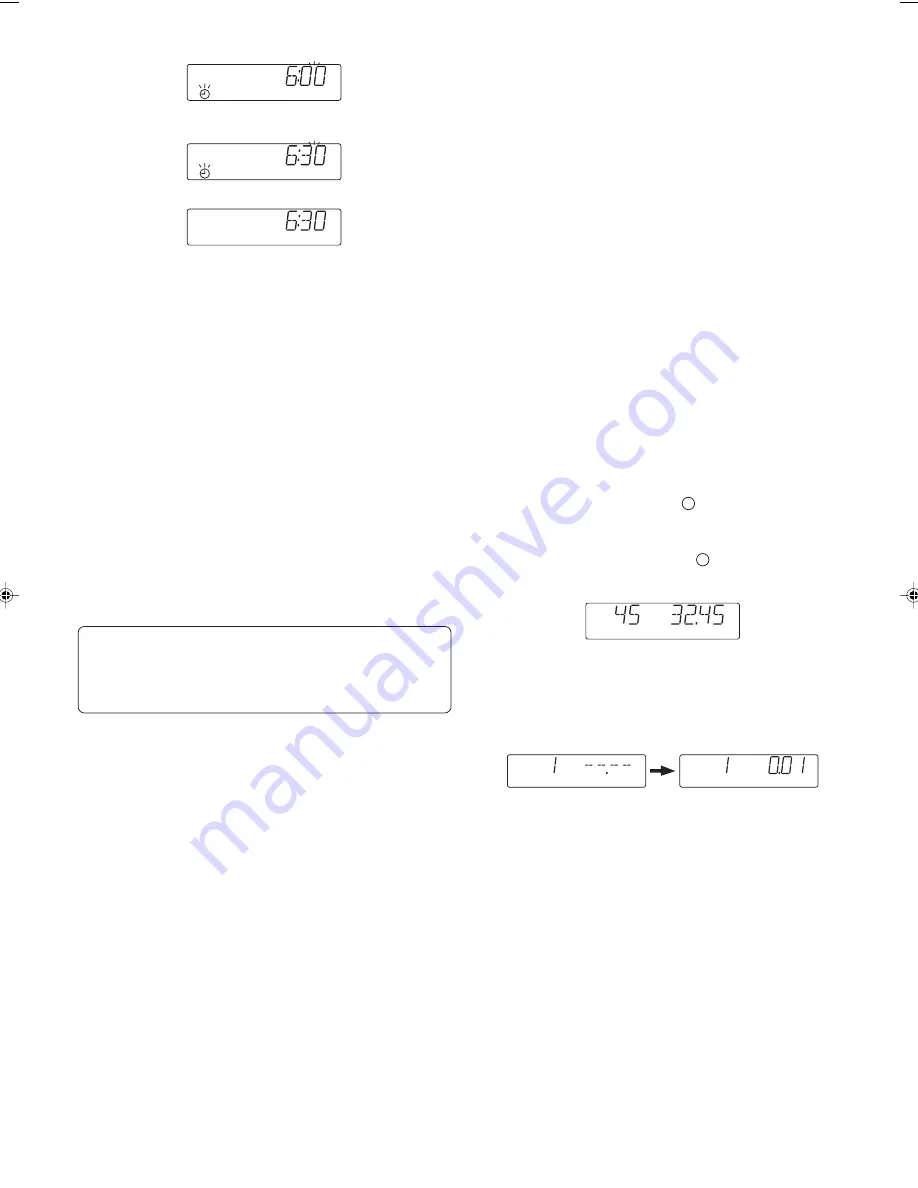
7
5.
Press the MEMORY button.
-
The “minute” section blinks.
6.
Turn the VOLUME control to set the “minute” section.
7.
Press the MEMORY button. The clock starts.
-
The time can be set accurately by pressing the MEMORY button when
a time signal is heard.
-
To display the clock during operation, press the CLOCK TIMER button
briefly. After a few seconds, the original display returns.
-
If a power failure occurs or the main lead is disconnected, the clock
display blinks. Reset the time again.
Changing the clock to the 12-hour display
1.
Press the
z
/ON button to turn the power off and current time display.
2.
While clock is displaying, press the CD stop button (
n
) on the main
unit and hold it, then press the PRESET FOLDER SELECT button
on the main unit.
Example: 13:00
v
PM 1:00
To return the original setting, repeat steps above.
BEFORE OPERATION
Turning the power on and off
Press the
z
/ON button. The display lights and “WELCOME” appears briefly.
To turn the power off, press the
z
/ON button again, “GOOD BYE” appears
briefly then the clock display remains.
-
When the mains lead is connected to the AC outlet, the unit will respond
to commands from the remote control.
Direct start function
If the following buttons are pressed when the unit is in standby, the
unit turns on automatically and the function is set.
CD section
i
Remote control
i
, TUNER/BAND
Selecting the function
Press the FUNCTION button to select the desired function. Each time the
button is pressed, the display changes as follows:
CD
v
TUNER
v
TAPE
v
CD
v
...
The function is automatically selected when CD play started or when the
TUNER/BAND button has been pressed. (except during recording)
-
When the function selection is changed, CD play is automatically
stopped.
Adjusting the volume
Turn the VOLUME control, or press the – VOL + button on the remote
control to select the desired volume level.
The volume level appears on the display (VOL MIN, VOL 1~29, VOL MAX).
Surround sound system (Remote control only)
Press the SURROUND button on the remote control, “SURD ON” appears
briefly on the display, and a “wide” effect is created.
Press the button again, “SURD OFF” appears briefly to turn the surround
system off.
Bass expander system (Remote control only)
Press the BASS button to enhance the bass sound. “BASS ON” appears
briefly on the display.
Press the BASS button again to close it, “BASS OFF” appears briefly.
Selecting the sound mode (Remote control only)
Press the SOUND button to select the sound mode matching the music to
be listened to.
POP: Pops, etc .
CLASSIC: Classical music, etc.
ROCK: Rock music, etc.
JAZZ: Jazz, etc.
WHAT TO DO IF ... (Using the main unit)
If the operation of the unit or display is not normal,
1.
Press the
z
/ON button to turn off the power, the unit is in standby
mode.
2.
While press and holding the FUNCTION button and
e
button, press
the
i
button.
3.
Resume the operation then.
CD PLAY
Use compact discs bearing the symbol in Fig. 6. In addition to conventional
12 cm CDs, this system can be used to play 8 cm CDs without an adaptor.
-
This unit can play back the CD-R/RW that have recorded music data
as well. However, some CD-R/RWs can not be played back depending
on the recording conditions.
-
The CD-R/RW can’t be recorded in this unit.
Basic playback
1.
Press the FUNCTION button to select “CD” function.
2. Press the OPEN/CLOSE portion (
q
) on the CD compartment lid
to open it.
3.
Place the disc with the label facing up on the disc tray (Fig. 7). (Place
only one disc at a time.)
4.
Press the OPEN/CLOSE portion (
q
) again to close the CD
compartment lid. The total number of tracks and total playing time on
the disc appears.
-
If the disc is loaded with the label side downward, or if a badly scratched
disc is loaded, “NO DISC” appears on the display. If this occurs, load
the disc correctly or replace the disc.
-
If “NO SONG” appears or “READING” remains for a long time (90
seconds or more), that means the disc format can’t be recognized by
the unit, replace with the recognizable disc .
5.
Press the
i
button. Play starts from the first track.
The current track number and elapsed playing time are displayed.
6.
Press the
n
button to end disc play.
When the last track has been played, the player stops automatically.
Note:
Always press the
n
button and wait for the disc to stop rotating before
opening the disc compartment.
Notes on handling compact discs
-
Do not expose the disc to direct sunlight, high humidity or high
temperatures for extended periods of time.
-
Discs should be returned to their cases after use.
-
Do not apply paper or write anything on the disc surface.
-
Handle the disc by its edge. Do not touch the playing surface (glossy
side).
-
Fingerprints and dust should be carefully wiped off the playing surface
of the disc with a soft cloth.
Wipe in a straight motion from the centre to the outside of the disc.
-
Never use chemicals such as record cleaning sprays, antistatic sprays
or fluids, benzene or thinner to clean compact discs.
SZ000792-1450XE(En)
01/19/2006, 10:40 AM
7












