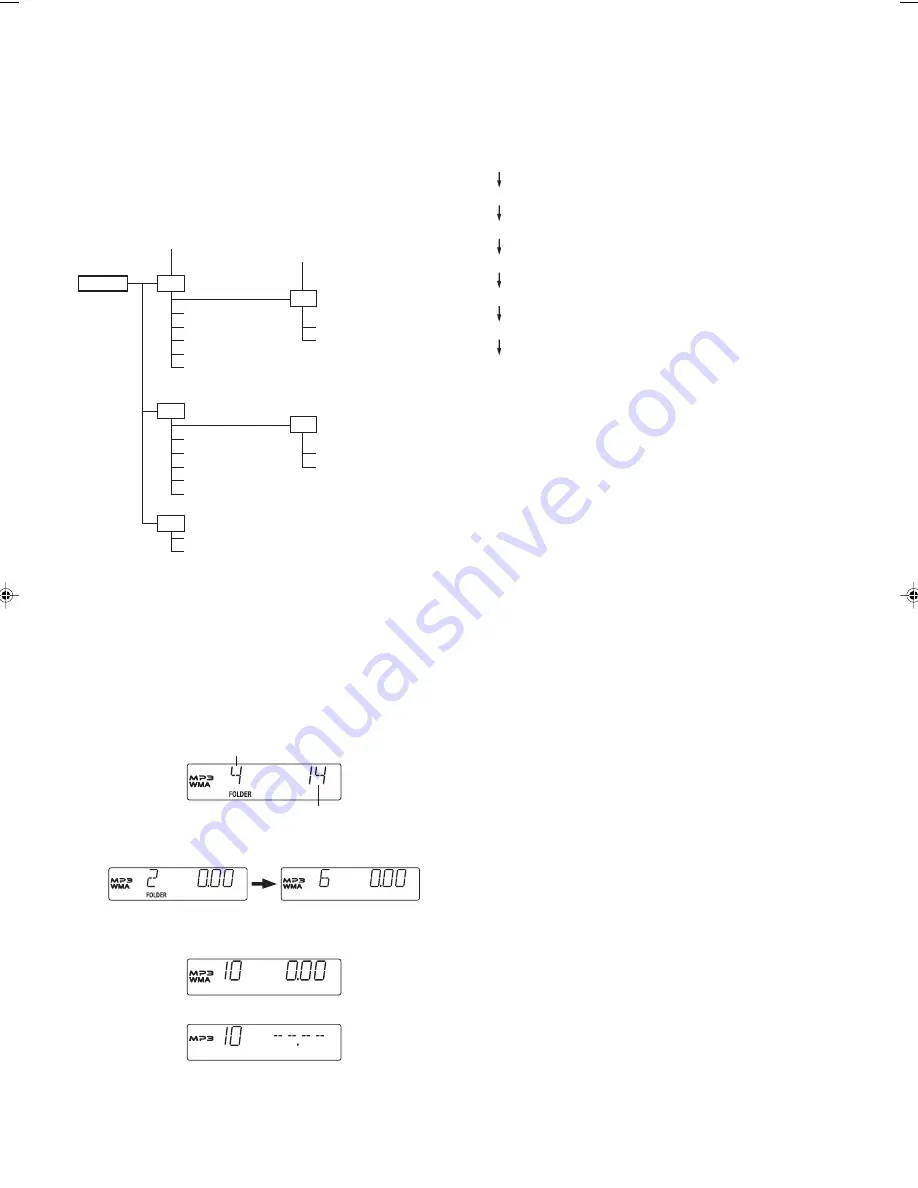
9
Notes on disc writing method
There are three basic methods for writing to a CD: “Track-at-Once”, “Disc-
at-once”, and “Packet Writing”.
Music files recorded by “Track-at-Once” or “Disc-at-Once” can be played
back on the unit. (Note: The unit cannot played back the music files added
with “Track-at-Once”.)
Music files recorded by “Packet Writing” cannot be played back.
Limitations on the display
Available letters for display are the following: capital alphabets of A through
Z, numbers of 0 through 9, and _ (underline).
MP3 CD directory sample:
Playback order: song01
v
song02
v
...
v
song14
Folder number F01
There is no MP3 file. The unit skips it.
MP3 CD
F01 albumF01
song01.mp3
song02.mp3
doc01.doc
song03.mp3
photo01.jpg
song04.mp3
song05.mp3
F02 albumF02
F04 albumF04
song06.mp3
song07.mp3
song13.mp3
song08.mp3
song14.mp3
song09.mp3
song10.mp3
F03 albumF03
song11.mp3
song12.mp3
Note:
-
Some MP3/WMA CDs can not be played back depending on the
recording conditions.
-
The CD-R/RW that has no music data or non-MP3 files can not be
played back.
-
Do not make an empty folder. It may not work correctly.
MP3/WMA CD Play
1.
Load the MP3/WMA CD.
“READING” blinks for a few seconds, then the total folder number
and total track number appears on the display.
Example: For an MP3 and WMA mixed CD.
total folder number
total track number
2.
Press the PRESET FOLDER SELECT button to select the desire
folder.
After a few seconds, the first track number of the selected folder appears.
3.
Press the
e
or
f
button to select the desired track from the first
track of this folder.
4.
Press the
i
button to start play.
Note:
For the MP3 and WMA mixed CD, both “WMA” and “MP3” logo remains
on the display together except playing mode.
If current playing track is MP3 file, only “MP3” appears.
If current playing track is WMA file, only “WMA” appears.
Display selection
The ID3-Tag is an information field for MP3/WMA. Album name, music
title and artist name can be stored into the tag. This unit shows these
information. Press the DISPLAY button on the remote control during play.
Each time the button is pressed, the display changes and scrolls over on
the display in the following sequence:
Folder name(Album name)\File name (Music name)
TITLE
Music title
ARTIST
Artist name
ALBUM
Album name and version number
-
If no music information is stored, “NO INFO” appears.
-
Press this button again, the file number and elapsed playing time
appears.
Folder/File selection
In stop mode, press the PRESET FOLDER SELECT button. The folder
number appears.
When desires folder is selected at stop mode, press the
i
button to
start play from the first track of this folder.
In playing mode, press the PRESET FOLDER SELECT button, playback
starts automatically from the next folder.
LISTENING TO TAPE
1.
Press the FUNCTION button to select “TAPE” function.
2.
Press the STOP/EJECT button to open the cassette holder.
3.
Load the cassette (Fig. 8).
After loading the cassette, push the “PUSH TO CLOSE” portion of the
cassette holder back into position.
4.
Press the PLAY button to begin playback.
5.
Press the STOP/EJECT button to stop playback at any time. Press it
again to remove the cassette.
When the end of the tape has been reached, automatic stop will be
activated.
Note:
-
Use normal tape (TYPE 1).
-
Endless tapes cannot be used.
-
Do not use C-100 (or longer) tapes. They may jam in the mechanism.
Pause
Press the PAUSE button to temporarily stop playback or recording.
Press it again to resume operation.
Fast forward and rewind
Press the FFWD or REW button. When the desired location has been
reached, press the STOP/EJECT button.
SZ000792-1450XE(En)
01/19/2006, 10:40 AM
9












