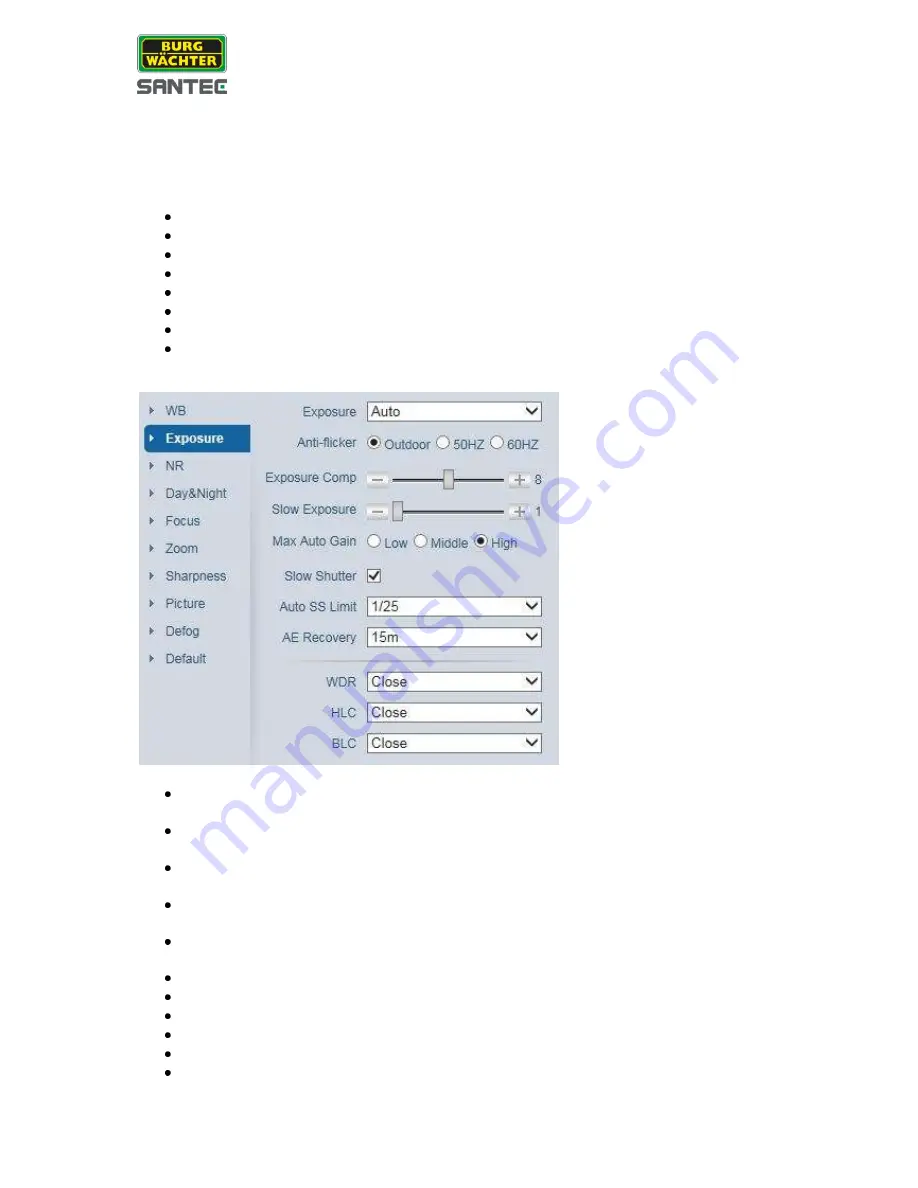
User manual
SNC-211RSIA, SNC-311FSNF
_________________________________________________________________________________
- 32 -
Profile:
Here you can choose from
„normal“, „day“ or „night“.
WB (White Balance):
As WB modes, you can select:
Auto: Automatic white balance.
Manual: Manual adjustment for red and blue values.
ATW
Outdoor
Indoor
Outdoor Auto
Sodium vapor lamp auto
Sodium vapor lamp
Exposure:
Exposure:
Auto, shutter priority, iris priority, manual.
Anti-Flicker:
Outdoor, 50 Hz, 60 Hz.
Exposure comp.:
Values from 1 to 15 (default = 8).
Slow exposure:
Values from 1 to 16 (default = 1)
Max. Auto Gain:
Low, middle, high
Slow shutter
Auto SS limit (SS = Slow Shutter)
AE recorvery
WDR (Wide Dynamic Range)
HLC (Highlight Compensation)
BLC (Backlight Compensation)
















































