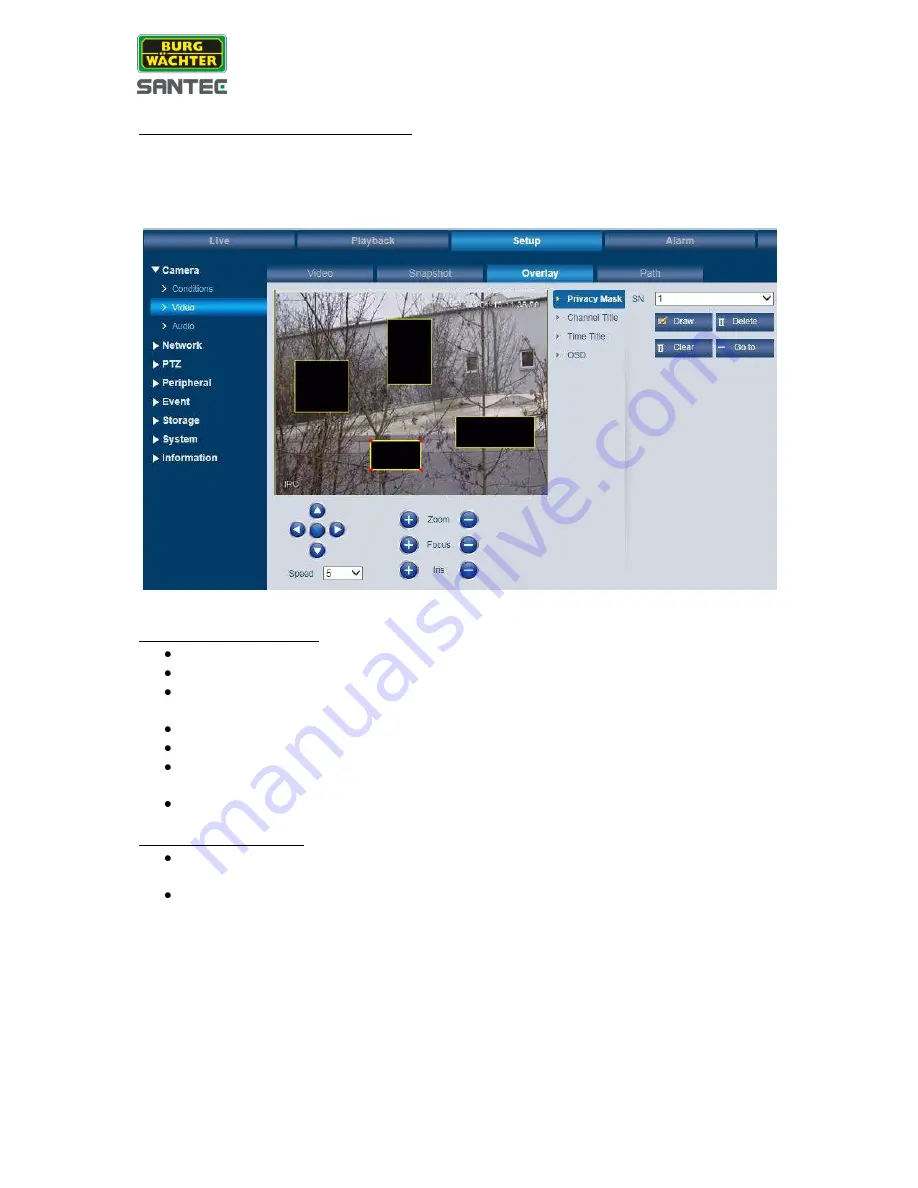
User manual
SNC-211RSIA, SNC-311FSNF
_________________________________________________________________________________
- 42 -
Setup for camera model SNC-211RSIA:
Privacy masking:
Enable the privacy masking function. Use the mouse to draw up to 24 privacy zones into the
video image (size and position), i.e. these areas will be covered.
Creation of privacy zones:
As „SN“ select 1.
Click on the „Draw“ button.
Press and hold the mouse and draw a box (privacy zone) into the video image. Use
the mouse to change the size and position of the privacy zone.
In order to create additional privacy zones, go to “SN” and select 2.
Click on the „Draw“ button.
Press and hold the mouse and draw a box (privacy zone) into the video image. Use
the mouse to change the size and position of the privacy zone.
and so on.
Deleting privacy zones:
To delete one specific privacy zone, go to „SN“ and select the respective number.
Then click on the “Delete” button.
To delete all privacy zones, click on the „Clear“ button.
















































