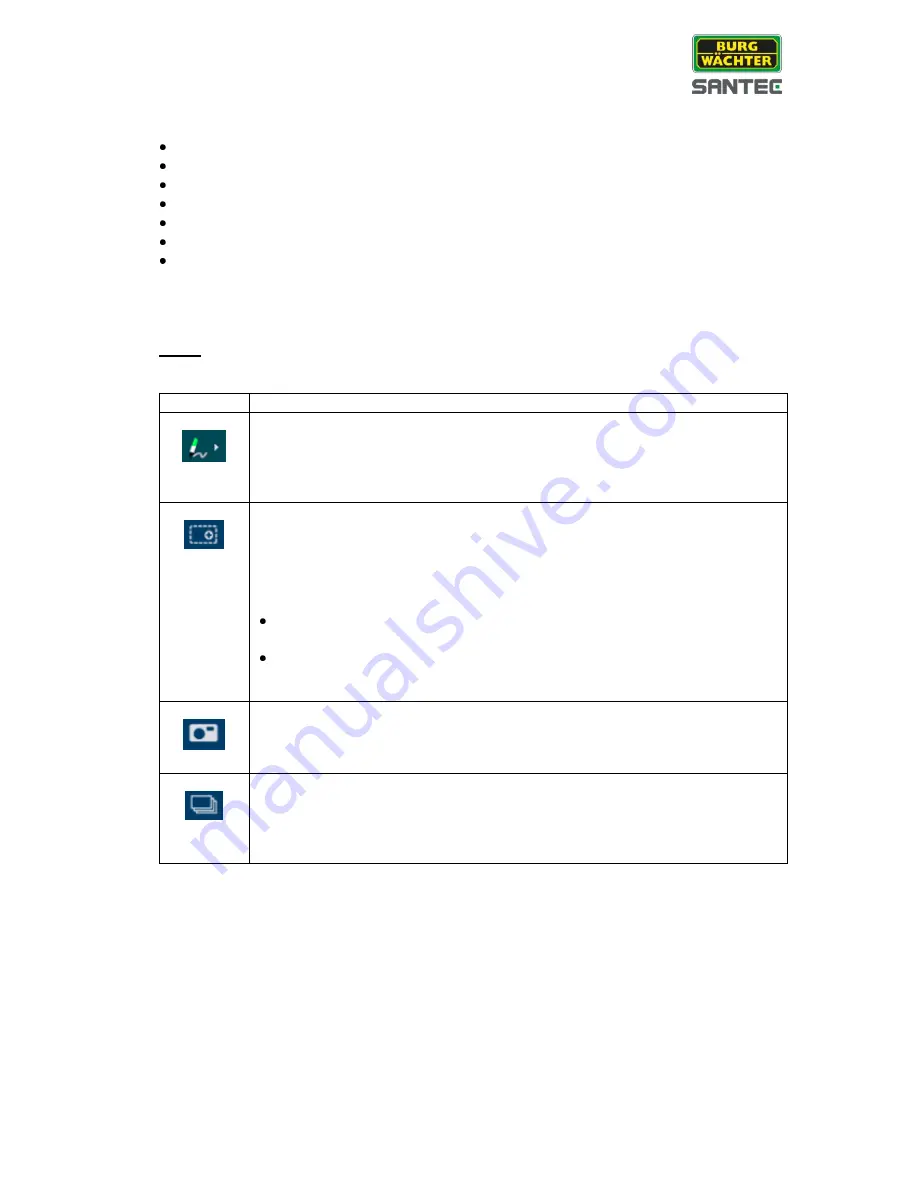
User manual
SNC-211RSIA, SNC-311FSNF
_________________________________________________________________________________
- 19 -
4. Configuration mneu:
Live
PTZ (
only available for camera model SNC-311FSNF)
Playback
Setup
Alarm
Setup Assistance
Logout
Each menu topic will be further explained in the following chapters.
5. Function fields:
Note:
Depending on the used camera model, the following function fields may vary and may not
be available for all camera models.
Symbol
Description
Only available for camera model SNC-211RSIA:
Click on the pencil symbil to draw a line in the video image to mark a certain
area.
If you click on the litte arrow next to the pencil, additional pencil colours
(green, blue, red) are available.
Digital zoom:
Click on this symbol. It turns blue when activated.
Click again to deactivate it (will turn white). Alternatively, you may right-click
with the mouse to deactivate the zoom.
Zoom options:
Click the zoom symbol. Move the mouse into the live image and use the
mouse wheel to zoom in and out.
Click the zoom symbol. Left-click and hold to draw an area in the live
image (red frame) which you wish to zoom. Use Drag & Drop to move
the selected area. Use the mouse wheel to further zoom in/out.
Snapshot:
Click this symbol to make a snapshot of the current image. This snapshot
will be stored at the path which you have defined here (see chapter 4.2.4):
Setup
Camera
Video
Path
Triple snapshot:
Click this symbol to make 3 snapshots at 1 fps of the current image. These
snapshots will be stored at the path which you have defined here (see
chapter 4.2.4):
Setup
Camera
Video
Path






























