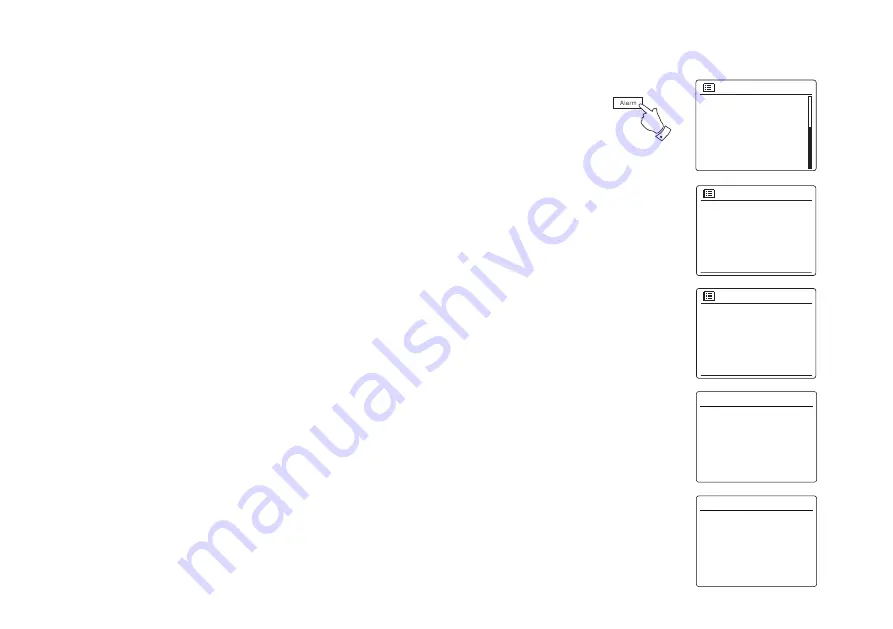
88
Setting the alarm clock
Your radio has two separate alarms which can be set to wake you to either the radio, CD, USB,
SD, or a buzzer alarm. In the event of a power interruption your radio has built in memory that
will retain your alarm settings. Ensure that the time is set correctly before setting the alarms.
1. Press the Alarm button to see the current alarm settings. If no change is required, press and
hold the Menu button or press the Back button to exit. The Alarm menu can also be accessed
using the "Main menu".
2. Press the Folder Up or Down buttons until the desired alarm (1 or 2) is highlighted on the display.
Press the Select button to enter alarm setup.
3. Press the Folder Up or Down buttons until 'Time' is highlighted on the display. Press the Select
button to adjust the alarm time.
4. Press the Folder Up or Down buttons to choose the alarm hour. Press the Select button to
confirm the setting.
5. Press the Folder Up or Down buttons to choose the alarm minute. Press the Select button to
confirm the setting. The display will then return to the alarm setting menu. If the radio has been
set to use a 12 hour clock format, there will also be an option here for setting AM or PM for the
alarm time.
Alarms
Alarm 1: Off [00:00]
Alarm 2: Off [00:00]
Alarms 1
Enable:Off
Time: 00:00
Mode: Buzzer
Volume: 20
Save
07
: 00
Alarm 1 time
07 :
30
Alarm 1 time
Main menu
SD
Bluetooth
Aux in
Sleep
Alarms
System settings
>
1
Содержание DDR-75BT
Страница 1: ...Version 1 DDR 75BT GB...






























