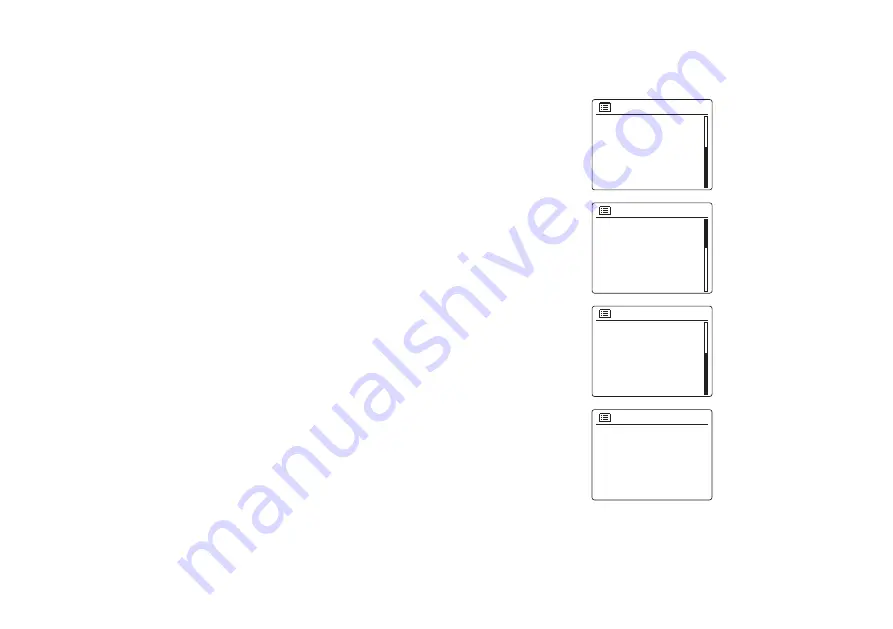
84
Clock and Alarms
Automatically updating the clock
Your radio will normally update the clock automatically when connected to the internet. If you enter a
time setting manually, the radio will calculate a local time offset which is then stored in memory.
Whenever it synchronizes the clock using the internet, including after a power failure, your radio will
then set the clock automatically using this information. You may wish to use the radio away from
the internet, in which case you may specify that the unit sets its clock from DAB or FM radio broadcasts.
After a power failure the radio will then set its clock the next time that you turn on the radio in DAB or
FM mode. Alternatively you may specify that the time is not automatically updated. In this case the
clock must always be set manually after a power interruption.
1. With your radio switched on, press and hold the Menu button to access the menu for the
current mode.
2. Press the Folder Up or Down buttons until 'System settings' is highlighted on the display. Press the
Select button to enter the system settings menu.
3. Press the Folder Up or Down buttons until 'Time/Date' is highlighted on the display. Press the
Select button to enter the time setup.
4. Press the Folder Up or Down buttons until 'Auto update' is highlighted on the display. Press the
Select button to enter the auto-update menu.
5. Press the Folder Up or Down buttons to choose an update option from 'Update from DAB',
'Update from FM', 'Update from Network' or 'No update' as required. Press the Select button to
confirm your
choice. The radio will then exit to the previous menu display.
Auto update
Update from DAB
Update from FM
Update from Network
No update
*
Main menu
SD
Bluetooth
Aux in
Sleep
Alarms
System settings
>
System settings
Backlight
Equaliser
Streaming audio quality
Network
Time/Date
Inactive Standby
>
>
>
>
>
>
>
Time/Date
Set Time/Date
Auto update
Set format
Set timezone
Daylight savings
Clock style
Содержание DDR-75BT
Страница 1: ...Version 1 DDR 75BT GB...
















































