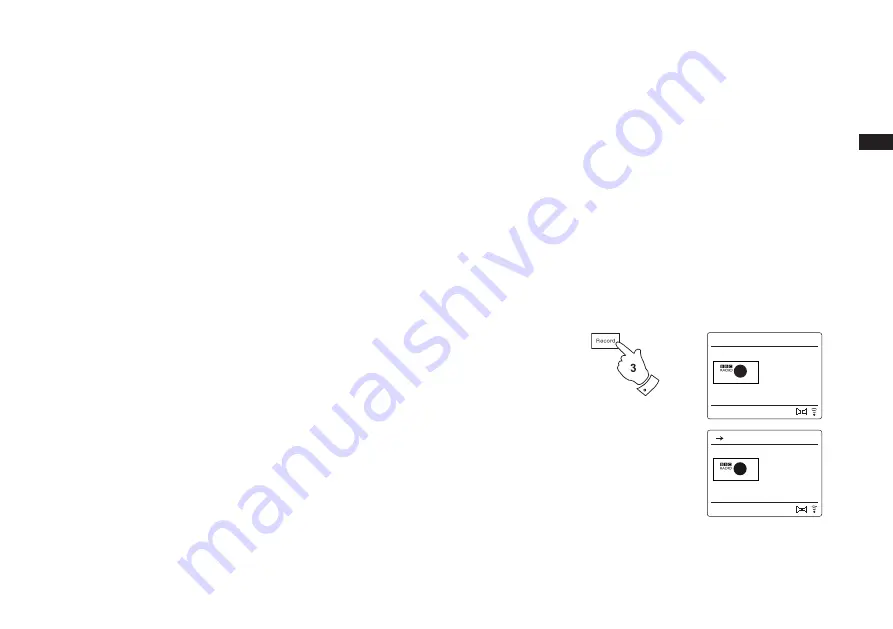
79
GB
Recording to SD / USB
Your DDR-75BT radio has been designed to allow you to make recordings to SD/SDHC cards or
to USB connected memory devices. Recordings are made in MP3 format at 128k bits per second.
SD/SDHC or USB memory media must use the FAT32 file system in order to operate with the
DDR-75BT. Such media is usually supplied already formatted or can be formatted using a PC
with a suitable card reader (for SD/SDHC cards) or USB connection (for USB memory).
It is possible to record onto media which already contains files written by the radio or using your
computer. The recorded files will be added to those already present on the media.
Making a recording
1. Select the desired source for the recording (Internet Radio, DAB, FM, CD, etc.). Internet Radio
is shown in the illustration. Set the volume to the required listening level (the volume of the
recording will not be affected by this).
2. Insert the media on to which the recording is to be made.
3. Press the Record button. The display will show "Record initial...". Recording will then start with
the recording source shown on the display. If only one media type is present, then after a short
while recording will start. If both SD and USB media are detected, then the radio will default to
the option previously set. The default media option is accessed through the 'System settings'
menu then by selecting 'Rec default dest.'. Select 'SD card' or 'USB' memory as needed.
Description
The best new
music and
entertainment
Record initial...
12:34
BBC Radio 2
2
Description
The best new
music and
entertainment
USB 0:01:32
12:34
BBC Radio 2
2
Содержание DDR-75BT
Страница 1: ...Version 1 DDR 75BT GB...






























