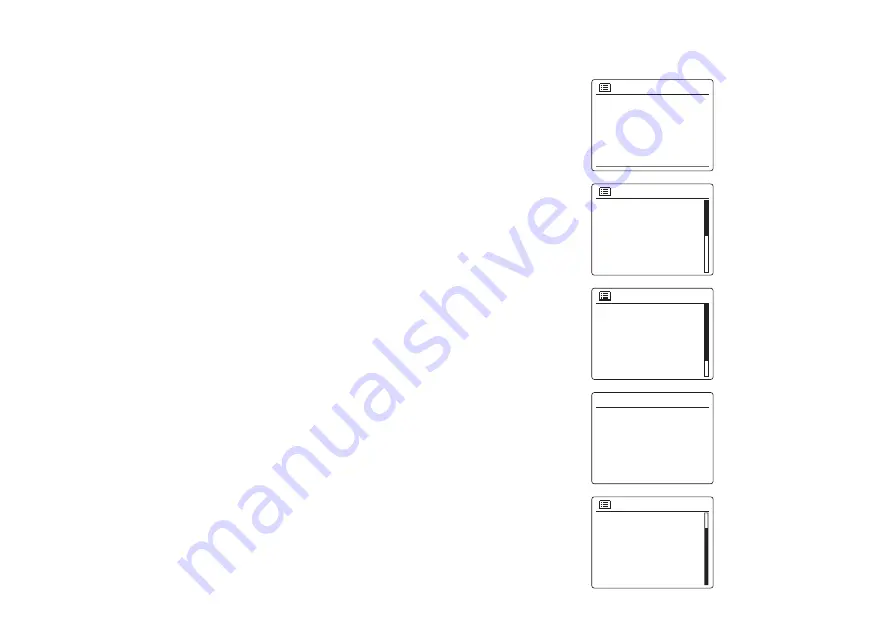
16
Changing the network connection
In the sections above, you chose how your radio would be connected to your network, either
using a WiFi connection or using a wired Ethernet cable. From time to time, you may find that you
need to connect to different computer networks. The Internet setup menu allows you to change
your radio’s network settings, scan for an alternative wireless network, or to manually configure
the network parameters. The steps outlined below describe how you can do this – see also the
section ‘Network Profiles’.
Configuring the radio to use an alternative WiFi connection
1. From the Network settings menu select ‘Network wizard’. This will present you with details of
any WiFi networks that are found. Scroll down the list using the Folder Up or Down buttons on
the remote control panel to the desired network name. Press the Select button to select this
network. The radio will then use its WiFi system to communicate with the network. Depending
on the settings for the new network you may need to enter an encryption key. By default the
radio will then acquire an IP address and other network settings from your router using DHCP.
Configuring the radio to use the wired Ethernet connection
2.
Connect your radio to your router using an Ethernet cable plugged into the socket (marked
LAN) at the back of the unit. From the Network settings menu select ‘Network Wizard’. This will
preset you the details of any WiFi networks that are found. Scroll down the list to the ‘[Wired]’
option using the Folder Up or Down buttons on the remote control handset. Press the Select
button to select this.
The radio will then use its Ethernet connection to communicate with the network. By default the
unit will then acquire an IP address and other network settings from your router using DHCP.
Internet radio
Last listened
Station list
System settings
Main menu
>
>
>
Network settings
Network wizard
PBC Wlan setup
View settings
Wlan region
Manual settings
NetRemote PIN Setup
>
SSID
[WPS]Smith
Jones
Paul’s network
[Rescan]
[Wired]
[Manual config]
Network wizard
Scanning...
Network settings
System settings
Backlight
Equaliser
Streaming audio quality
Network
Time/Date
Inactive Standby
>
>
>
>
Содержание DDR-75BT
Страница 1: ...Version 1 DDR 75BT GB...






























