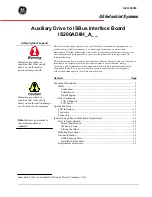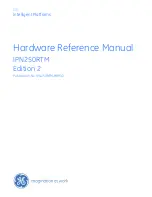COMe-bV26 - Rev. 1.0, User Guide
// 64
The currently active menu and the currently active uEFI BIOS Setup item are highlighted in white. Use the left and right
arrow keys to select the Setup menu.
Each Setup menu provides two main frames. The left frame displays all available functions and configurable
functions are displayed in blue. Functions displayed in grey provide information about the status or the operational
configuration.
6.3.
Getting Help
The right frame displays a help window. The help window provides an explanation of the respective function.
6.4.
Setup Menus
The Setup utility features a selection bar at the top of the screen that lists the available Setup menus for the
COMe-bV26:
Main
Advanced
Chipset
Security
Boot
Save & Exit
Figure 11: Setup menu Selection Bar
The currently active Setup menu is highlighted in grey. Use the left and right arrow keys to select the Setup menu.
Each Setup menu provides two main frames. The left frame displays all available functions. Configurable functions
are displayed in blue and the current function is highlighted in white. Functions displayed in grey provide information
about the status or the operational configuration.