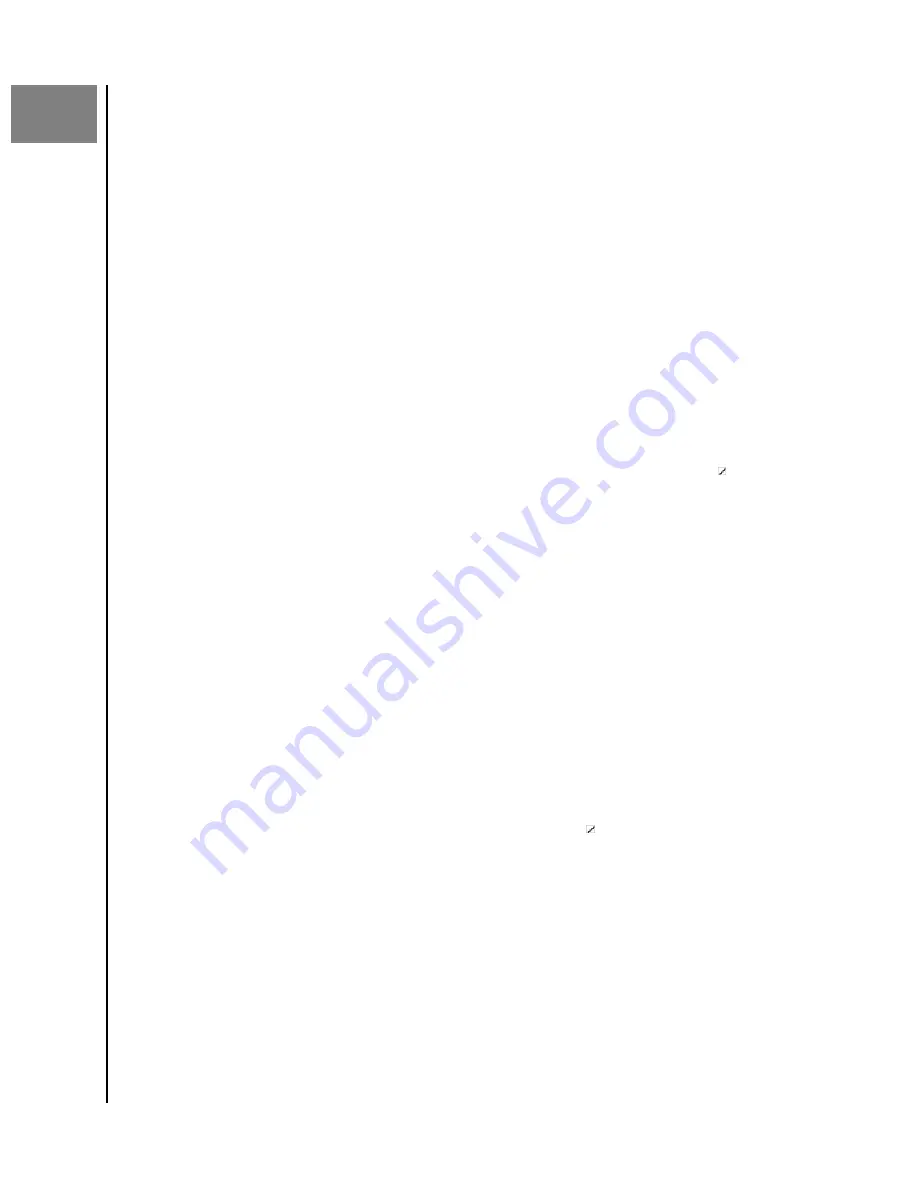
6
Sharing Content
Ibi devices allow for sharing or unsharing a file or folder with other users
through the following applications:
▪
▪
▪
Mobile App
Share Content - Mobile App
A file or folder can be shared through the ibi mobile app by following these steps:
1.
Through the ibi mobile app, navigate to the file or folder that you choose
to share.
2. To the right of the content that you choose to share, are three dots ( ).
These three dots represent a collapsed menu. Tap the dots to expand this
menu.
3. On the expanded menu Tap the
Share
icon.
4. Your mobile device will open a menu of apps that you can use to share
content.
a. The apps listed under this menu are specific to the operating system on
your mobile device and the installed apps. This may include an email
client, social media apps and other apps for sharing content.
5. From the menu of apps that is presented, select a method to share your
content.
6. Follow the instructions for the app selected to share content. These
instructions are not part of the ibi mobile app.
Delete Share - Mobile App
A share created for a file or folder can be deleted through the Mobile App without
deleting the file or folder by following these steps:
1.
To the right of a shared file or folder are three dots ( ). These three dots
represent a collapsed menu. Tap the dots to expand this menu.
2. On the expanded menu Tap the
Delete Shared Link
icon.
3. A pop-up box will verify if you want to "Turn Link Sharing Off" for this file
or folder. Tap
Turn Off
.
4. The file or folder selected is no longer shared.
Web App
Share Content - Web App
A file or folder can be shared through the ibi.com web app by following these steps:
Sharing Content
ibi
User Manual
15






























