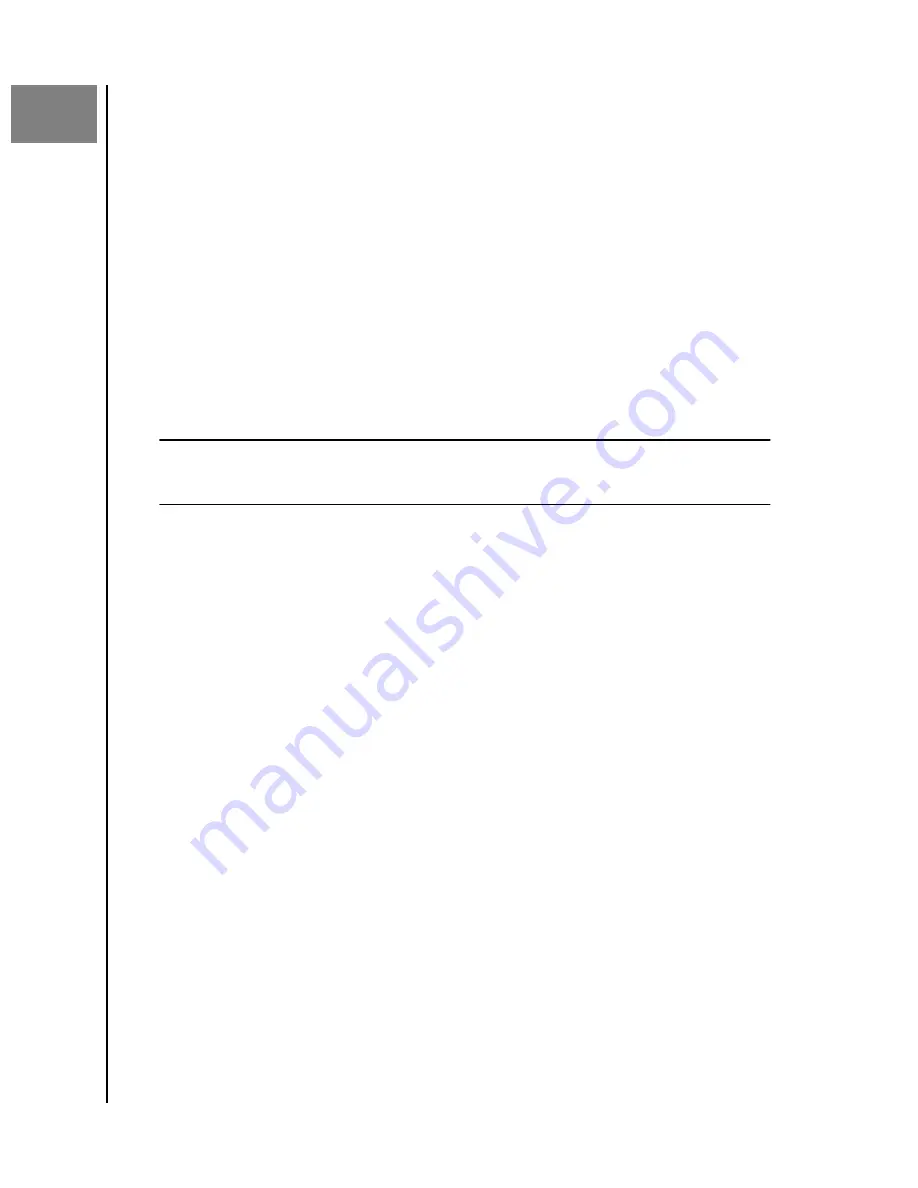
4
Search & Viewing Content
Searching Content
Through the ibi mobile app and MyCloud.com web app, content can be
accessed through the search feature. The search feature is highlighted with a
magnifying glass symbol.
1.
Press the
Files
icon.
2. Press the
magnifying glass
icon.
▪
With the ibi mobile app, Tap
Actions
from the bottom menu, then Tap
Search
.
▪
With the ibi.com web app, select the
Search
field from the menu at the
top of the browser window.
3. Next, enter the letters, numbers or words you want to search.
Example: You may have a file that includes a name or numbers. Some camera systems
number each picture. You can enter part of those numbers to search for the file. For a
photo with the file name "IMG_0002.PNG" you can simply type "0002" to search for it.
4. After typing in the search phrase, the ibi mobile app will automatically
search; the ibi.com web app will require that you Click the Enter key or
Press the magnifying glass icon to execute the search.
5. Select the file you want to view.
Content Viewing Options
ibi mobile app:
The content on your ibi device can be browsed or accessed
through the
Files
and
Photos
menu options.
ibi.com web app:
The content on your ibi device can be browsed or accessed
through the
Files
and
Photos
menu options.
ibi desktop app:
The ibi desktop app uses the functionality within Windows
Explorer and macOS Finder to view files. Access the ibi device through the ibi
desktop icon and use these operating system tools based on the instructions
from the software vendor.
Search & Viewing Content
ibi
User Manual
13






























