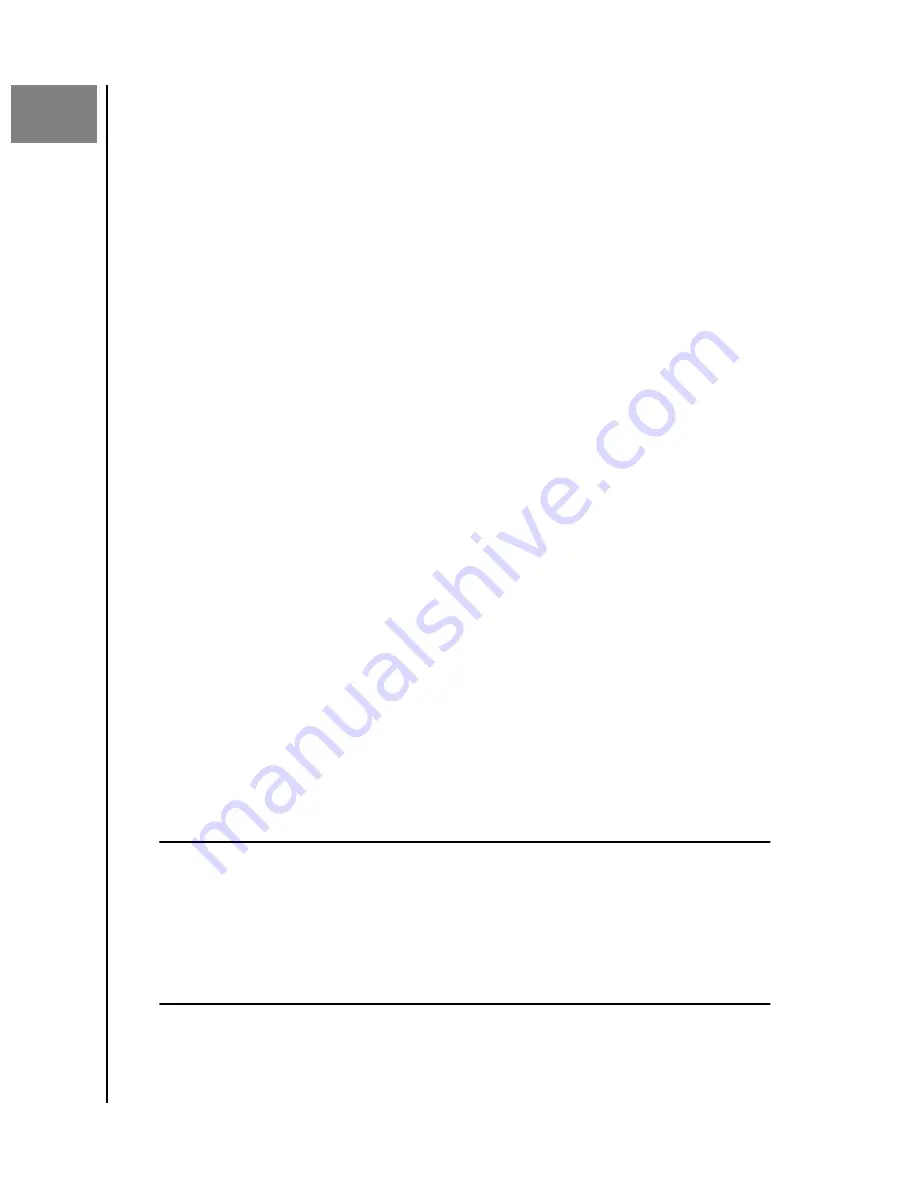
2
Getting Started
Getting started involves connecting a SanDisk ibi device to a network,
configuring software to access the device and registering your product.
Connecting an ibi Device
Basic Hardware Connections
Important:
To avoid overheating, make sure the device is standing in an upright
position and nothing is blocking or covering the slots and openings on the top and
bottom of the device.
Follow these three basic steps for connecting your device:
1.
Connect one end of the power adapter into the DC power connector on
the back of the device and the other end of the power adapter into a
power outlet.
2. The unit will automatically power on. Continue with the next section,
"Software Set Up."
Software Set Up
The initial setup process for any ibi device requires a smartphone or tablet with
Bluetooth
™
connectivity, and Internet access via Wi-Fi. Begin with the
following steps:
1.
Access the Internet and go to ibi.com/hello
2. Create an ibi account or login with an existing ibi account at ibi.com/hello.
An email confirmation is sent when an account is created.
3. Allow the ibi website to find your ibi device.
4. If the device is automatically detected, Press the
Connect
button that is
associated with your ibi device.
▪
A picture of the ibi device and its corresponding Security Code should
be displayed. This Security Code is noted on the Quick Install Guide and
on the barcode label on the bottom of the unit.
Note:
If your ibi device is not automatically detected, follow these 4 steps:
1.
Press the
Enter Your Device Code
option noted below the Desktop App and Mobile
App options.
2.
Enter the Security Code from the Quick Install Guide that came with the ibi device.
The Security Code is also on the barcode label on the bottom of the unit.
3.
After entering the security code, Press
Search
.
4.
The
One More Thing
dialog box opens, Press
Continue
.
5. The
All Done
page now opens with the following options:
▪
Download the ibi mobile app from either the Apple
®
App Store
SM
or
Google Play
®
store.
▪
Download the ibi Desktop App.
Getting Started
ibi
User Manual
6


























