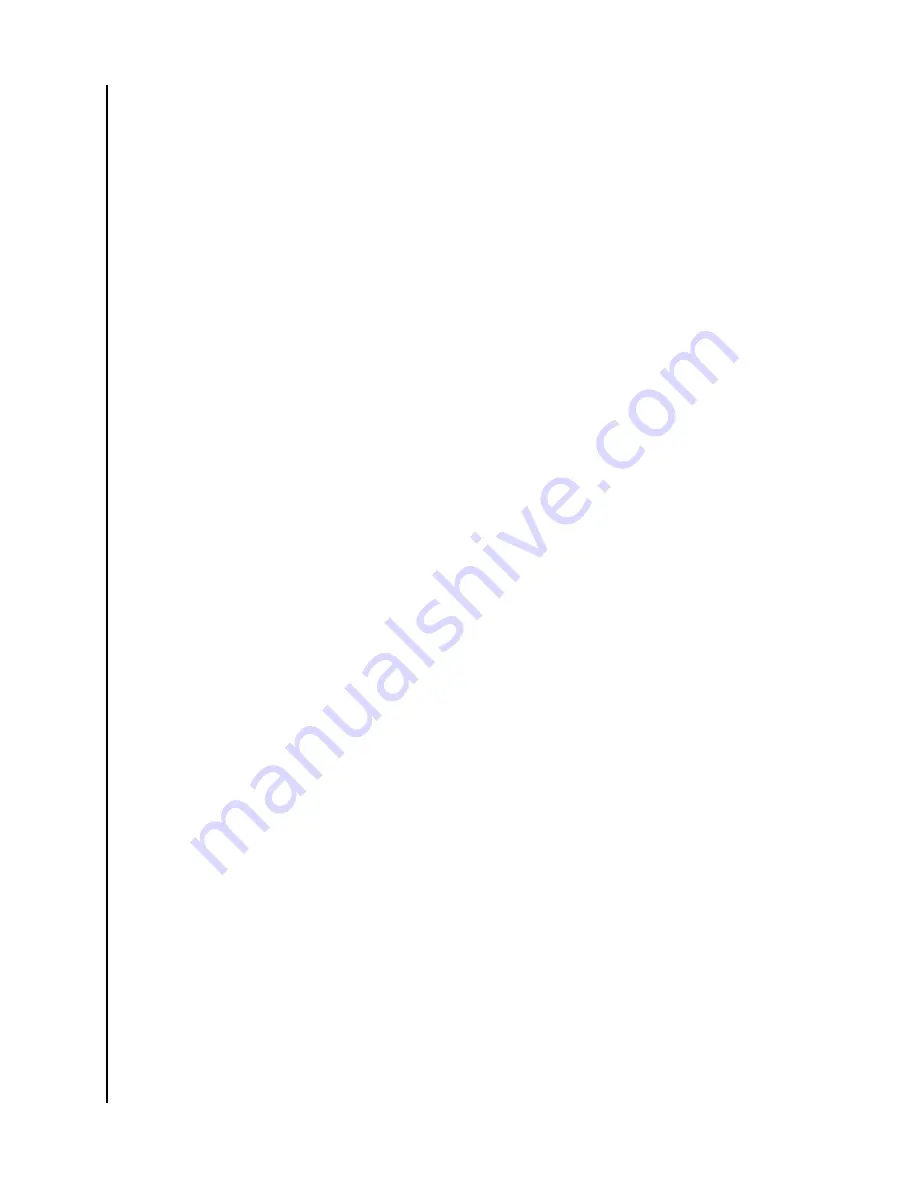
1.
Through the ibi.com web app, navigate to and select the file or folder that
you choose to share.
2. Press the
Share Link
icon.
a.
Note:
When using a browser with Microsoft Windows or macOS, the
Share Link
icon can be accessed through the icon-menu in the upper
right-hand corner of the browser window, or by Right-Clicking the
folder or file.
b.
Note:
When using a browser with Android or iOS, the
Share Link
icon is
accessed by Selecting the three-dot menu to the right of the file or
folder.
3. This will open the
Share Link
dialog box. Press the
Copy
icon.
4. If the option to share was performed, a small box will briefly appear in the
lower left-hand corner of the browser window confirming the link was
copied to your Operating System Clipboard.
5. Go to your email client and paste the link into the body of an email.
6. Send the email to the user with whom you will share the item. Instructions
for using your email client are not part of the ibi.com web app.
Delete Share - Web App
A share created for a file or folder can be deleted through the Web App without
deleting the file or folder by following these steps:
1.
Through the MyCloud.com web app, navigate to and select the file or
folder that you choose to stop sharing.
2. Press the
Delete Share Link
icon.
a.
Note:
When using a browser with Microsoft Windows or macOS, the
Delete Share Link
icon can be accessed through the icon-menu in the
upper right-hand corner of the browser window, or by Right-Clicking
the folder or file.
b.
Note:
When using a browser with Android or iOS, the
Delete Share Link
icon is accessed by Selecting the three-dot menu to the right of the file
or folder.
3. The Share Link is now deleted and the file or folder selected is no longer
shared.
Desktop App
Share Content - Desktop App
A file or folder can be shared through the Desktop App by following these steps:
1.
Access the ibi device through the ibi desktop app.
2. Right-Click the file or folder to share. This will open a small drop down
menu. Click the option
Create Share Link
.
3. This will open a dialog box that displays the link to the file or folder that
will be shared. Click the
Copy
button. This will copy the link to the
Operating System's Clipboard.
4. Click the
Close
option on the dialog box.
5. Open the tool that will be used to send a user the link. For example, an
email application can be used.
Sharing Content
ibi
User Manual
16






























