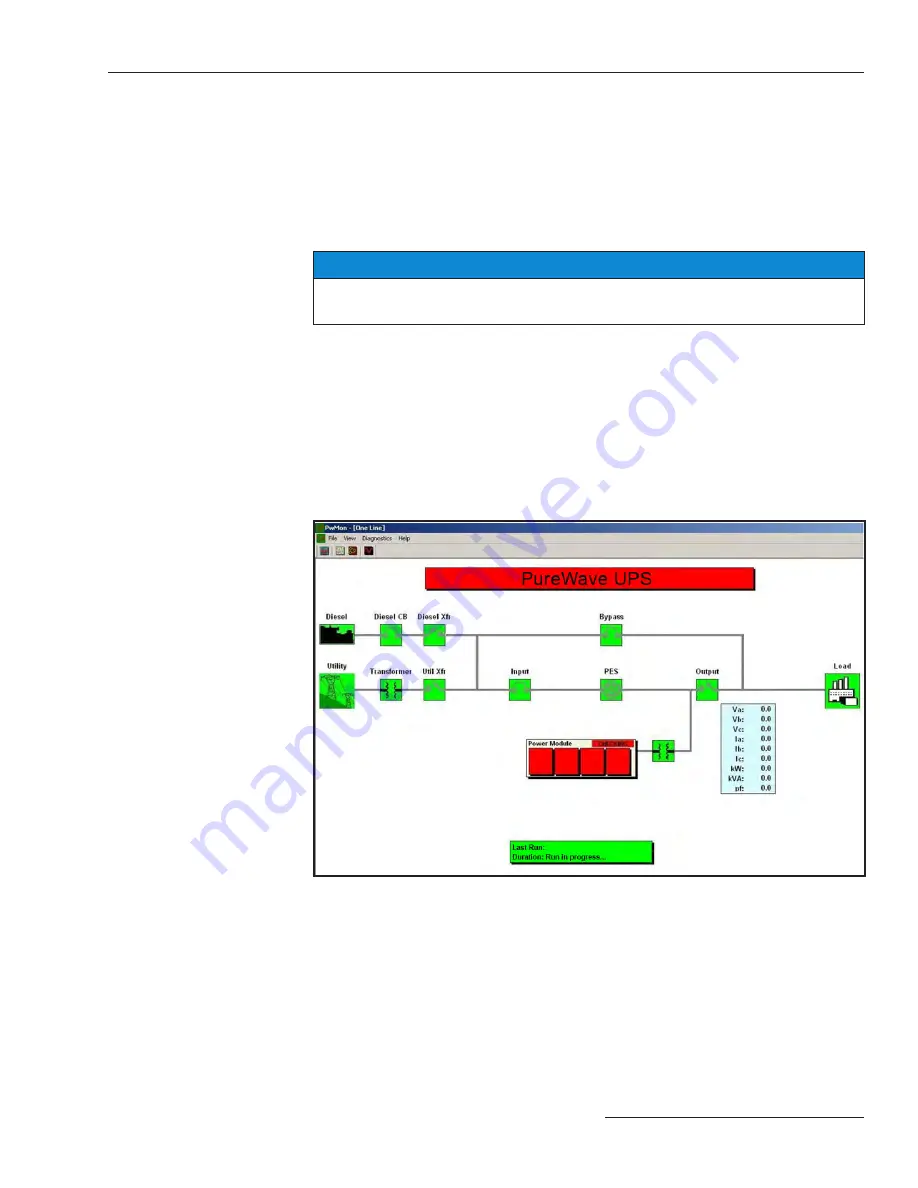
S&C Instruction Sheet 653-506
27
Monitoring
Overview
The PureWave UPS System can be monitored in two ways. The system can be monitored
through a computer via a local connection and remotely accessed using an Ethernet connection.
Monitoring Software Security
The monitoring software can only be accessed by users with the appropriate security
clearance. A valid username and password are necessary to access the system information.
To access the system remotely, the remote monitoring software is required along with a
username and password for authorized access.
NOTICE
Contact S&C Electric Company to obtain the username and password for access to the
monitoring program if you forget your username and/or password .
Monitoring Software
After the username and password have been entered, the user will have access to the
monitoring software. The home screen is the
System One-Line
screen. The
System One-
Line
screen shows the overview of the PureWave UPS System. It displays the power flow
path through the system, providing the user with accurate and timely system information.
Icons
Icons on the status screen change according to the state of the system. The icons and the
lines connecting the icons change color depending on the state of the object represented by
the icon. See Figure 11 to see the icons and their meanings on the
System One-Line
screen.
Figure 11.
System One-Line
screen.
Utility source
– If this icon is red, it indicates the utility is a good source. If the icon is green,
it indicates the utility is not a good source (the source is not within voltage and frequency
tolerance).
Power electronic switch (PES)
– If this icon is green, the switch is open. If the icon is red,
the switch is closed.
Circuit breakers and switches
– If these icons are green, the circuit breaker or switch is
open. If these icons are red, the circuit breaker or switch is closed.
Load
– If this icon is red, the load is being supplied with power. If this icon is green, the load
is not being supplied with power.
















































