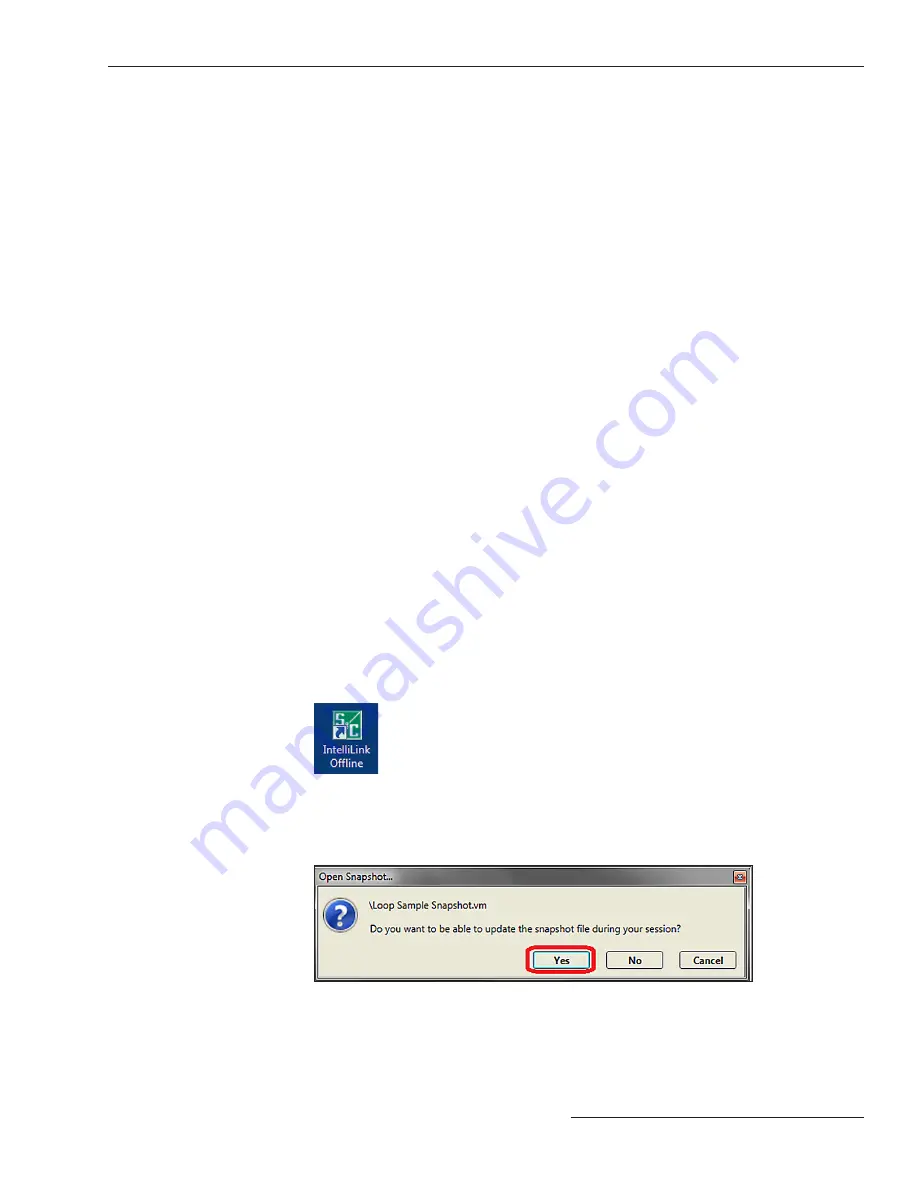
• To restore the
Loop Restoration
mode
Ready
state, the IntelliRupter fault
interrupter must be manually closed with the OPEN/CLOSE/READY lever or a Wi-Fi
or SCADA command, and the
Loop Restoration
mode must be enabled with a Wi-Fi
or SCADA command.
• If
Automatic Enable of Loop Restoration for Manual Lever Close
mode (only
applicable to Normally Closed configuration) has been configured, then the Wi-Fi or
SCADA command to re-enable the
Loop Restoration
mode is not necessary. When
the IntelliRupter fault interrupter is manually closed, it will go to the
Ready
state if
the other conditions for a
Loop Restoration
mode
Ready
state have been satisfied.
The
Loop Restoration Test
sequence uses this procedure:
• If there is no voltage on both sides during a
Closing Profile
command, the
command is rejected, and the timers and sequence continue as though the close
attempt detected a fault.
• When a
Closing Profile
command is blocked because of a sync check result, the
timers and sequence continue as though the close attempt detected a fault.
• When the IntelliRupter fault interrupter is in the
Open
state and voltage returns
to both the X and Y sides or voltage is lost on both the X and Y sides, the
Loop
Restoration Test
sequence is suspended and the
Maximum Time Allowed for
Restoration
Timer
continues. If voltage returns to one of the terminals, the test
sequence is resumed. When the
Maximum Time Allowed for Restoration
Timer
expires,
Loop Restoration
mode is disabled. The only exception is if the IntelliRupter
fault interrupter is closed, it may enter the
Loop Restoration
mode
Ready
state if
all other conditions are met.
• A manual command to change profiles by either the OPEN/CLOSE/READY lever or
a Wi-Fi or SCADA command that occurs during the test sequence, this takes
Loop
Restoration
mode out of the
Ready
state, and all timers will stop and reset. Manual
actions are required to return
Loop Restoration
mode to the
Ready
state.
These steps describe the procedure to use the Loop Sample Snapshot.vm file with
IntelliLink Offline software to create a custom settings template for
Loop Restoration
mode.
STEP 1.
Start the IntelliLink Offline software by clicking on the IntelliLink Offline
software icon. See Figure 65.
Loop Restoration
Configuration
Example
Figure 65. The IntelliLink Offline software icon.
STEP 2.
Open the Loop Sample Snapshot.vm file. In the Open Snapshot dialog box, click
on the
Yes
button to allow file modification. See Figure 66.
Figure 66. The Open Snapshot dialog box.
S&C Instruction Sheet 766-530 125
Loop Restoration






























