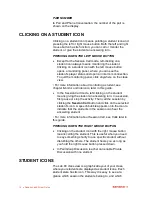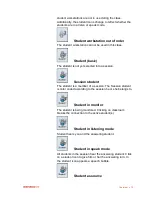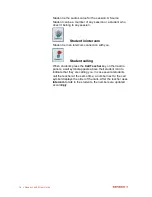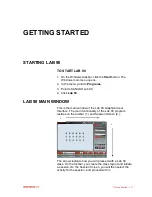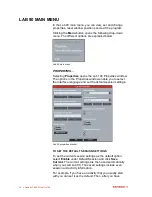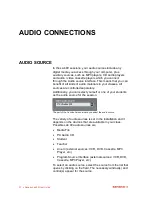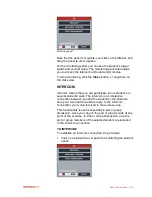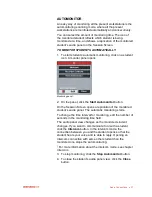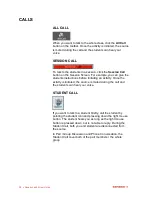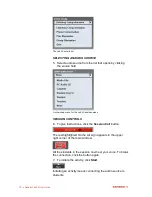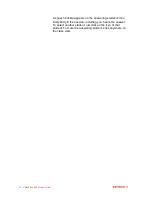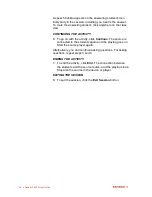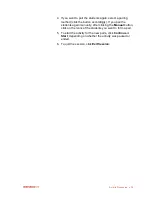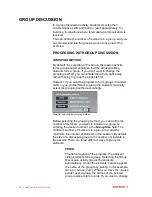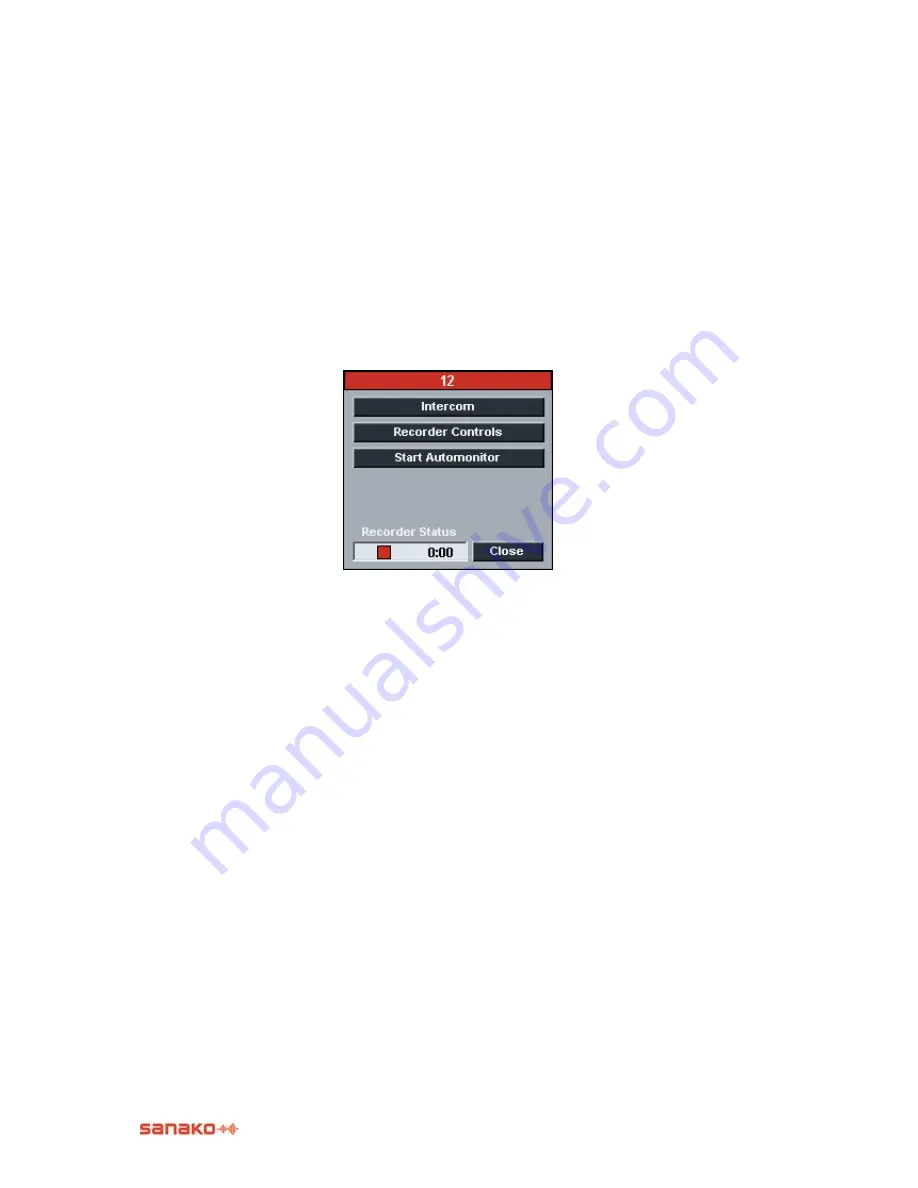
Audio Connections
27
AUTOMONITOR
An easy way of monitoring all the present workstations is the
automonitoring scanning mode, where all the present
workstations are monitored automatically and consecutively.
You can select the amount of monitoring time. The icon of
the monitored student reflects which student is being
monitored at a time, and shows a replication of the monitored
student‟s audio panel on the Session Screen.
TO MONITOR STUDENTS AUTOMATICALLY
1.
To start students‟ automatic monitoring, click on a student
icon. A monitor panel opens.
Monitoring panel
2. On the panel, click the
Start
Automonitor
button.
On the Session Screen opens a replication of the monitored
student‟s audio panel. The automatic monitoring starts.
To change the time interval for monitoring, edit the number of
seconds in the monitoring time field.
The audio panel view changes as the monitored student
changes. If you want to communicate to or with a student,
click the
Intercom
button. In the intercom mode, the
connection between you and the student opens so that the
student hears your voice and is able to reply. Opening an
intercom connection with some other student than the
monitored one stops the automonitoring.
For more information about the intercom mode, see chapter
Intercom
.
3. To stop monitoring, click the
Stop Automonitor
button.
4.
To close the student‟s audio panel view, click the
Close
button.
Содержание Lab 90
Страница 1: ...Sanako Lab 90 USER GUIDE ...
Страница 5: ...Contents iii ...
Страница 6: ......
Страница 8: ......
Страница 72: ......
Страница 79: ...Index 73 ...