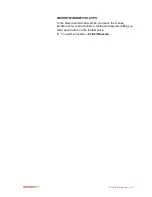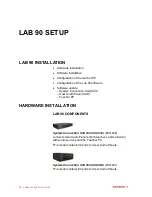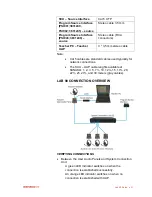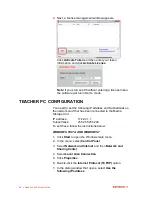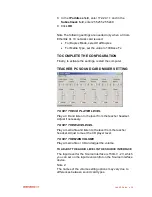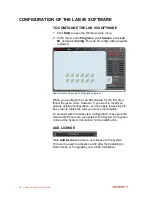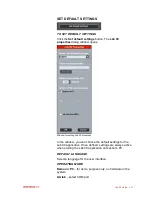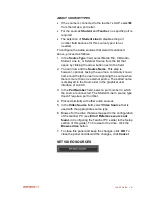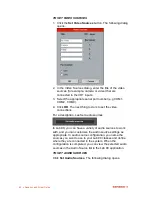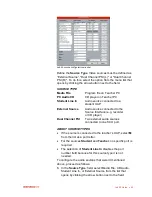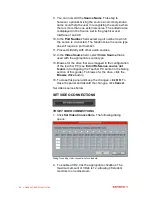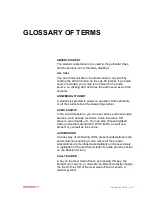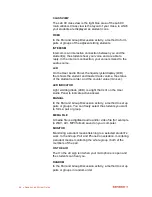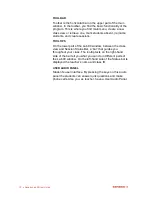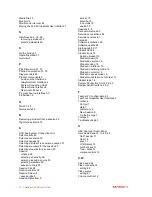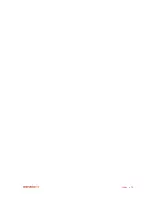Lab 90 Setup
61
ABOUT SOURCE TYPES
If the source is connected to the teacher‟s UAP, select
M
from the list as a port letter.
For the sources
Student
and
Teacher
, no specific port is
required.
The selection of
Student Line In
disables the port
number field because for this source type it is not
needed.
To configure the audio sources that weren‟t mentioned
above, proceed as follows:
1. In the
Source Type
: field, select Media File, CD Audio,
Student Line In, or External Source from the list that
opens by clicking the arrow button next to the field.
2. You can now edit the
Source Name
. This step is,
however, optional. Giving the source a commonly known
name could help the user in recognizing the source when
there is more than one external source. The edited name
is displayed in the Source List in the graphical user
interface of Lab 90.
3. In the
Port Number
: field, select a port number to which
the source is connected. The Student Line In source type
doesn‟t require a port number.
4. Proceed similarly with other audio sources.
5. In the
Video Source
field, select
Video Source
that is
used with the appropriate source type.
6. Browse for the drive that was mapped in the configuration
of the teacher PC (see
Error! Reference source not
found.
in Configuring the Teacher PC earlier in the Setup
section of this guide). To browse for the drive, click the
Browse drive
button.
7. To close this panel and keep the changes, click
OK
. To
close the panel and discard the changes, click
Cancel
.
SET VIDEO SOURCES
Содержание Lab 90
Страница 1: ...Sanako Lab 90 USER GUIDE ...
Страница 5: ...Contents iii ...
Страница 6: ......
Страница 8: ......
Страница 72: ......
Страница 79: ...Index 73 ...