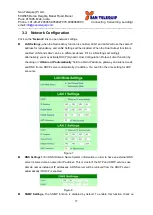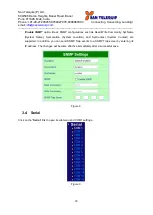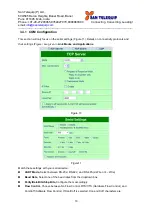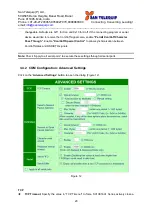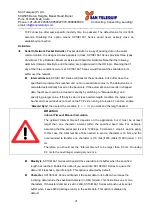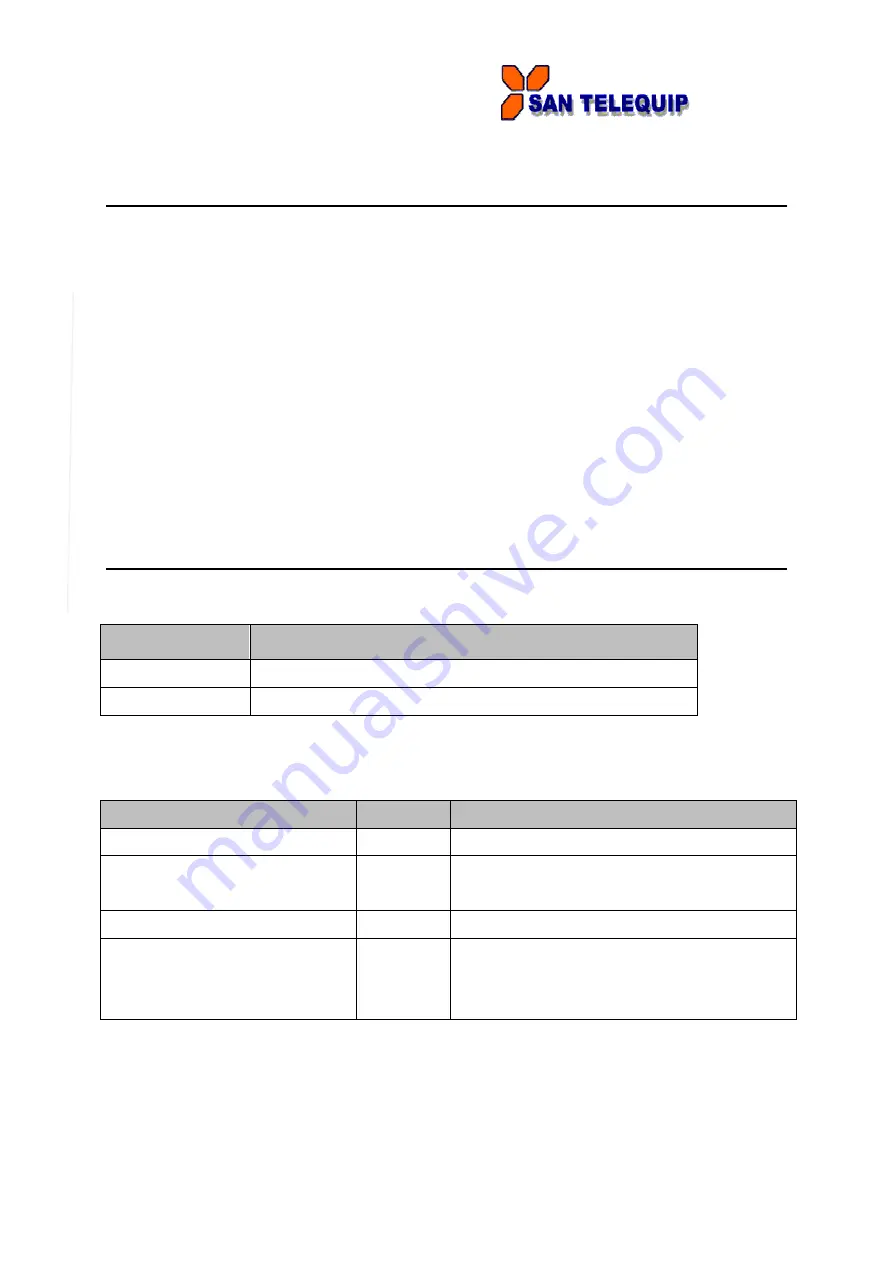
San Telequip (P) Ltd.,
504/505 Deron Heights, Baner Road, Baner
Pune 411045, Mah, India
Phone: +91-20-27293455,9764027070,8390069393 Connecting. Converting. Leading!
email:
---------------------------------------------------------------------------------------------------------------------------------------
6
1
Introduction
1.1 Product Overview
SC10E16A1 Series is designed to transmit data between one-or-more serial devices and one-or-more
TCP/IP devices through Ethernet
1.2 Features
Dual 10/100Mbps Fast Ethernet for redundancy with full duplex auto negotiation
Support RAW TCP Server/ TCP Client / UDP / Virtual COM / Tunneling Modes
Configuration: Built-in Web Server /Serial Console/ Telnet / Windows-based Utility
Monitor, manage and control industrial field devices remotely
2. Getting Started
2.1 Model Comparison
Model
Description
SC10E16A1 AC
16-Port Serial Device Servers, RJ-45, AC 100~240V, US plug
SC10E16A1 DC
16-Port Serial Device Servers, RJ-45, DC 24V
2.2 Inside the Package
Inside the product purchased you will find the following items:
Item
Quantity
Description
SC10E16A1 Series
1
Industrial Serial Device Server
Cable
1
RJ-45 to Male DB9 cable
AC Power cord (US Plug or EU Plug)
Rack Mount Kit
1
Mounting kit to mount the device on the 19” Rack
CD (Utilities)
1
User’s Manual
Installation Guide
Serial Manager Utility