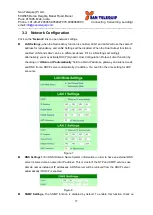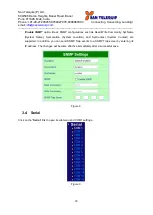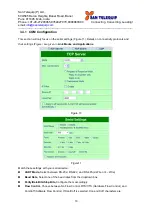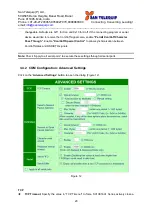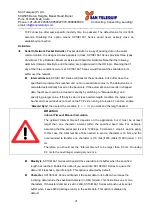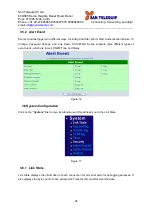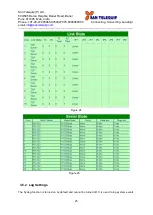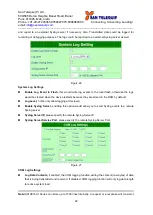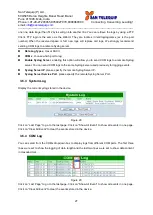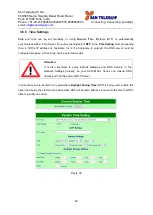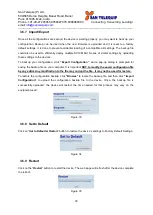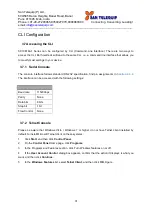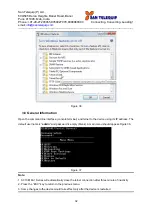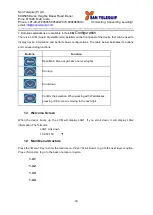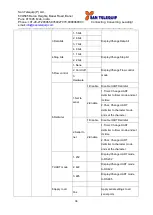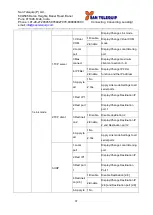San Telequip (P) Ltd.,
504/505 Deron Heights, Baner Road, Baner
Pune 411045, Mah, India
Phone: +91-20-27293455,9764027070,8390069393 Connecting. Converting. Leading!
email:
---------------------------------------------------------------------------------------------------------------------------------------
22
Network to Serial Packet Delimiter,
Same as the delimiters above, but controls data flow in the
opposite direction. It will store data from the network interface in the queue and send it over to
the serial interface until one of the delimiter conditions is met.
Character Send Interval,
This option specifies the time gap between each character. When set
to two seconds, SC10E16A1 Series will split the data in the queue and only transmit one
character (byte) every two seconds; this option is disabled by default.
Response Interval Timeout,
This option only affects the Request & Response Mode and has
no effect on the Transparent Mode. When TCP data is received (request) and passed to Serial
side, the device will wait for the set time before transferring another TCP data if the Serial side
did not receive any data (response).
Serial FIFO
, By default, SC10E16A1 Series has its FIFO function enabled to optimize its serial
performance. In some applications (particularly when the flow control is enabled), it may deem
necessary to disable the FIFO function to minimize the amount of data that is transmitted
through the serial interface after a flow off event is triggered to reduce the possibility of
overloading the buffer inside the serial device. Please note that disabling this option on baud
rates higher than 115200bps would reduce the data integrity noticeably.
Serial Buffer
, By default, SC10E16A1 Series will empty its serial buffer when a new TCP
connection is established. This means that the TCP application will not receive buffered serial
data during a TCP link breakage. To keep the serial data when there is no TCP connection and
send out the buffered serial data immediately after a TCP connection is established, disable this
option
.
3.5 Alert Settings
Click on the
“Alert”
link to open its submenu and E-mail settings.
Figure 13
3.5.1 Email Settings
In case the device raises an alert and/or warning message, it will send an email to the administrator’s
mailbox.
Email Settings
allows you to set up the device to be able to send an email. To set up the
email sending, you need to put a
“Sender”
email address which will be the
“From”
on the email.
Then, you fill in
“Receiver”
email address to which the email is sent. You can send the email to
several recipients using Semicolon (;) to separate each email address. Next step is to set the