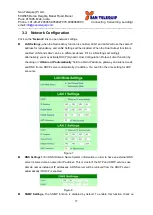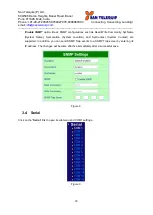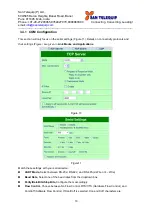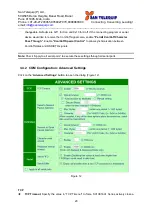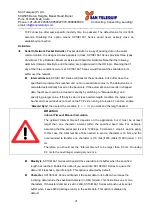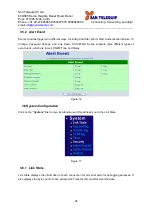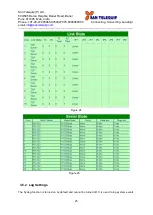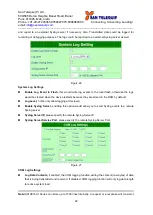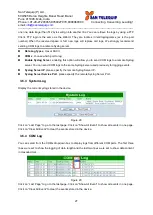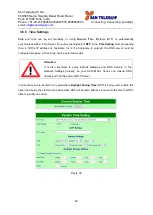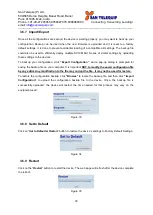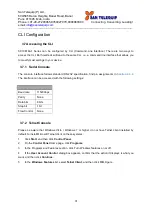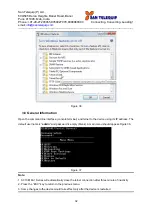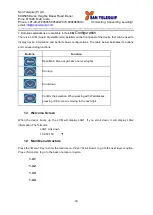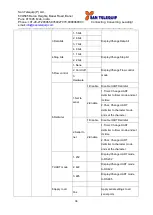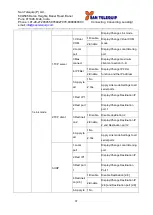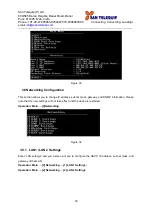San Telequip (P) Ltd.,
504/505 Deron Heights, Baner Road, Baner
Pune 411045, Mah, India
Phone: +91-20-27293455,9764027070,8390069393 Connecting. Converting. Leading!
email:
---------------------------------------------------------------------------------------------------------------------------------------
30
3.6.7 Import/Export
Once all the configurations are set and the device is working properly, you may want to back up your
configuration. Backup can be used when the new firmware is uploaded and it is reset to a factory
default settings, it is done to prevent accidental loading of incompatible old settings. The backup file
could also be used to efficiently deploy multiple SC10E16A1 Series of similar settings by uploading
these settings to the devices.
To backup your configuration, click
“Export Configuration”
, and a pop-up dialog is prompted for
saving the backup file on your computer. It is important
NOT to modify the saved configuration file
by any editor. Any modification to the file may corrupt the file, it may not be used for restore.
To restore the configuration backup, click
“Browse”
to locate the backup file, and then click
“Import
Configuration”
to upload the configuration backup file to the device. Once, the backup file is
successfully uploaded; the device will restart, the time needed for this process may vary on the
equipment used.
Figure 33
3.6.8 Set to Default
Click on “
Set to Default & Restart
” button to restore the device’s settings to Factory Default Settings.
Figure 34
3.6.9 Restart
Click on the “
Restart
” button to restart the device. The web page will refresh after the device complete
the reboot.
Figure 35