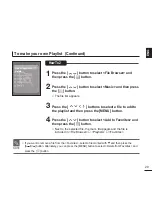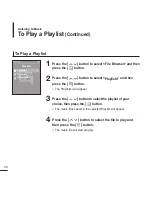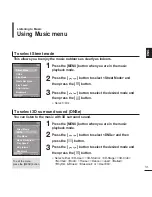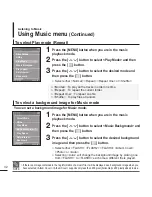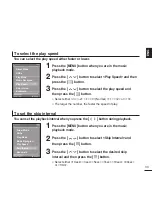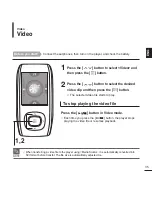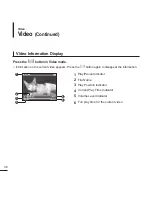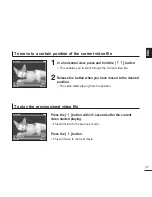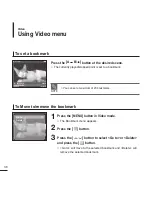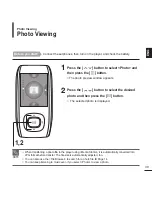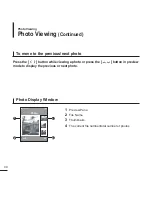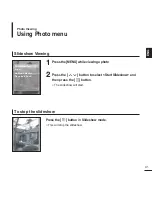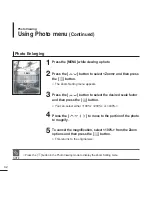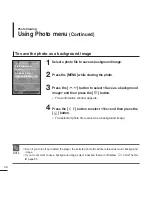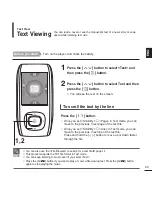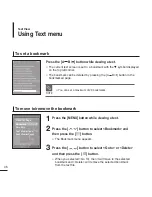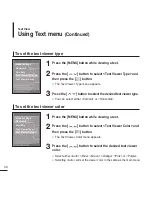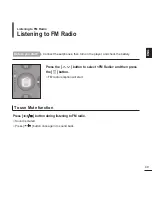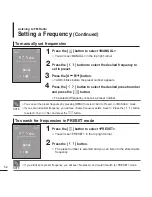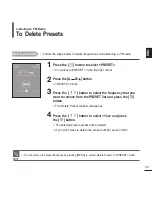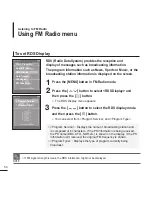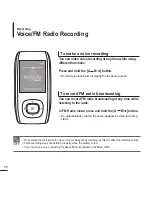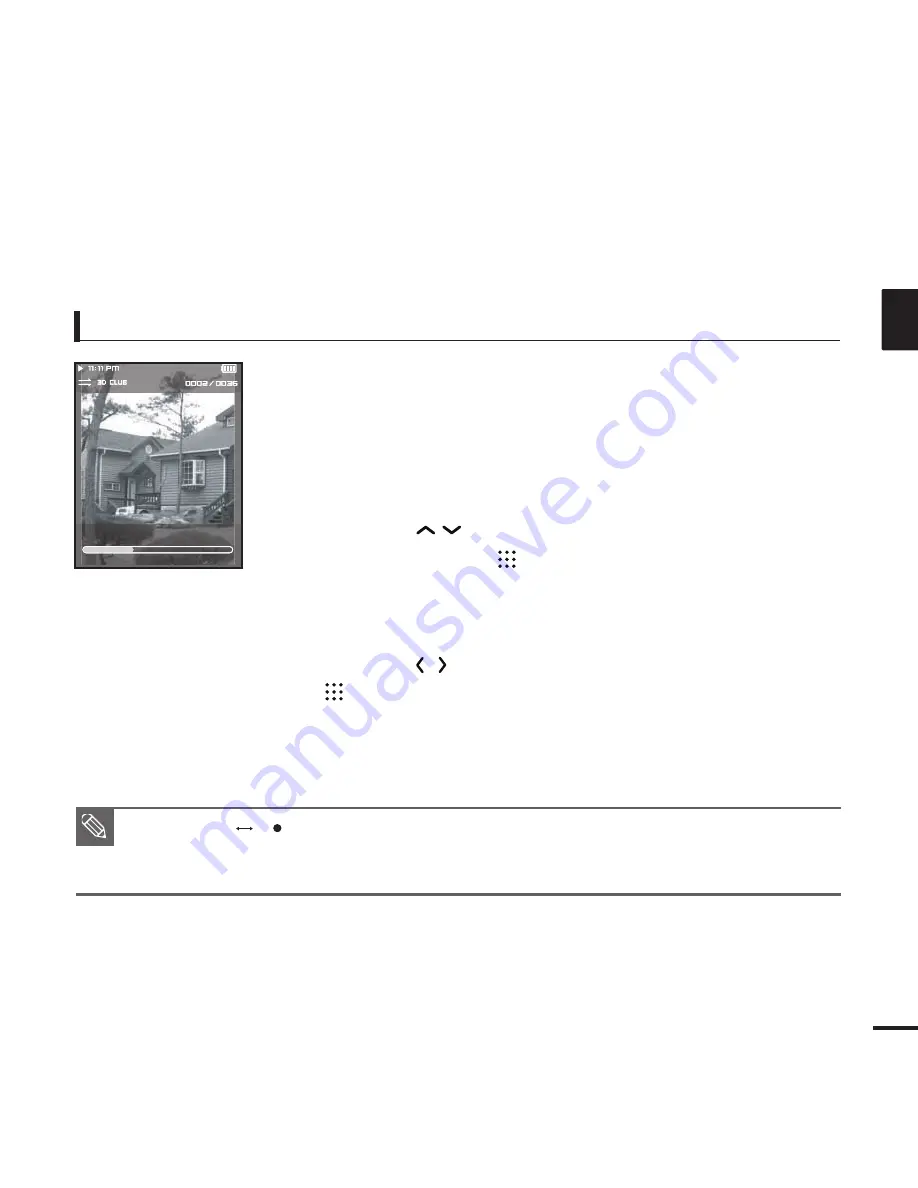
43
ENG
To set the photo as a music background image
1
Select a photo file to set as a background image.
2
Press the [MENU] while viewing the photo.
3
Press the [
] button to select <As Music Background>
and then press the [
] button.
■
The Music Background Image Setting menu appears.
4
Press the [
] button to select <Yes> and then press the
[
] button.
■
The selected photo file is set to a background image for music.
NOTE
■
Press the [A
B/ ] button while viewing a photo to display the Music Background Setting menu.
■
Even if you turn off and restart the player, the selected photo file will be retained as music background
image.
Audio Track 1
00:01:42
00:05:06
Содержание YP-T9JBAB
Страница 1: ...YP T9J ...
Страница 99: ...REV 2 0 ...